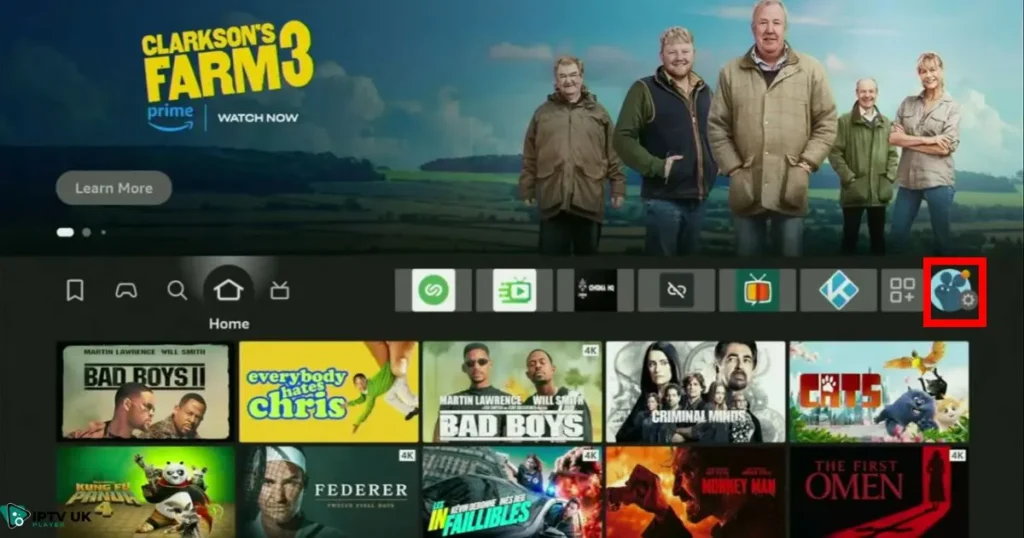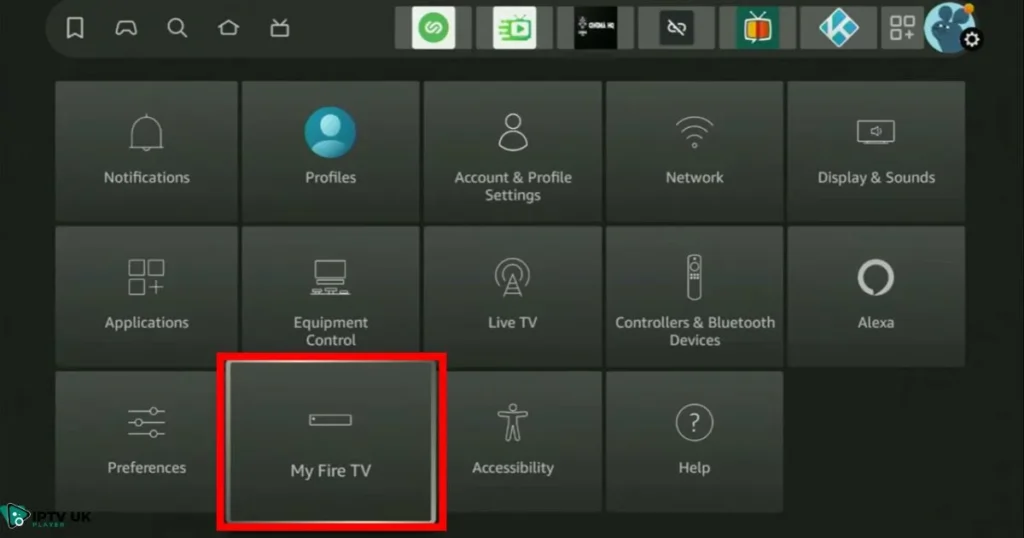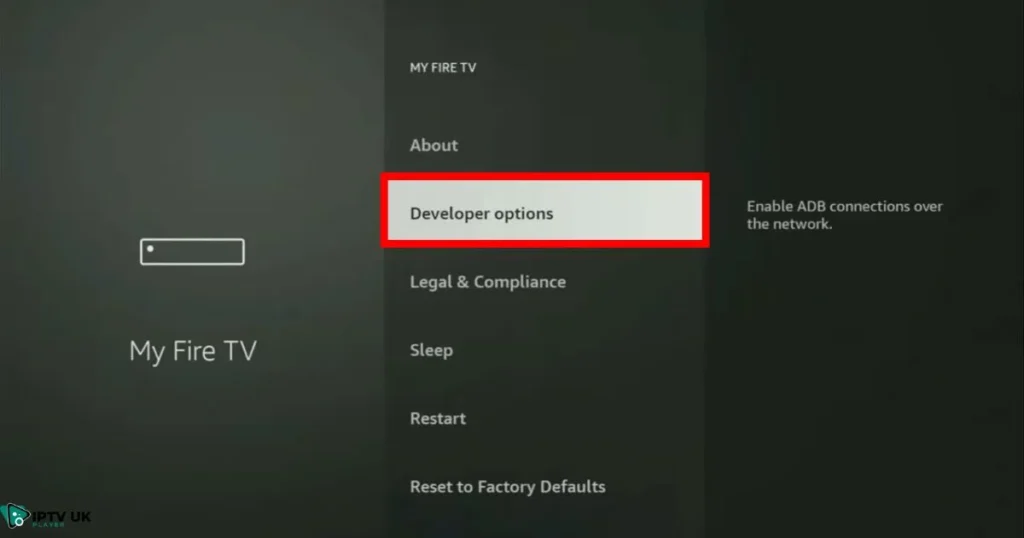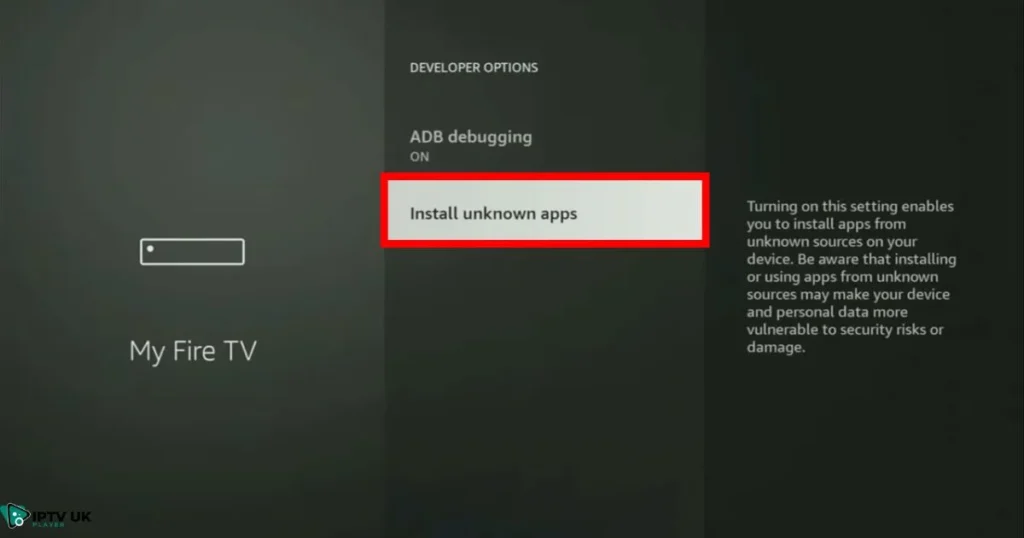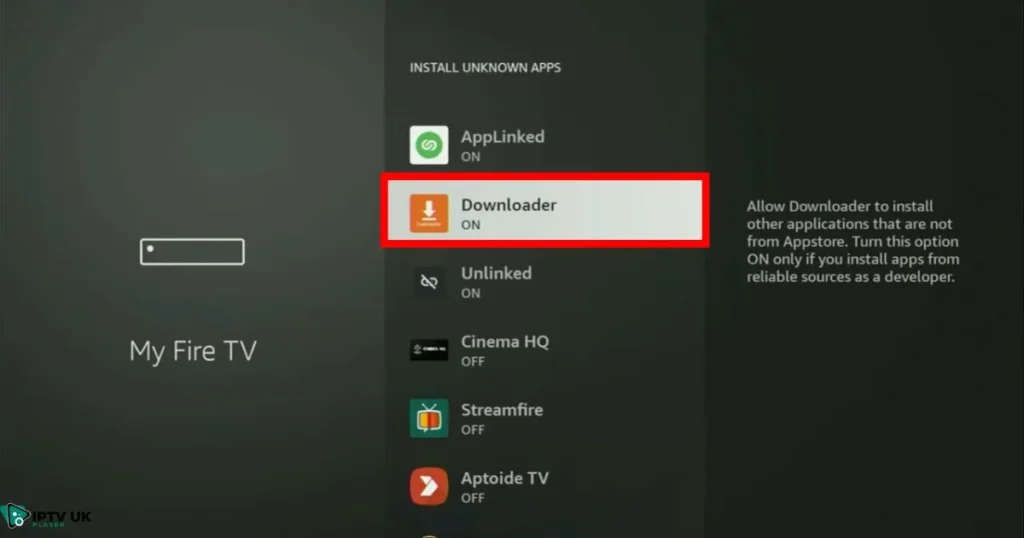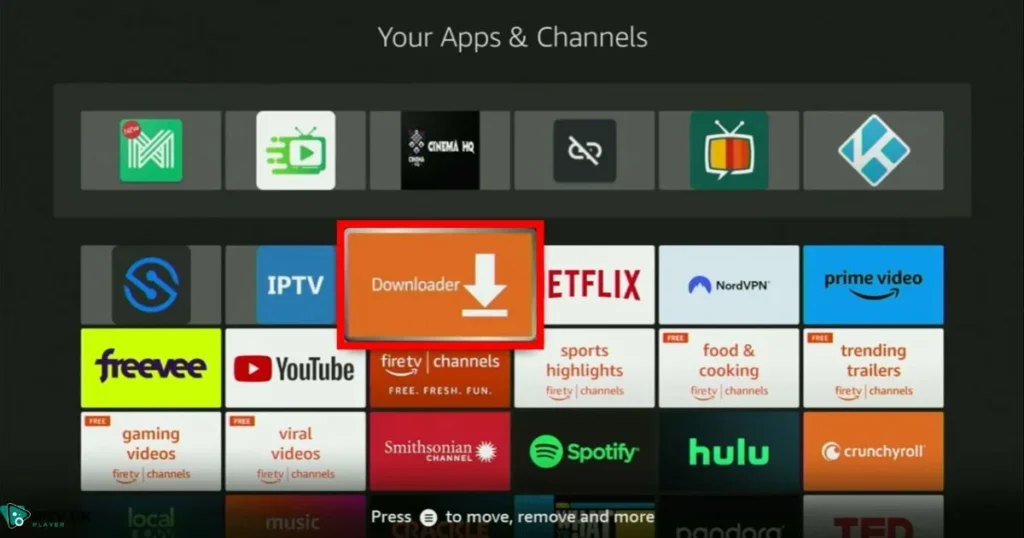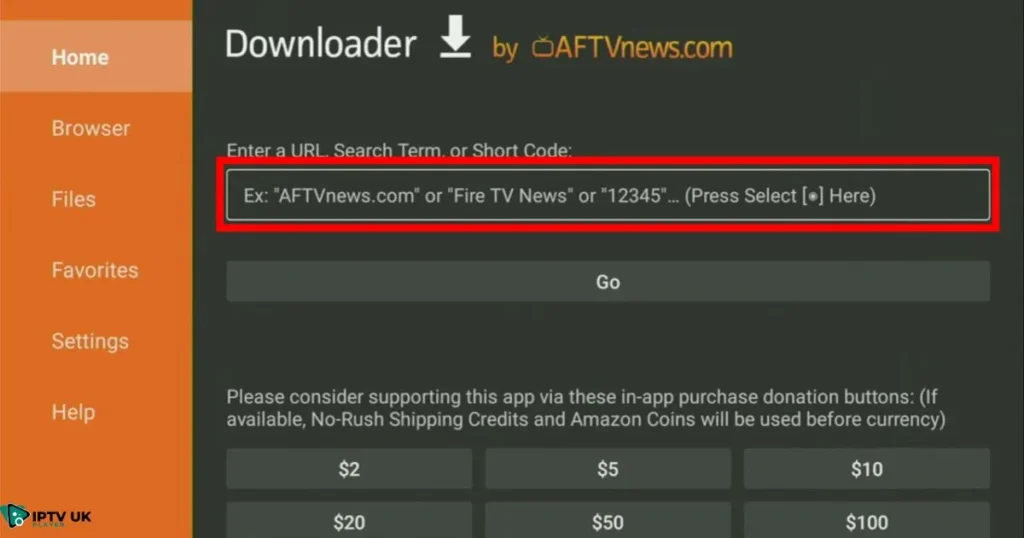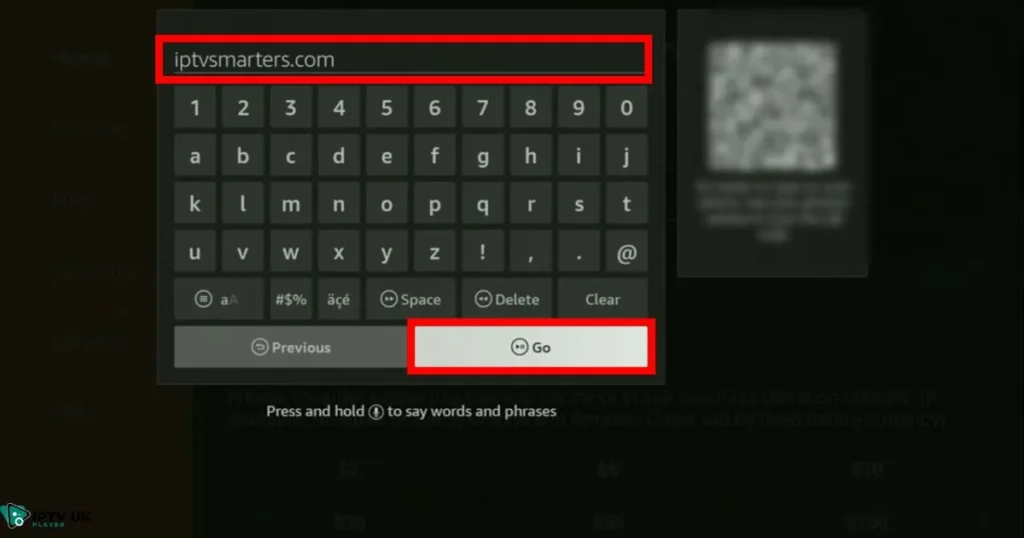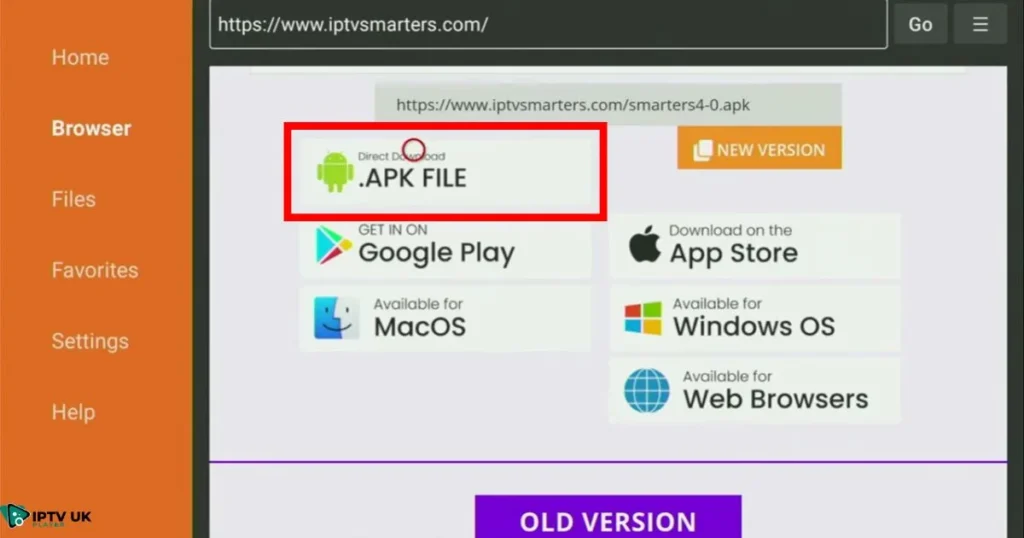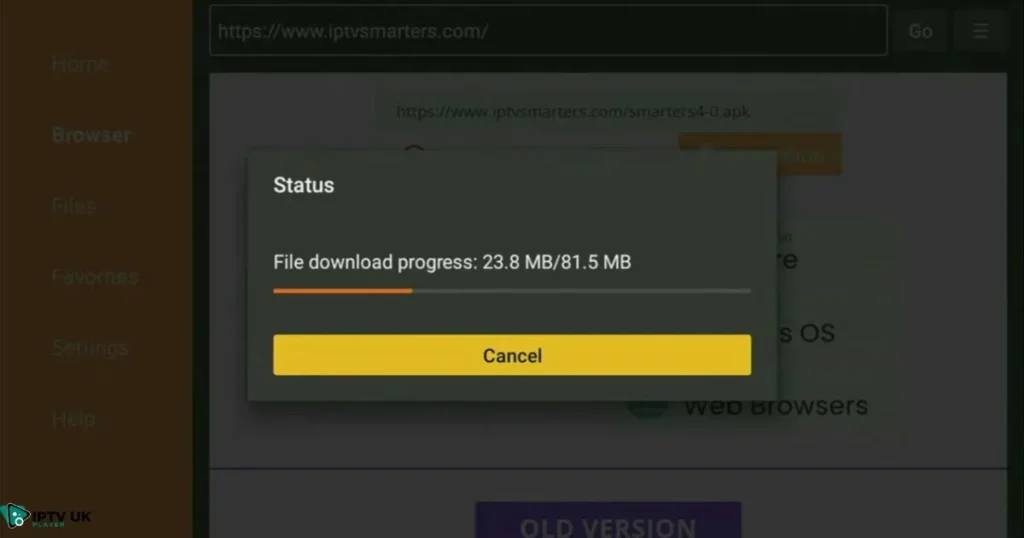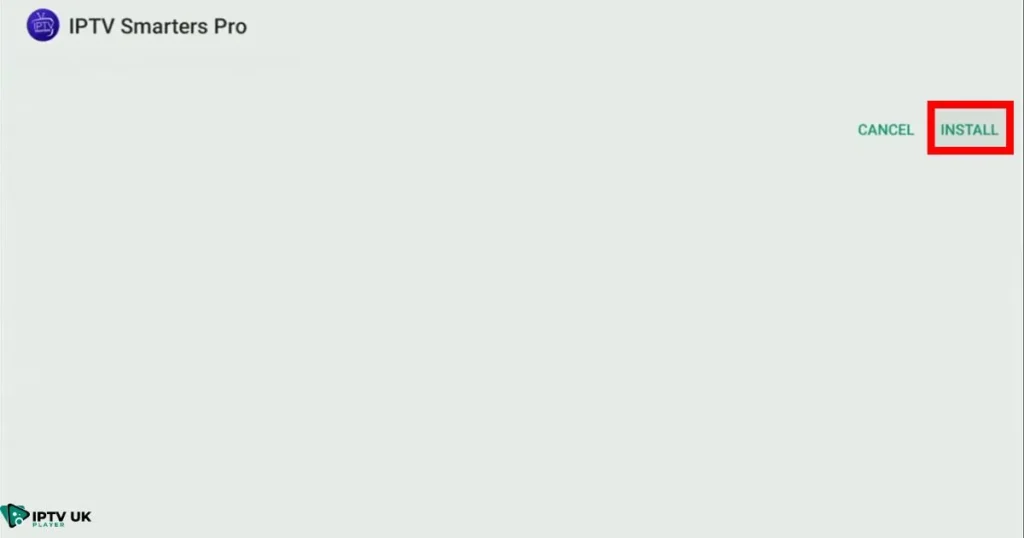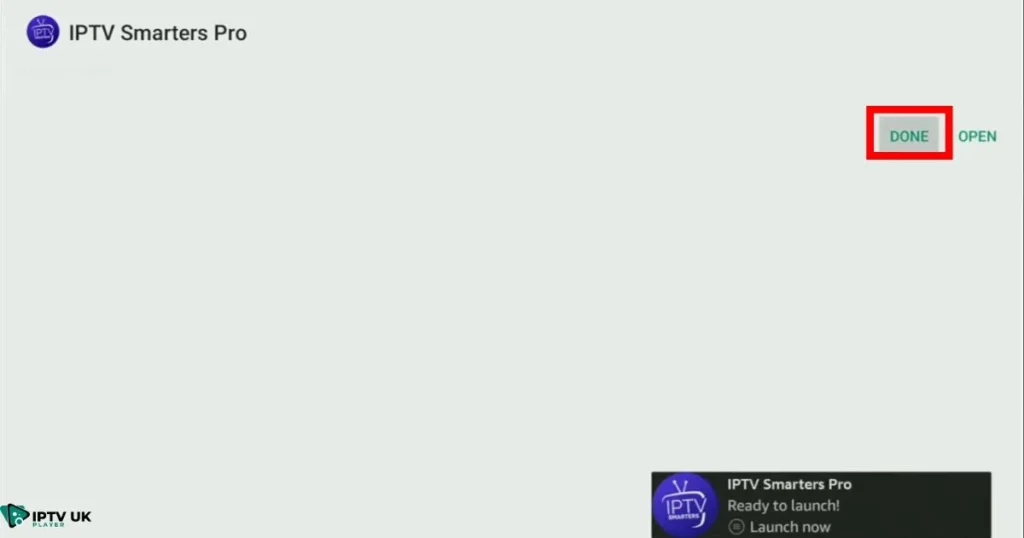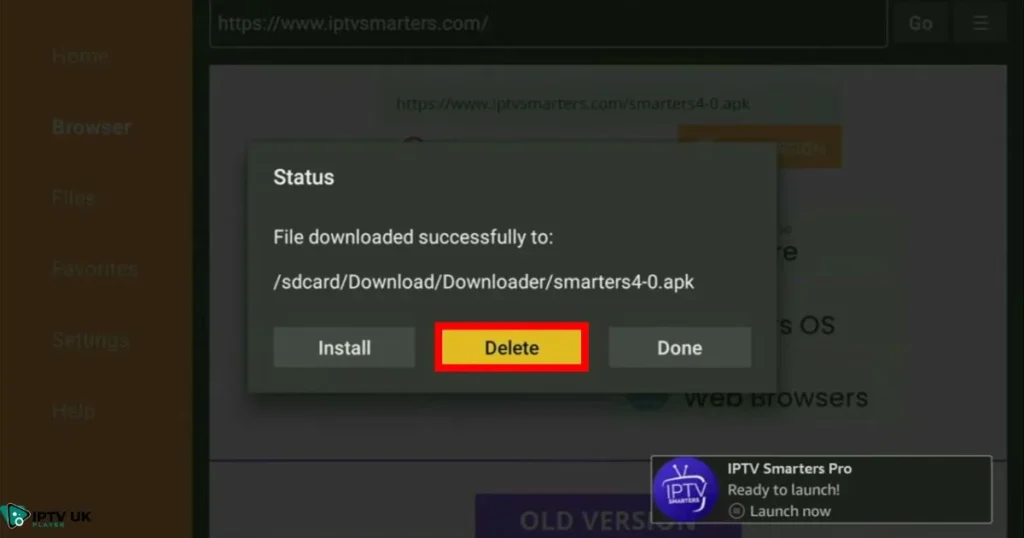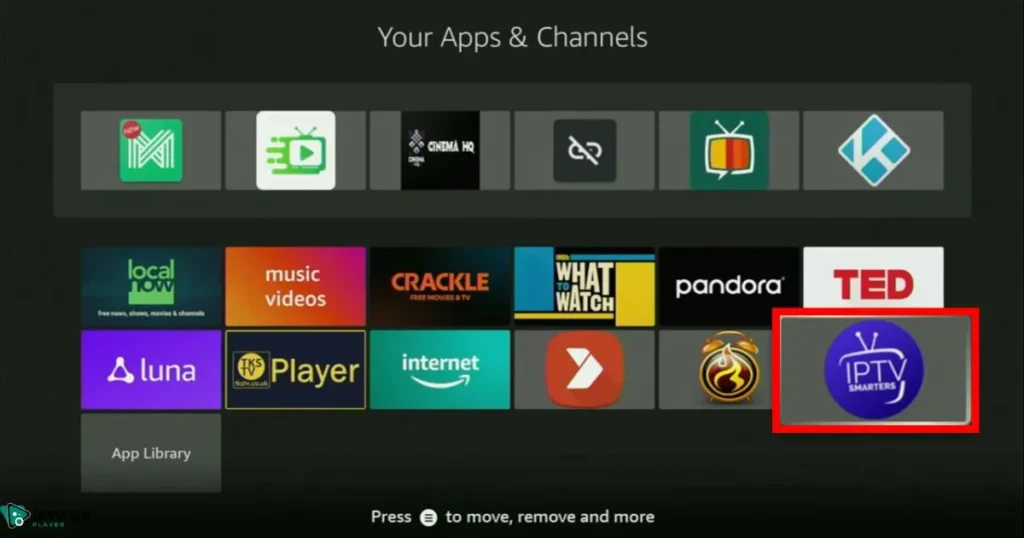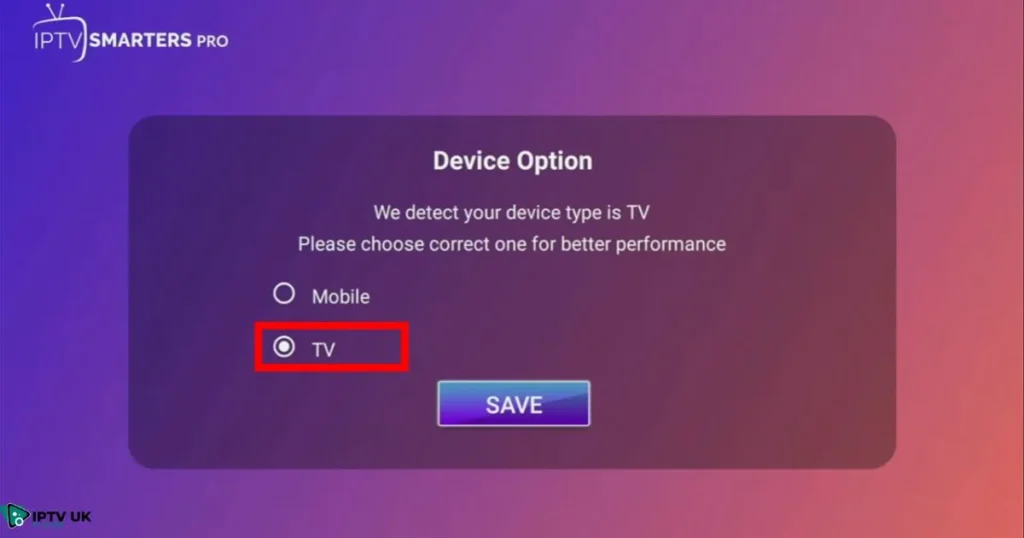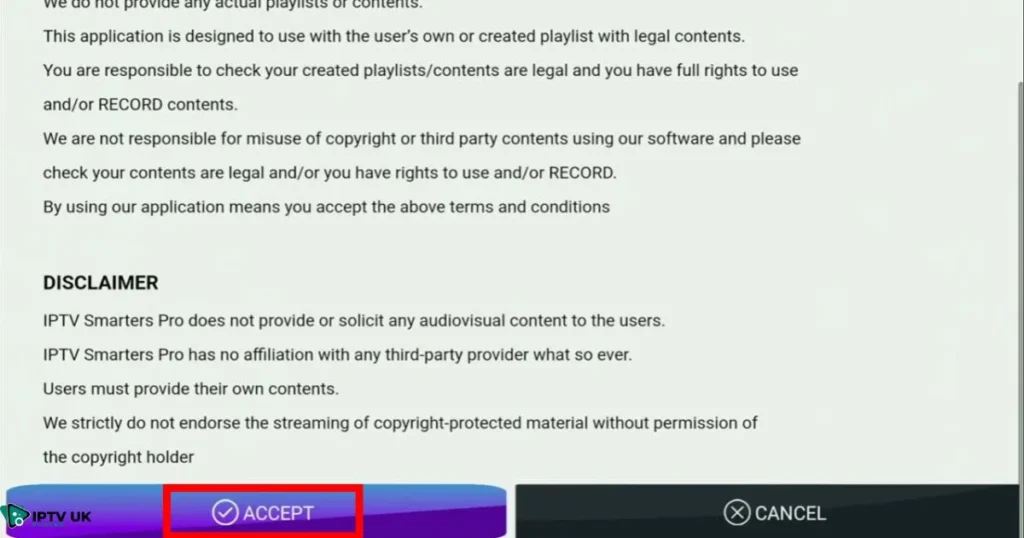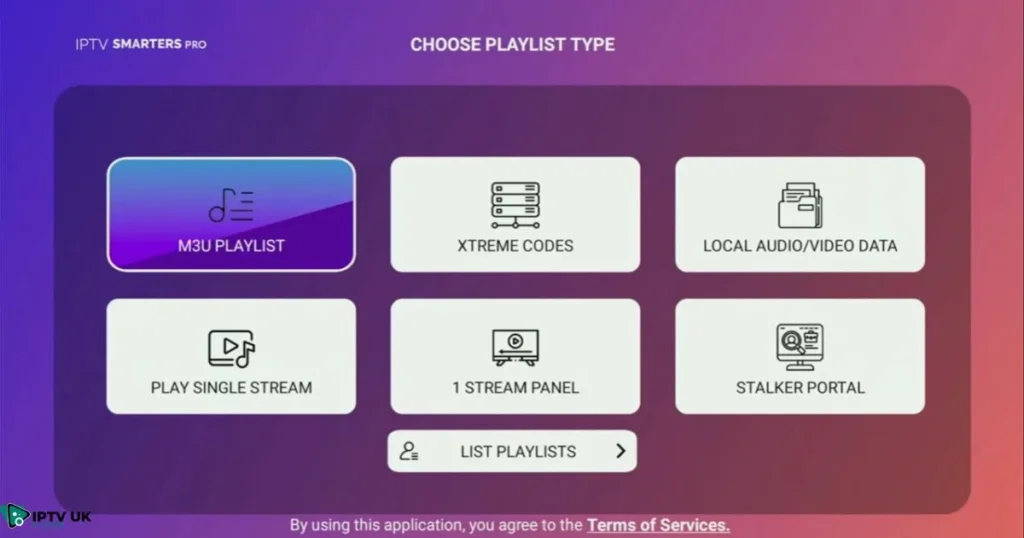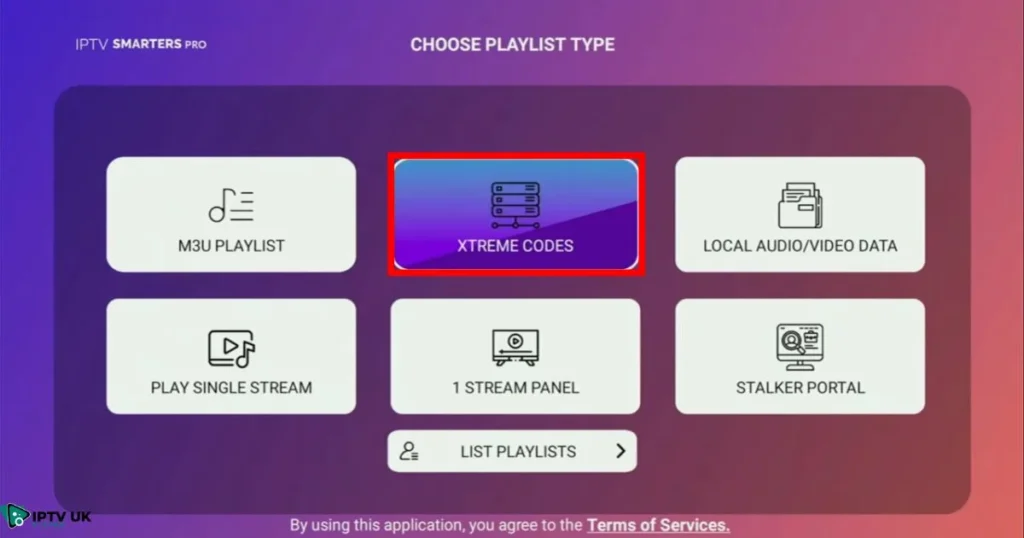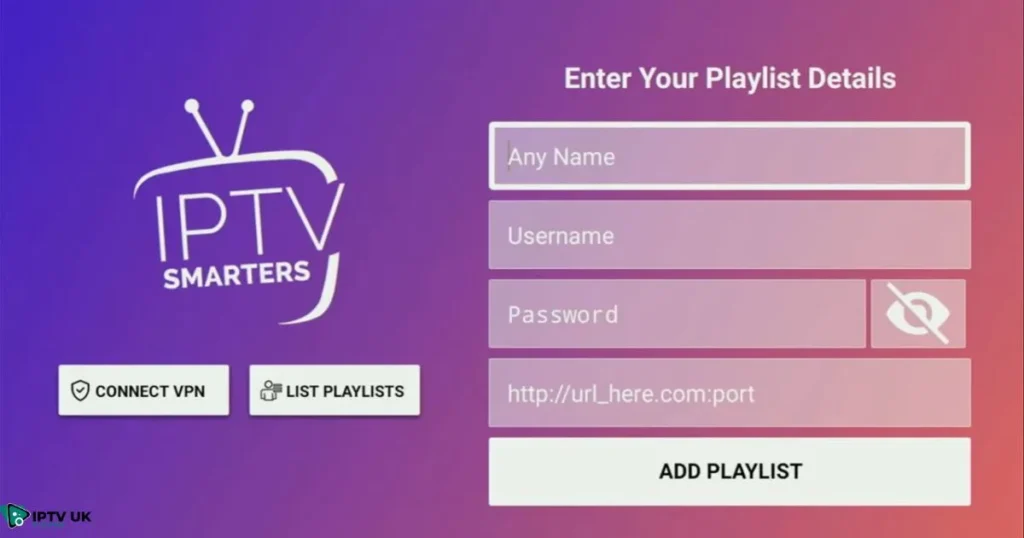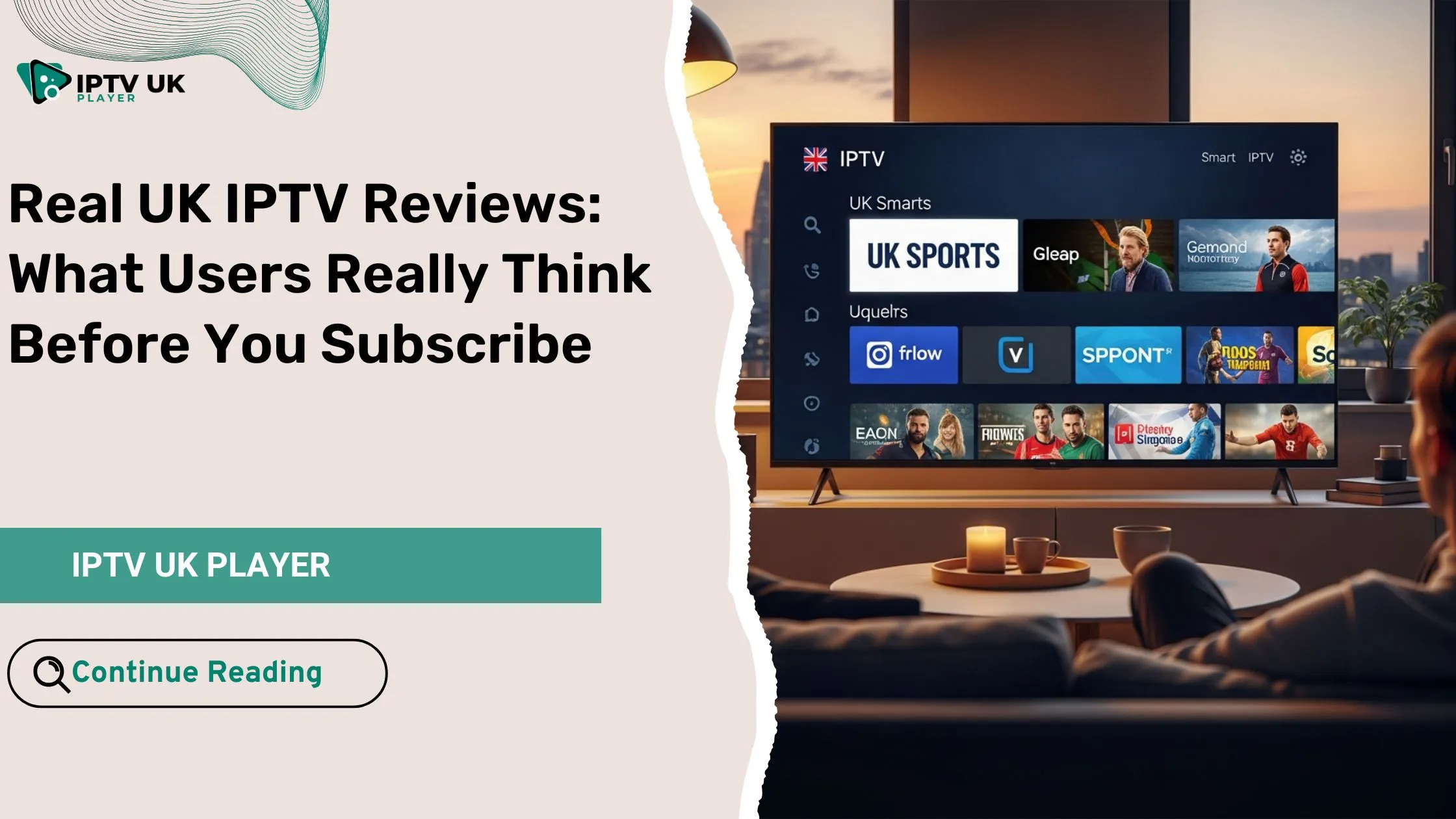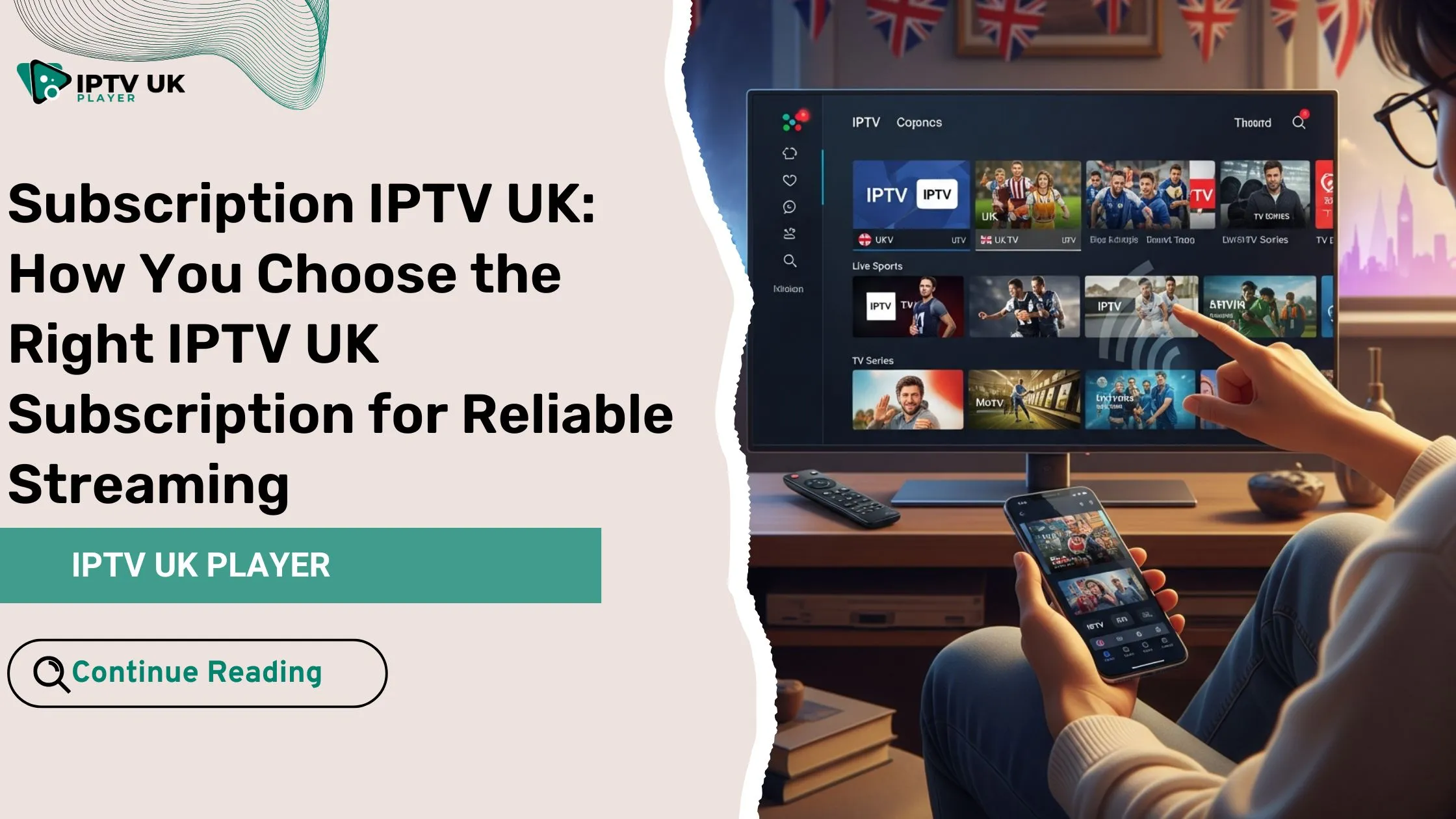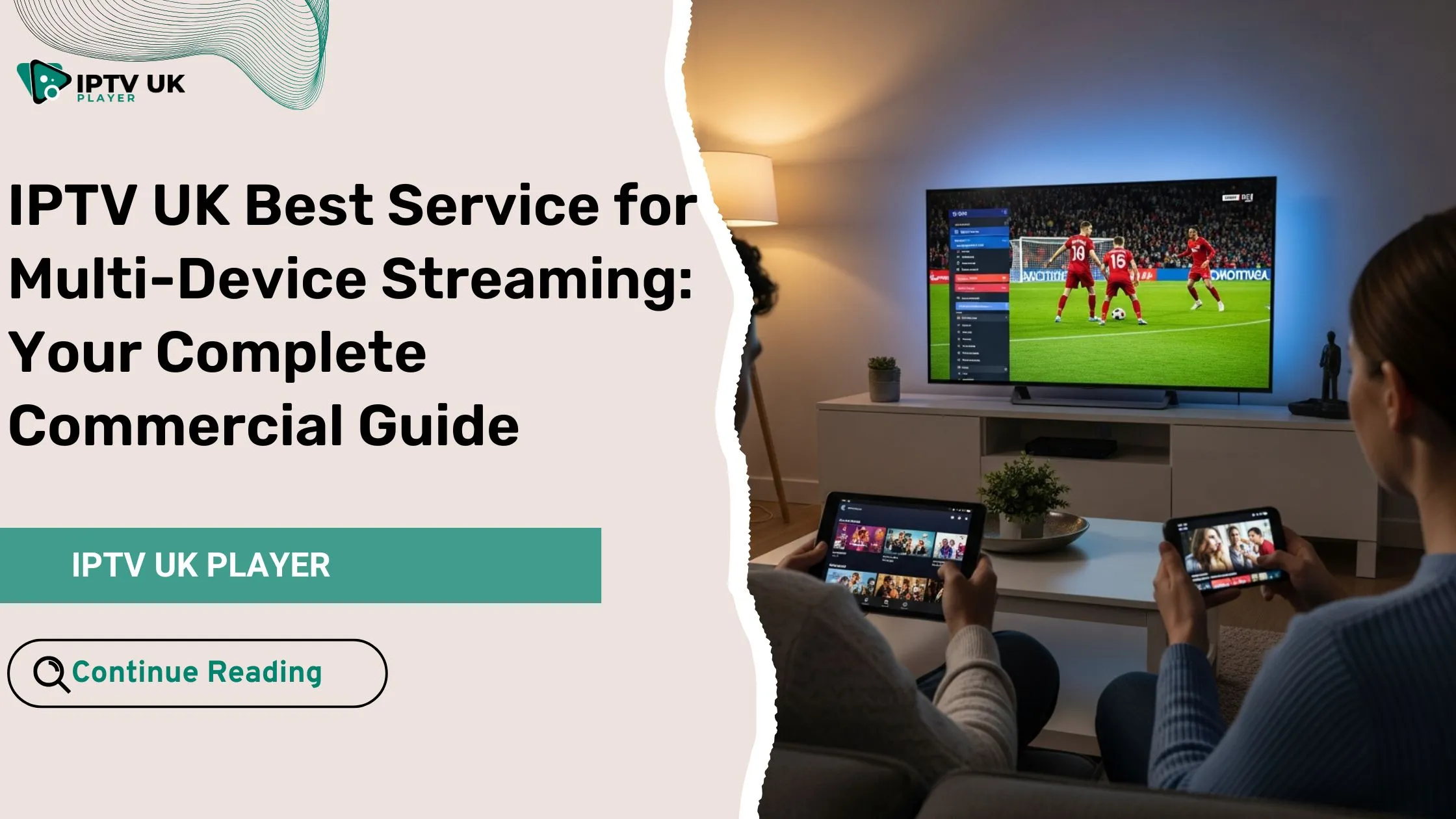Table of Contents
Are you looking for the best way to install IPTV on Firestick? This guide will walk you through the installation process, recommend the best IPTV apps, and provide troubleshooting tips to enhance your streaming experience.
What is IPTV on Firestick? Benefits & Features Explained

IPTV (Internet Protocol Television) allows users to stream live TV channels, movies, and on-demand content over the internet. When combined with an Amazon Firestick, IPTV provides a seamless way to watch high-quality content without needing a traditional cable subscription.
Benefits of IPTV on Firestick
- Affordable Streaming – Cut down on cable bills by accessing free and paid IPTV services.
- Wide Content Selection – Watch thousands of live TV channels, sports, and international content.
- Compatibility with Firestick – IPTV apps are optimized for Firestick, ensuring smooth performance.
- User-Friendly Interface – Most IPTV players offer an easy-to-use layout with features like EPG (Electronic Program Guide) and catch-up TV.
Best IPTV for Firestick: Top Apps & How to Install Them
Choosing the right IPTV app is essential for a smooth streaming experience. Below are some of the best IPTV apps for Firestick:
1. IPTV Smarters Pro

- One of the most popular IPTV apps for Firestick
- Supports M3U playlists and Xtream Codes API
- Offers multi-screen support and EPG integration
2. TiviMate IPTV Player

- Best for premium IPTV services
- Advanced features like recording, multiple playlists, and a sleek interface
3. Perfect Player

- Lightweight IPTV player for Firestick
- Supports M3U and XSPF playlist formats
- Customizable interface with advanced settings
How to Download IPTV Smarters on Firestick
IPTV Smarters is one of the best IPTV apps for Firestick. Before installing it, you’ll need Downloader a tool that lets you install apps not available on the Amazon App Store. Learn how to set up Downloader on Firestick here.
Here’s how to quickly set up IPTV Smarters on your Firestick:
1. Install Downloader on Firestick
First, make sure you have the Downloader app installed on your Firestick. If not, go to the Amazon App Store and search for Downloader. Once installed, open the app.

2. Enable Unknown Sources
- Go to Settings on your Firestick home screen.
- Select My Fire TV.
- If you don’t see Developer Options, go to About, then select Build seven times to unlock developer settings. Learn how to unlock Developer Options here.
- Now, select Developer Options.
- Next, to allow installation of apps from unknown sources
- You might find Downloader set to Off by default. Make sure you toggle it to On so you can start downloading third-party apps.
3. Enter the IPTV Smarters APK URL
- From the Firestick home screen, navigate to Apps and open Downloader.
On the Downloader home screen, locate the URL field.- Type or paste the official IPTV Smarters APK URL:
https://www.iptvsmarters.com,and Click Go to begin downloading the APK file. - Scroll down the page until you find the Direct Download button and click it.
The APK file will begin downloading. Wait for the process to complete.
4. Install IPTV Smarters
- Once the download is complete, click Install to begin installation.
After installation, click Done instead of Open.- To save storage, click Delete on the downloaded APK file.
5. Open IPTV Smarters on Firestick
- Return to the Firestick home screen and locate the IPTV Smarters Pro app.
6. Set Up IPTV Smarters
- On the welcome screen, select TV since you’re using a Firestick.
- Click Accept to agree to the privacy policy.
- Choose your preferred Playlist Type to enter your IPTV details.
7. Enter Login Details
You will be prompted to enter your login information. You can either use:
- On the IPTV Smarters Pro login screen, select Xtream Codes API.
- You will be directed to the IPTV Smarters home page, where you need to enter your subscription details.
- Use the credentials provided by our IPTV subscription service—you will receive them via email or WhatsApp after purchasing.
If you prefer a visual guide, check out the video below! It walks you through each step of downloading and installing IPTV Smarters Pro on your Firestick. This method works for all Firestick models and ensures a smooth setup. Follow along to get IPTV running in just a few minutes!
Want to learn more about IPTV Smarters Pro and its features? Check out our full guide here.
Firestick with IPTV: Is It Worth It?
Using Firestick with IPTV offers a cost-effective and flexible way to watch live TV and on-demand content. However, it’s essential to choose a reliable IPTV provider to ensure high-quality streaming without buffering issues.
Pros of Using IPTV on Firestick
- No cable contracts or additional hardware required
- Access to thousands of channels worldwide
- High-definition streaming quality
Cons of Using IPTV on Firestick
- Some IPTV services operate in a legal gray area
- Dependence on stable internet connection
- Possible buffering issues with low-quality IPTV providers
Best IPTV Player for Firestick (TiviMate, Smarters & More)

Choosing the right IPTV player enhances your streaming experience. Below are some top IPTV players compatible with Firestick:
- TiviMate – Best for premium IPTV subscriptions with advanced features
- IPTV Smarters Pro – Great for managing multiple IPTV playlists
- Perfect Player – Lightweight and customizable interface
Troubleshooting Common IPTV Issues on Firestick
Even with the best IPTV service, you may encounter issues. Here are some common problems and solutions:
Buffering and Freezing Issues
- Ensure you have a stable internet connection (at least 10 Mbps for HD streaming).
- Use a VPN to bypass ISP throttling.
- Clear the Firestick cache to free up memory.
App Crashes or Not Working
- Restart Firestick and relaunch the IPTV app.
- Uninstall and reinstall the app to clear any corrupted data.
- Check if the IPTV provider’s server is down.
Channels Not Loading
- Update the M3U playlist URL from your IPTV provider.
- Ensure the IPTV service subscription is active.
- Try a different IPTV player to rule out app-related issues.
Is IPTV Legal on Firestick?
IPTV legality depends on the service you use. Free and unverified IPTV services often provide copyrighted content without proper licensing, which may violate laws in certain regions.
How to Use IPTV on Firestick Legally
- Subscribe to licensed IPTV services like Sling TV, YouTube TV, or Pluto TV.
- Use a VPN for privacy and security.
- Check local regulations before using IPTV services.
FAQ: People Also Ask
1. What is the Best IPTV for Firestick?
The best IPTV apps for Firestick include IPTV Smarters Pro, TiviMate, and Perfect Player.
2. How Do I Get Free IPTV on Firestick?
Some IPTV services offer free trials, but always use legal IPTV providers to avoid issues.
3. Do I Need a VPN for IPTV on Firestick?
Yes, using a VPN helps protect your privacy and prevents ISP throttling while streaming IPTV.
Final Thoughts: Install IPTV on Firestick & Enjoy Unlimited Streaming

Now that you know how to install IPTV on Firestick, you can enjoy live TV, sports, and on-demand content seamlessly. Follow the step-by-step guide, choose the best IPTV app, and optimize your Firestick for smooth streaming.
If your Firestick IPTV app is not working, use the troubleshooting tips above or switch to a more reliable IPTV provider.
For more updates and IPTV recommendations, bookmark this page and stay tuned!