IPTV Setup Guide – Compatible Devices & Easy Instructions
Stream your favorite content effortlessly on any device. Follow our step-by-step IPTV setup guide to get started on Smart TVs, Firestick, phones, and more.
Explore Devices Compatible with IPTV
Our IPTV service works seamlessly with a variety of devices. From Smart TVs to tablets and Firestick, enjoy smooth streaming wherever you are.










Stream IPTV Seamlessly on All Your Devices
Our IPTV service works perfectly across a wide range of devices: Smart TVs, smartphones, tablets, desktops, and more. Whether you’re relaxing at home or streaming on the go, enjoy your favorite content in stunning 4K or Full HD.
IPTV Setup Guides for Every Device
Select your device from the list below and follow our simple, step-by-step IPTV setup guide to start streaming instantly.
How to Setup IPTV on Fire TV Stick
1: From the home screen of your device, hover over the Find option. 2: Click Search.
2: Click Search. 3: Search for and select Downloader.
3: Search for and select Downloader.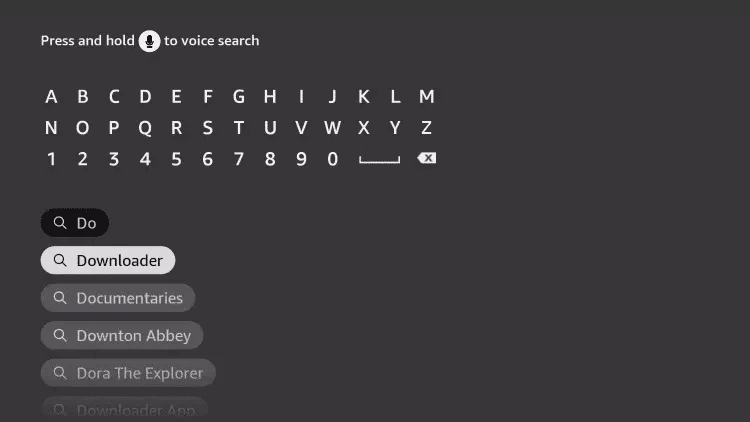 4: Choose the Downloader app.
4: Choose the Downloader app. 5: Click Download.
5: Click Download. 6: Once the app finishes installing, click Open.
6: Once the app finishes installing, click Open.
Follow these additional steps:
7: Return to the home screen and open Settings. 20: Open IPTV Smarters and select Login with Xtream codes API.
20: Open IPTV Smarters and select Login with Xtream codes API.21: Enter the login details we sent via Whatsapp, Email, or Chat.
For TiviMate:
1: Type the following URL: https://tivimates.com/tiviapk and click Go.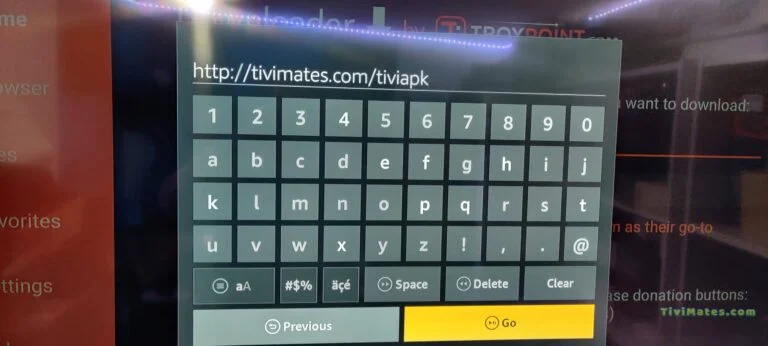 2: Wait for the file to download.
2: Wait for the file to download. 3: Click Install and once the installation is completed, open the app.
3: Click Install and once the installation is completed, open the app.4: Click Add Playlist then choose Xtream codes.
5: Enter the login details that we sent you via Whatsapp, Email, or Chat.
How to Setup IPTV on Android with IPTV Smarters Player
Step 1: Start by downloading IPTV Smarters app through this URL:
https://www.iptvsmarters.com/smarters.apk
Step 2: Open the app once downloaded and enter the login details.

Step 3: Enter the login details we sent you after your subscription. Click on “ADD USER” to proceed.
Step 4: Wait a few seconds.
Step 5: Click on the “Live TV” icon as shown in the image.

Step 6: Select the channel group you want to watch.
Step 7: Click the channel name, then double-tap the small screen to make it full screen.
Done ✅
How To Setup IPTV On Apple/iOS With IPTV Smarters Player
Step 1: Download IPTV Smarters app from the Apple Store:
https://apps.apple.com/in/app/smarters-player-lite/id1628995509
Or search for it directly in the App Store and install it on your iOS device.
Step 2: Open the app once downloaded and enter the login details.

Step 3: Enter the login details provided after subscription. Click on “ADD USER” to continue.
Step 4: Wait a few seconds.
Step 5: Tap the “Live TV” icon as shown in the image.

Step 6: Select the channel group you want to watch.
Step 7: Tap the channel name and then double-tap the small screen to switch to full screen.
Step 8: To add EPG, just click on “Install EPG”. No need to enter any URL.
Done ✅
Step 1: Download SetIPTV, NetIPTV, IBO Player, or IBO Player Pro from your TV store (Samsung, LG, etc.).
Step 2: Open the app after installation. It will display your MAC Address. On IBO Player and IBO Player Pro, it will also show the Device Key.
Example:
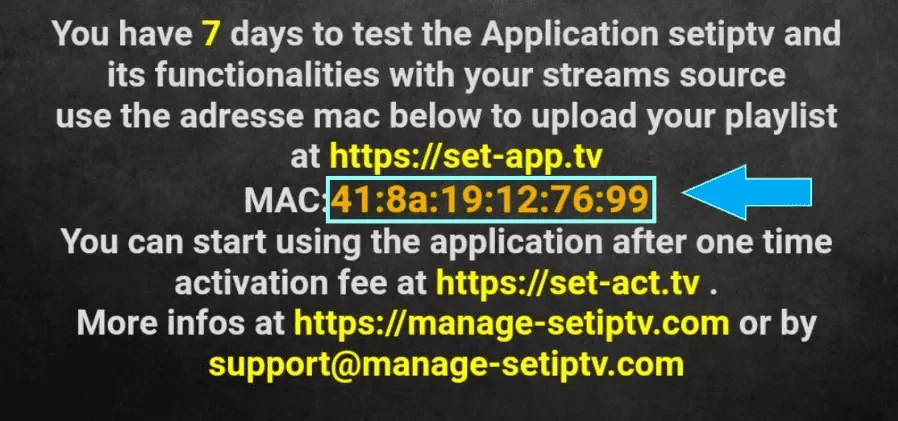
Step 3: Send us the MAC address via WhatsApp, Email, or Live Chat.
Step 4: After a few minutes, restart your TV and reopen the app.
Done ✅
Windows Method: Download IPTV Smarters app using the link below:
https://www.iptvsmarters.com/download?download=windows
Mac Method: Download IPTV Smarters app using the link below:
https://www.iptvsmarters.com/download?download=mac
Step 1: Send us the MAC Address of your MAG via WhatsApp, Email, or Live Chat.
Step 2: After payment, we will send you the portal link.
We support All Roku Devices. Just text us on WhatsApp, and we will set it up with you!
Need Help Setting Up IPTV on Your Device?
Need help setting up IPTV? Contact us for quick support!


