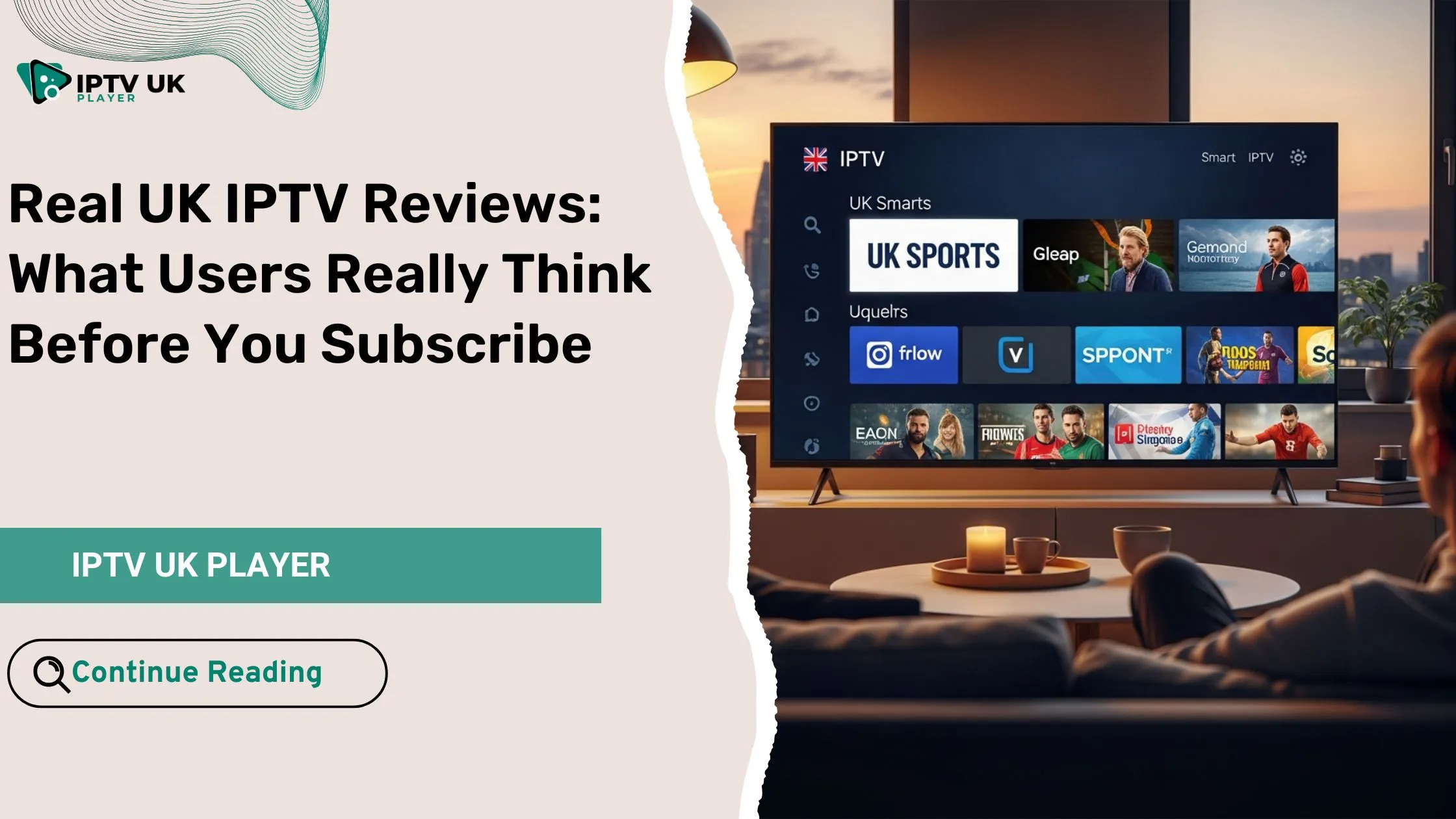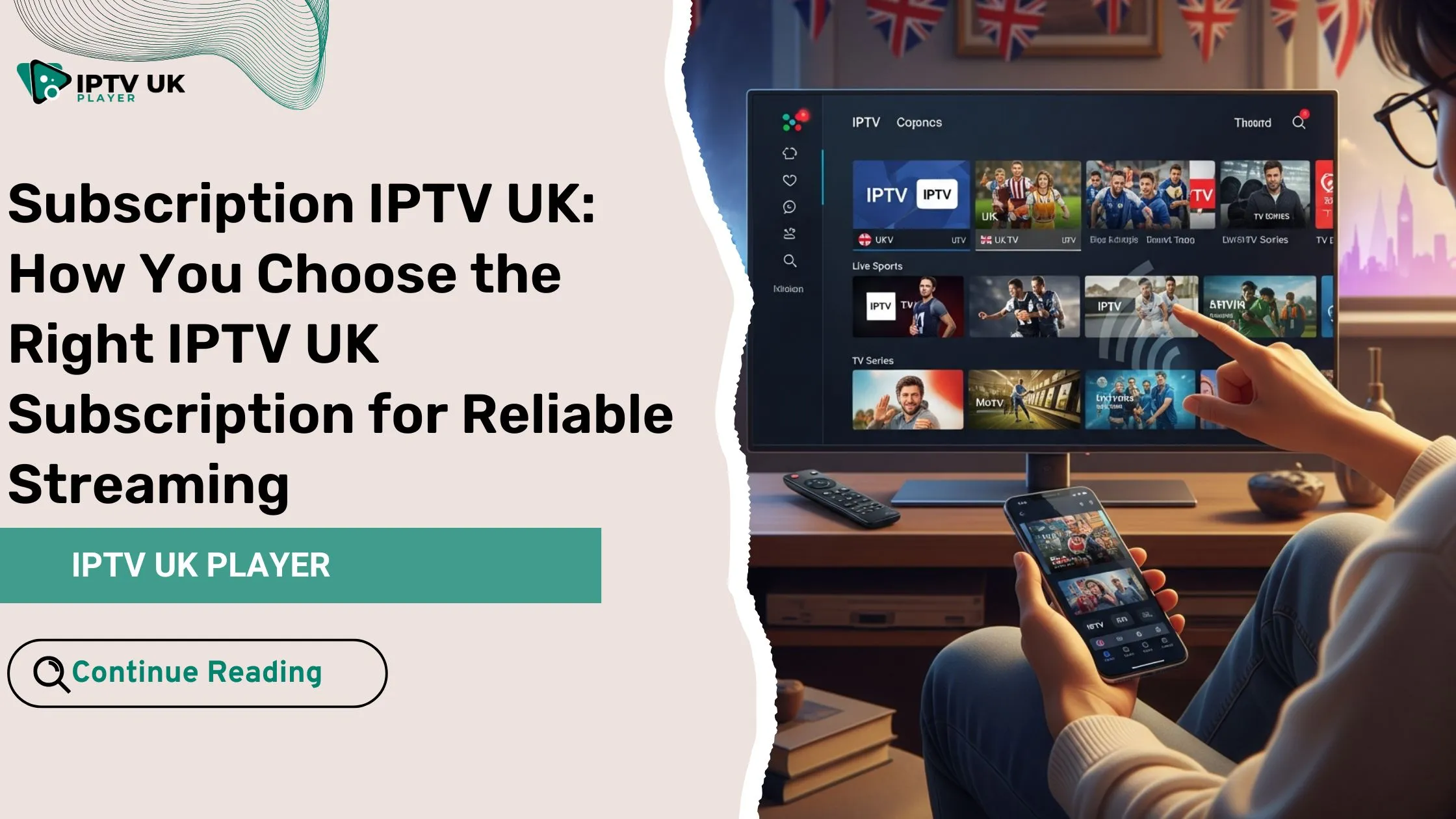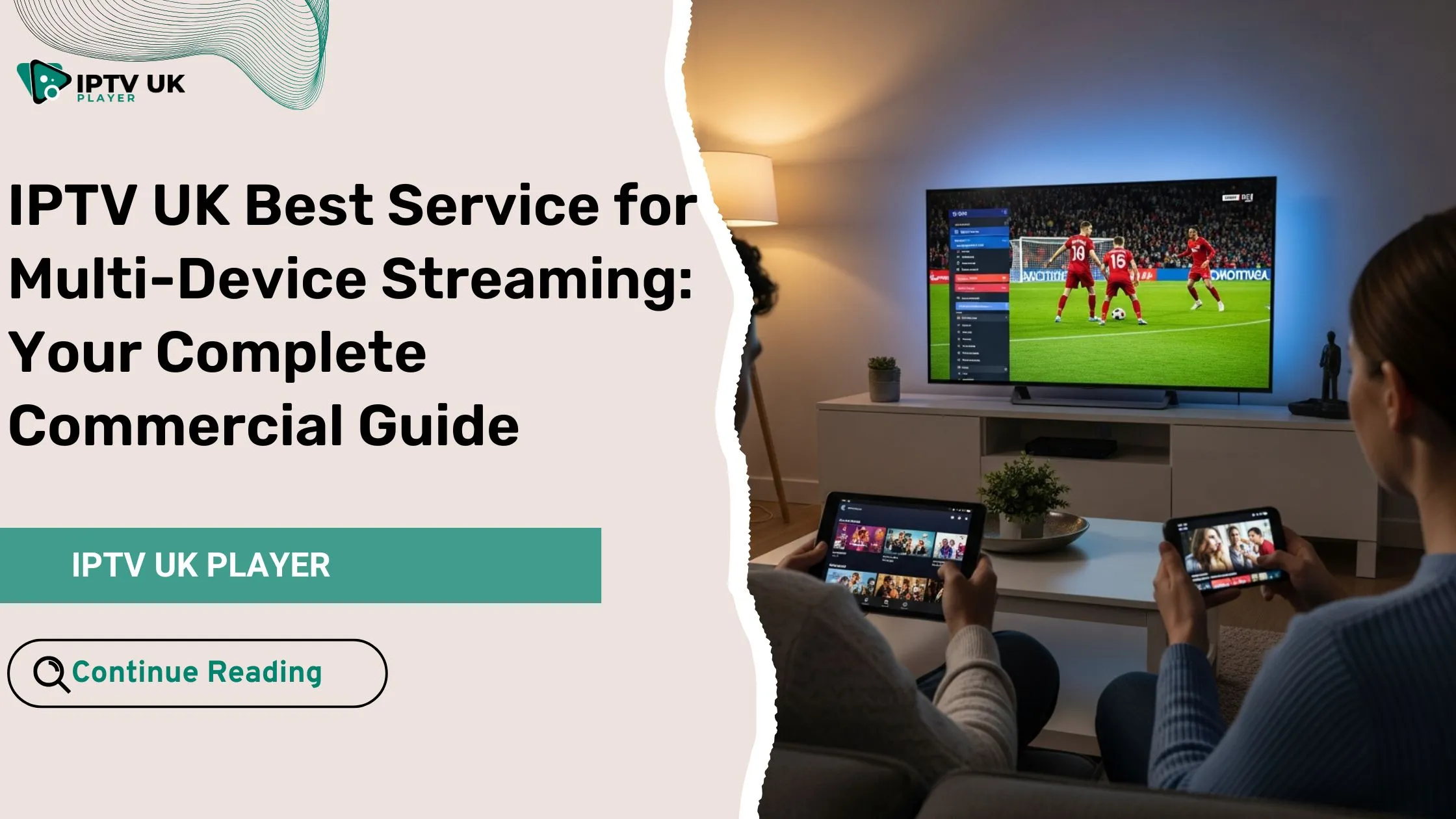Table of Contents
Streaming services have changed how we watch entertainment. IPTV, or Internet Protocol Television, is very popular. If you use Apple devices, you can easily add IPTV to your Apple TV, iPhone, and iPad. This guide will show you how to install and set up IPTV on your Apple devices. You’ll get to enjoy lots of content right at your fingertips.
Key Takeaways
- IPTV offers a wide range of content, from live TV channels to on-demand video streaming, making it a versatile option for Apple device users.
- You’ll need to ensure your Apple devices meet the necessary requirements, such as compatible software versions and network connectivity, to seamlessly integrate IPTV services.
- Discover the benefits of using IPTV on your Apple platforms, including enhanced viewing experiences, greater content accessibility, and potential cost savings.
- Learn how to prepare your Apple TV for IPTV installation and follow step-by-step instructions for setting up IPTV on your iPhone and iPad.
- Explore popular IPTV apps and players compatible with tvOS, as well as the configuration process for optimal performance on your Apple TV.
Understanding IPTV and Its Compatibility with Apple Devices
Internet Protocol Television (IPTV) is changing how we watch multimedia content. It uses the internet to send video, audio, and more to Apple devices. This gives us a smooth and engaging viewing experience.
Different Types of IPTV Services
IPTV services come in various types to meet different needs:
- Live TV Streaming: Gives you real-time access to many TV channels. You can watch your favorite shows live.
- Video-on-Demand (VoD): Offers a huge library of movies and TV shows. You can stream them whenever you want.
- Catch-up TV: Lets you watch shows you missed. It’s perfect for catching up on your favorite episodes.
- Internet Protocol (IP) Pay-TV: Mixes traditional pay-TV with internet delivery. It provides a full entertainment package.
Apple Device Requirements for IPTV
To get the most out of IPTV on Apple devices, make sure your hardware and software are up to date. You’ll need a compatible Apple TV, iPhone, or iPad. Also, a fast internet connection is crucial for smooth video streaming.
Benefits of Using IPTV on Apple Platforms
Using IPTV on Apple devices offers many benefits:
- Seamless Integration: IPTV works well with the Apple ecosystem. It provides a smooth and easy-to-use experience on all your devices.
- Versatility: IPTV lets you access a wide range of multimedia applications and video content. It meets all your entertainment needs.
- Convenience: IPTV lets you watch your favorite Internet Protocol Television content anytime, anywhere. It’s perfect for Apple devices, without the usual broadcasting limits.
- Enhanced Picture Quality: IPTV often offers better audio and visual quality. This is thanks to its optimization for OTT platforms and modern streaming tech.
By understanding IPTV and its compatibility with Apple devices, you can enjoy better entertainment and multimedia experiences on your Apple platforms.
Preparing Your Apple TV for IPTV Installation
If you use an Apple TV and want to try IPTV, start by getting your device ready. This guide will help you prepare your Apple TV for IPTV. You’ll be ready for a better streaming experience.
First, make sure your Apple TV’s software is current. Check for and install tvOS updates regularly. These updates fix bugs, improve security, and boost performance, which is great for IPTV.
Then, check your Apple TV’s network settings. It should be connected to a fast and stable internet. A good internet connection is key for smooth IPTV streaming. If your Wi-Fi or ethernet isn’t strong enough, consider upgrading.
| Apple TV Model | Minimum Network Speed |
|---|---|
| Apple TV 4K | 25 Mbps |
| Apple TV HD | 10 Mbps |
Also, look at your Apple TV’s storage. You might need to free up space for IPTV. Even though IPTV streams content online, you might need local storage for apps or recording TV.
By taking these steps, you’ll be ready for IPTV on your Apple TV. With your device updated and connected, you’re all set to enjoy IPTV on your tvOS device.
Setting Up IPTV on Your iPhone and iPad
Using IPTV on your iOS devices like iPhone and iPad opens up a world of endless fun. You can stream live TV, watch on-demand content, or explore a huge library of apps. IPTV makes watching videos on your Apple devices easy and fun.
Recommended IPTV Apps for iOS
To start using IPTV on your iOS devices, check out the IPTV apps on the App Store. Some top picks include:
- Kodi
- Tivimate
- Perfect Player
- IPTV Smarters Pro
- GSE IPTV
Configuration Steps for iOS Devices
Setting up IPTV on your iPhone or iPad is easy. Just follow these steps:
- Download and install your chosen IPTV app from the App Store.
- Get your IPTV service provider’s login info, like username and password.
- Put in your login details in the IPTV app, following the instructions.
- Customize your IPTV experience by tweaking settings, like video quality and channel favorites.
- Begin exploring the huge library of live TV, on-demand content, and apps through your IPTV service.
Troubleshooting Common iOS Installation Issues
While setting up IPTV on iOS devices is usually easy, you might run into some problems. Here are some common issues and how to fix them:
| Issue | Possible Solution |
|---|---|
| IPTV app crashes or freezes | Try reinstalling the app or checking for updates. Make sure your iOS device is up to date. |
| Buffering or poor video quality | Check your internet connection speed and stability. Adjust the video quality settings in the IPTV app. |
| Unable to authenticate IPTV account | Double-check your login details and make sure they’re correct. Reach out to your IPTV service provider for help. |
By following these steps and solving any problems, you can easily add IPTV to your iOS experience. Enjoy a wide range of live TV, on-demand content, and apps on your iPhone and iPad.
IPTV on Apple Devices: Complete Setup Guide
Setting up IPTV on Apple devices is easy and straightforward. This guide will help you set up IPTV on Apple TV, iPhone, or iPad. You’ll learn how to enjoy IPTV across your Apple devices smoothly.
Preparing Your Apple TV for IPTV
Start by updating your Apple TV to the latest tvOS version. This ensures your IPTV works best. Then, explore the IPTV apps available on the tvOS App Store. These apps will connect you to your IPTV service.
Setting Up IPTV on iOS Devices
Setting up IPTV on your iPhone and iPad is simple. Download apps like TiviMate or IPTV Smarters from the App Store. Follow the app’s instructions to set up your IPTV service. Always update your iOS devices for the best IPTV experience.
Managing IPTV Subscriptions Across Apple Devices
Using IPTV on Apple devices makes managing subscriptions easy. You can access your IPTV service on Apple TV, iPhone, or iPad. This ensures a consistent and convenient viewing experience.
Follow this guide to enjoy IPTV on your Apple devices. You’ll unlock endless entertainment possibilities. Dive into a world of live TV, on-demand content, and more.
Installing and Configuring IPTV Players on tvOS
To start using IPTV on your Apple TV, first look for IPTV players made for tvOS. These players make it easy to watch live TV, on-demand shows, and stream services on your Apple TV.
Popular IPTV Players for Apple TV
Some top IPTV players for Apple TV include:
- Tivimate: It supports many IPTV providers and has a user-friendly design. It also has parental controls and DVR features.
- Perfect Player: This player works with different IPTV formats, like M3U playlists and XNOR-encrypted streams.
- XCIPTV: It’s easy to use and offers live TV, on-demand shows, and connects to services like Netflix and Hulu.
Step-by-Step Configuration Process
To start using IPTV on your Apple TV, follow these steps:
- Download and install your chosen IPTV player from the App Store.
- Open the app and go to the settings or configuration menu.
- Put in your IPTV service provider’s details, like the M3U playlist URL or login info.
- Adjust your IPTV player’s settings, such as channel order, parental controls, and DVR options.
- Explore the wide range of live TV and on-demand content through your IPTV service.
Make sure to update your IPTV player and tvOS regularly. This keeps your streaming experience smooth and reliable on your Apple TV.
| IPTV Player | Key Features | Pricing |
|---|---|---|
| Tivimate | Support for multiple IPTV providers Parental controls DVR functionality | Free (with in-app purchases) |
| Perfect Player | Supports various IPTV formats Live TV and on-demand content Integrated with streaming services | Free (with in-app purchases) |
| XCIPTV | Intuitive and user-friendly interface Live TV and on-demand content Integration with popular streaming apps | Free (with in-app purchases) |
Managing IPTV Subscriptions Across Apple Devices
Using IPTV on Apple devices can be easy if you know how to manage your subscriptions. Whether it’s an iPhone, iPad, or Apple TV, knowing how to handle your IPTV memberships is crucial. It ensures a smooth viewing experience on all your iOS and tvOS platforms.
IPTV’s flexibility lets you watch your favorite shows on many devices. To make the most of this, link your IPTV subscriptions to your Apple ID. This way, switching between your Apple devices is hassle-free.
- Keep all your IPTV subscriptions under one Apple ID for easy management.
- Use Family Sharing to share IPTV access with family members on their Apple devices.
- Check and manage your IPTV streaming services subscriptions to avoid extra costs or inactive memberships.
- Use the Wallet app on your iOS devices to store and manage your IPTV subscription details. It makes access and renewal tracking simple.
By following these steps, you can make managing your IPTV subscriptions easier. Enjoy a seamless viewing experience on all your Apple devices, from iPhone and iPad to Apple TV.
Optimizing IPTV Streaming Performance
To get the best out of your video content and multimedia applications on Apple devices, you need to tweak your IPTV streaming. We’ll look at network needs, quality settings, and how to stop buffering.
Network Requirements and Settings
A strong network is key for smooth streaming services. Make sure your Apple device is on a fast internet connection. Aim for a download speed of at least 10 Mbps for HD videos. Also, think about these network settings:
- Turn on Wi-Fi on your Apple device and use a 5GHz network for better speed and less delay.
- Set your router’s quality of service (QoS) to give IPTV priority for a better viewing experience.
- Connect your Apple TV directly to your router with an Ethernet cable for a stable connection.
Quality Settings and Buffering Solutions
Adjust the quality settings in your IPTV app or player to balance video quality and network use. Here are some tips:
- Try different video qualities like 720p or 1080p to find the best balance between quality and buffering.
- Use the “Adaptive Bitrate” feature if it’s available. It changes video quality based on your network.
- Up the buffer size or playback cache for smoother playback and less buffering during streaming services.
| Network Speed | Recommended Video Quality | Minimum Buffering Time |
|---|---|---|
| 10 Mbps | 720p | 10 seconds |
| 15 Mbps | 1080p | 15 seconds |
| 20 Mbps or higher | 1080p or higher | 20 seconds |
By following these tips, you can make your IPTV streaming services better. This will improve your viewing experience on Apple devices.
Security and Privacy Considerations
Using IPTV on Apple devices means you need to focus on security and privacy. Internet Protocol Television (IPTV) and other OTT platforms deal with your personal data. So, it’s key to know how to protect yourself.
To keep your info safe and enjoy streaming without worry, follow these tips:
- Choose a reliable IPTV service that cares about your data and uses top security measures.
- Use a VPN to hide your internet connection and stop others from getting into your device and data.
- Make sure your Apple device is always updated. This keeps it secure and running smoothly.
- Don’t use public Wi-Fi to watch IPTV. It’s not safe and can let hackers get your data.
- Turn on two-factor authentication for your IPTV account and Apple ID or iCloud. It adds extra security.
By following these steps, you can enjoy IPTV on your Apple devices safely. You’ll protect your privacy and keep your personal info safe from online threats.
Troubleshooting Common IPTV Issues on Apple Platforms
IPTV is popular for streaming on Apple devices like iPhones, iPads, and Apple TVs. But, sometimes problems can happen. We’ll look at common issues on iOS and tvOS and how to fix them for a smooth viewing experience.
Connection Problems and Solutions
Many users face connection issues with IPTV on Apple devices. This can include disconnections, slow buffering, or trouble connecting. Here are some steps to help:
- Make sure your Apple device and IPTV service are on the same Wi-Fi network with a good internet connection.
- Look for any network settings or firewalls that might be blocking the IPTV connection.
- Try restarting your Apple device and the IPTV app to see if it fixes the problem.
- If it still doesn’t work, reach out to your IPTV provider for help or advice.
Playback Issues and Fixes
Playback problems like poor video quality, freezing, or interruptions are common. Here are some solutions:
- Make sure your Apple device and IPTV app are updated. Updates often fix bugs and improve performance.
- Adjust the video quality settings in the IPTV app to match your device and network.
- Clear the cache and data in the IPTV app to fix playback issues.
- If the problem continues, try uninstalling and reinstalling the IPTV app on your Apple device.
By using these tips, you can quickly solve common IPTV problems on Apple devices. This way, you can enjoy uninterrupted streaming with your favorite IPTV on Apple devices, iOS, tvOS, and streaming services.
Conclusion
Using IPTV on Apple devices opens up a world of entertainment. You can enjoy TV shows, movies, and live events on Apple TV, iPhone, and iPad. It’s a flexible and convenient way to watch what you love.
If you’re tired of traditional TV or want more options, IPTV is a great choice. It lets you access a huge library of content and stream in high definition. You can also personalize your viewing experience across your Apple devices.
Remember to focus on security and privacy as you explore IPTV. Make sure your network settings are optimized and be ready to solve any problems. With this guide, you’re ready to dive into IPTV and enjoy your Apple devices to the fullest.
FAQ
What is IPTV, and how does it work with Apple devices?
IPTV stands for Internet Protocol Television. It lets you stream live TV and videos over the internet. You can use it on Apple devices like Apple TV, iPhone, and iPad. This way, you get to enjoy a wide range of content easily.
What type of IPTV services are available for Apple devices?
You can find different IPTV services for Apple devices. There are subscription-based services, free platforms, and custom services. Each offers unique features and content, so you can pick what suits you best.
What are the hardware and software requirements for using IPTV on Apple devices?
To use IPTV on Apple devices, you need a few things. Your Apple TV should run tvOS 12 or later. iPhones and iPads need iOS 12 or later. Also, you need a stable internet connection with at least 3 Mbps for SD and 6 Mbps for HD streaming. Lastly, install a compatible IPTV app or player on your device.
What are the benefits of using IPTV on Apple platforms?
Using IPTV on Apple devices has many benefits. It integrates well with the Apple ecosystem. You get access to lots of IPTV services and content. The experience is consistent and easy to use across devices. You can watch live TV, on-demand content, and premium channels. Plus, managing your devices and content is convenient.
How do I prepare my Apple TV for IPTV installation?
To get your Apple TV ready for IPTV, follow these steps. First, make sure your Apple TV has the latest tvOS version. Then, connect it to a stable internet connection, preferably wired for better performance. Next, set up your Apple TV’s network settings for a reliable connection. Finally, enable any necessary system settings or permissions for IPTV apps to work properly.
What are the recommended IPTV apps for iOS devices?
For iOS devices, some top IPTV apps include IPTV Smarters Pro, Perfect Player, and IPTV Extreme. These apps offer a wide range of services, easy-to-use interfaces, and support for various streaming formats and codecs.
How do I set up IPTV on my iPhone and iPad?
Setting up IPTV on your iPhone and iPad is easy. First, download and install a compatible IPTV app from the App Store. Then, enter your IPTV service provider’s details, like server address, username, and password. Adjust settings as needed, like video quality and parental controls. Finally, start streaming your favorite content.
What are the popular IPTV players for Apple TV?
Popular IPTV players for Apple TV include IPTV Smarters, Perfect Player, and IPTV Extreme Pro. These players offer features like electronic program guides, catch-up TV, and support for various IPTV service providers.
How can I manage my IPTV subscriptions across multiple Apple devices?
Managing IPTV subscriptions across Apple devices is simple. Use the same IPTV service provider and login credentials on all devices. Configure each device with the same settings and service details. Use cloud-based features for a consistent viewing experience. Regularly update your IPTV apps and players for the latest features.
How can I optimize IPTV streaming performance on my Apple devices?
To improve IPTV streaming on Apple devices, follow these tips. Ensure a stable and fast internet connection, at least 6 Mbps for HD streaming. Adjust video quality settings to match your internet and device capabilities. Close resource-intensive apps to free up resources for streaming. Enable network optimization features for better performance.
What security and privacy considerations should I keep in mind when using IPTV on Apple devices?
When using IPTV on Apple devices, consider these security and privacy tips. Choose a reputable IPTV service provider to protect your data and content. Use a VPN to encrypt your internet traffic. Keep your device and IPTV apps updated to address security vulnerabilities. Be cautious of third-party add-ons and manage your privacy settings.
How can I troubleshoot common IPTV issues on my Apple platforms?
If you face IPTV issues on Apple devices, try these troubleshooting steps. Check your internet connection and ensure it meets IPTV streaming requirements. Restart your device and IPTV app or player to fix temporary glitches. Update your IPTV app or player to the latest version. Clear the cache and data of your IPTV app or player. Verify your IPTV service subscription and login credentials. Consult the IPTV service provider’s support resources or contact their customer service for further help.