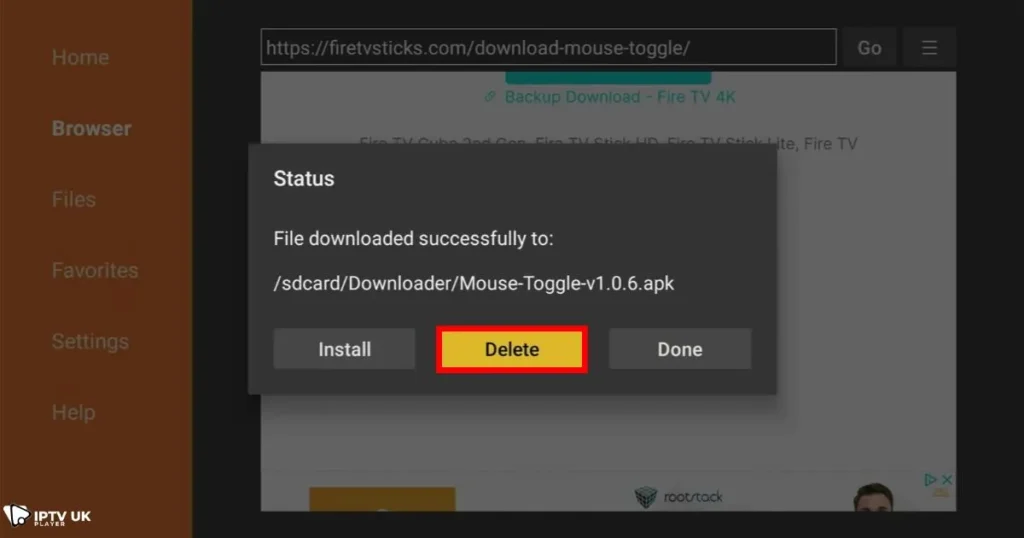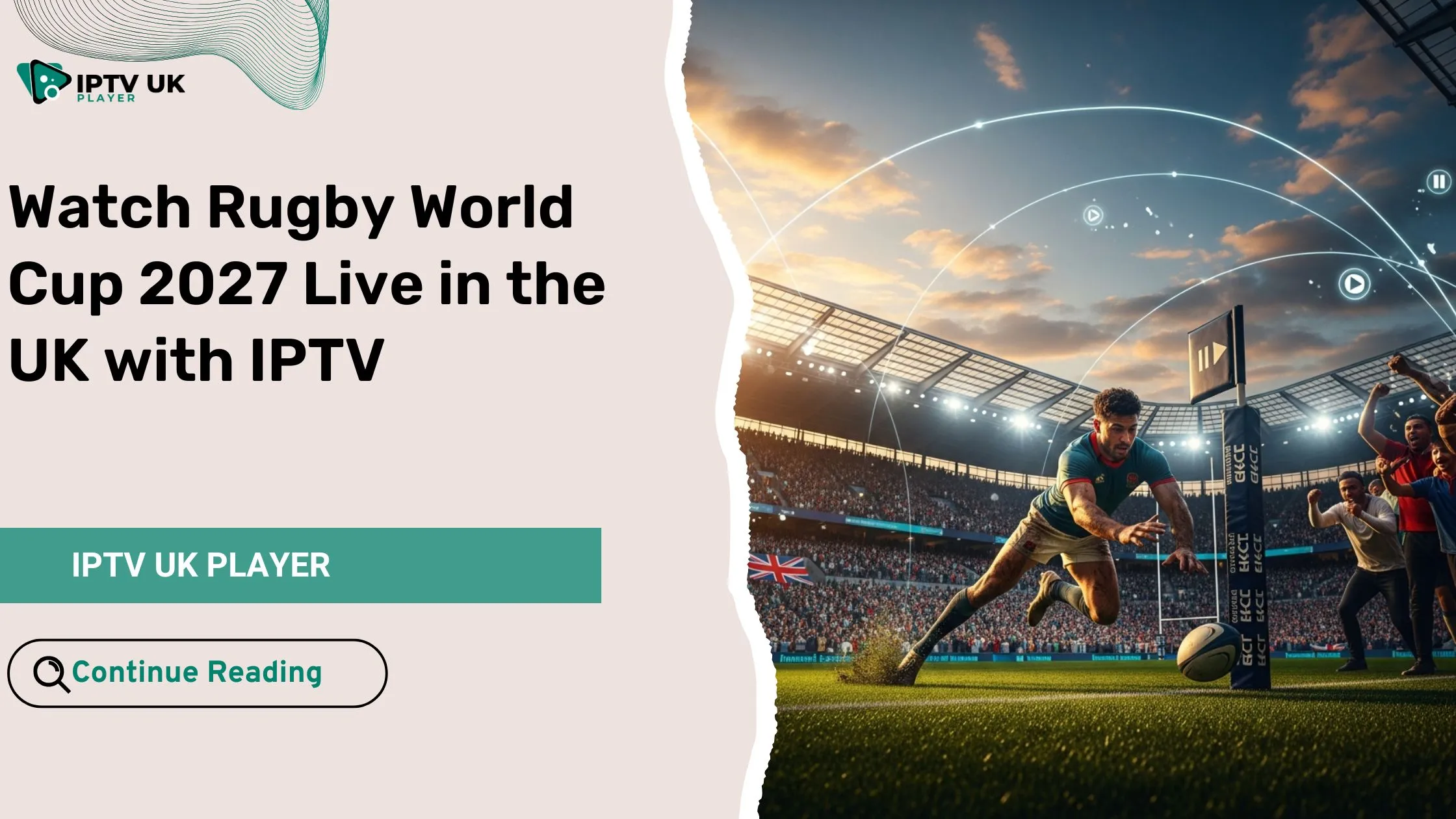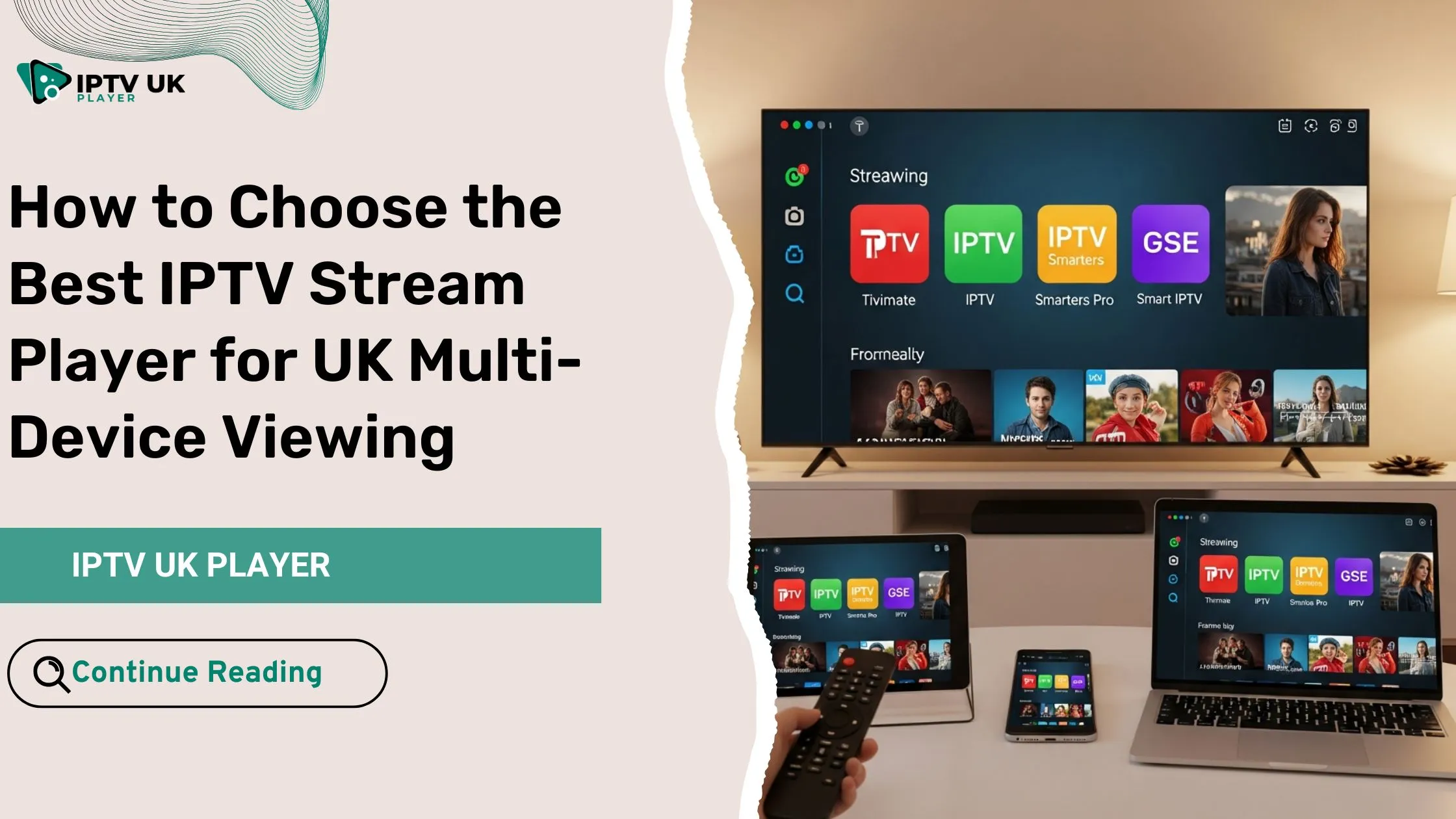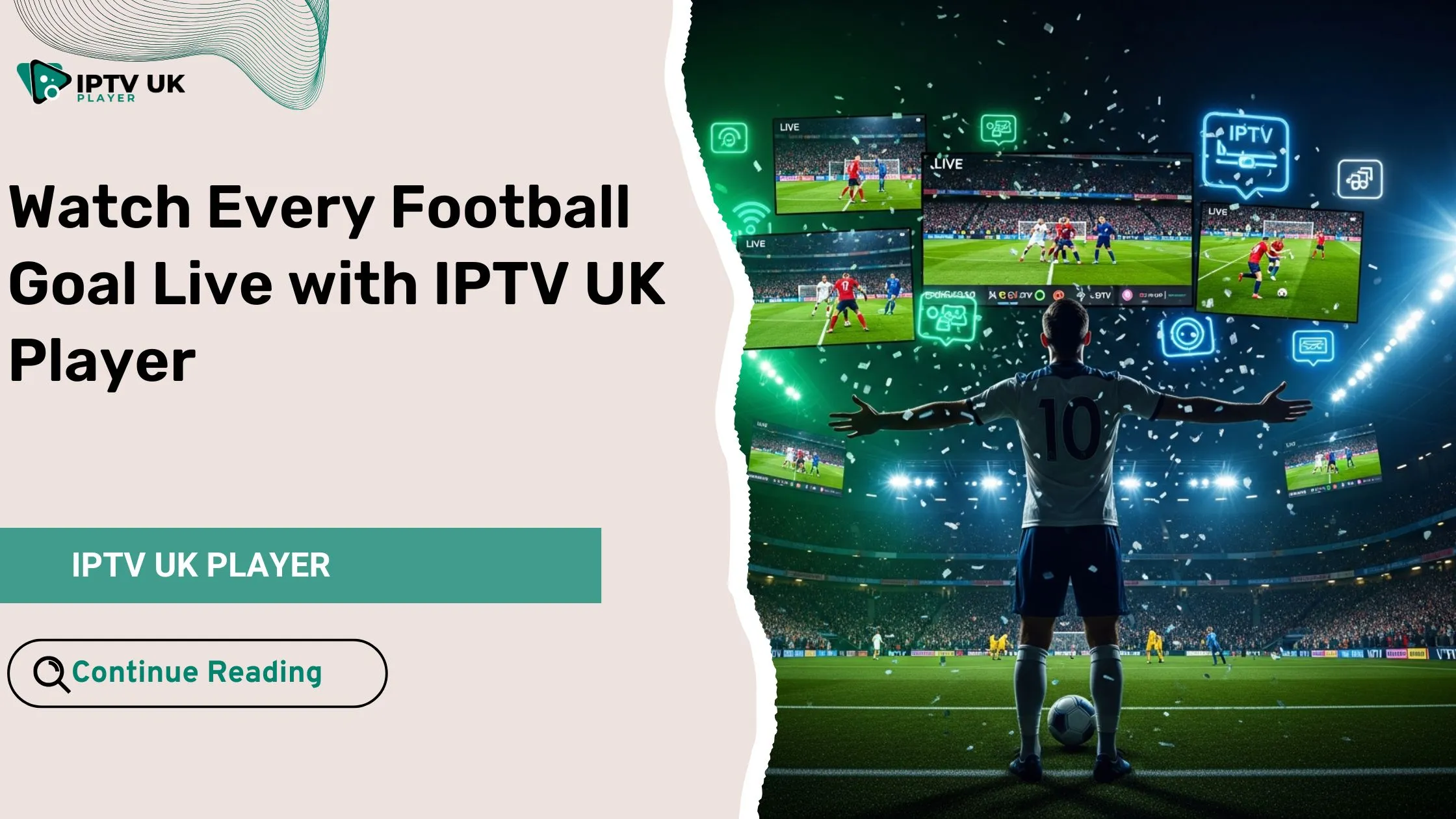Table of Contents
Have you ever tried installing a streaming app on your Amazon Firestick, only to realize that navigating through it feels impossible? Some apps are designed for touchscreen devices, making them frustrating to use with a Firestick remote. That’s where Mouse Toggle for Firestick comes in handy.
This tool enables a virtual mouse pointer, allowing you to navigate apps smoothly, click on hidden menus, and fully control your Firestick. Whether you’re streaming your favorite shows or using an IPTV service, having a virtual mouse makes life easier.
In this guide, you’ll learn how to install Mouse Toggle on Firestick, set it up, and troubleshoot common issues. Let’s dive in!
What is Mouse Toggle for Firestick?
Benefits of Using Mouse Toggle for Firestick
- Enables cursor movement – Control touchscreen-based apps with ease.
- Easy to use – Activates with a simple remote shortcut.
- Works with various Firestick models – Including Fire TV Stick 4K, Fire TV Cube, and older versions.
- Essential for IPTV streaming apps – Helps navigate complex menus in apps like IPTV Smarters Pro and TiviMate.
How to Install Mouse Toggle on Firestick
Step 1: Install the Downloader App

To sideload apps on your Firestick, you’ll need the Downloader app:
- Open the Amazon App Store on your Firestick.
- Search for Downloader and install it.
- Launch Downloader and grant the necessary permissions.
For a detailed guide on using the Downloader app, check out this article.
Step 2: Enable Installation from Unknown Sources
Before installing third-party applications such as Mouse Toggle, you will need to adjust your Firestick’s settings:
- From the Firestick home screen, open Settings.
- Navigate to My Fire TV, then select Developer Options. If you don’t see Developer Options, follow this guide to enable it.
- Select Install Unknown Apps.
- Find Downloader in the list of apps and toggle it to enable installation from unknown sources.
By completing this step, you’ll be able to proceed with the installation of Mouse Toggle APK on your Firestick.
Step 3: Download Mouse Toggle APK
- Open Downloader on your Firestick.
- In the URL field, enter 28907 and press Go.
- Wait for the page to load, then locate and click on Tools.
- On the next page, search for Mouse Toggle and select it.
- Click on Download Fire TV HD to start the download.
- Wait for the APK to finish downloading.
- Once the download is complete, click Install.
- After installation, click Done instead of Open.
- You’ll be prompted to delete the APK file, click Delete.
- Confirm by clicking Delete again.
Step 4: Enable ADB Debugging
Before using Mouse Toggle, you need to activate ADB Debugging in your Firestick settings:
- Open Settings from the Firestick home screen.
- Navigate to My Fire TV and select Developer Options.
- Locate ADB Debugging and toggle it ON.
- Check Always allow from this computer, then click OK.
Once ADB Debugging is enabled, you can proceed to the next step.
Step 5: Enable Mouse Toggle Service
- Open the Mouse Toggle app on your Firestick.
- Toggle Enable the mouse service to ON.
- Activate Auto Start on Boot for convenience.
- Exit the app, it will continue running in the background.
How to Use Mouse Toggle on Firestick
Activating the Mouse Pointer
To activate the virtual mouse:
- Double-click the Play/Pause button on the Firestick remote.
- A cursor will appear on the screen.
- Use the directional buttons to move it.
- Press Select to click on an item.
Adjusting Settings for Smooth Performance
To improve functionality:
- Adjust cursor speed in the app.
- Restart Firestick if the cursor disappears.
- Ensure ADB Debugging is ON to prevent issues.
Common Issues & Fixes for Mouse Toggle
Problem 1: Mouse Cursor Not Appearing
Solution:
- Restart Firestick and relaunch the app.
- Ensure ADB Debugging is turned on.
Problem 2: Cursor Freezes or Won’t Move
Solution:
- Reinstall the Mouse Toggle APK.
- Clear the app cache from Settings > Applications.
Problem 3: Mouse Toggle Stops Working
Solution:
- Enable Keep Alive in Mouse Toggle settings.
- Use Background Apps & Process List to close unnecessary apps.
Best IPTV Apps That Work with Mouse Toggle

Many IPTV apps are built for touchscreens, making Mouse Toggle essential for easy navigation.
Recommended IPTV Apps for Firestick
| IPTV App | Why It Needs Mouse Toggle? |
|---|---|
| IPTV Smarters Pro | Some settings require a mouse |
| TiviMate | Improves navigation in menus |
| XCIPTV Player | Helps with login screens |
If you’re looking for a reliable IPTV service, check out IPTV UK Player, where you can get a 24-48 hour free IPTV trial with full Mouse Toggle compatibility.
FAQs About Mouse Toggle for Firestick
What is Mouse Toggle for Firestick?
Mouse Toggle allows you to use a virtual cursor to navigate apps that don’t support Firestick’s default remote controls.
Why is Mouse Toggle not working?
Check if ADB Debugging is enabled, restart the Firestick, and reinstall the app if needed.
Is Mouse Toggle for Firestick safe to install?
Yes, as long as you download it from a trusted source.
Does Mouse Toggle work with all Firestick apps?
It works with most apps, but some may still have limited navigation.
Conclusion
Mouse Toggle for Firestick is a game-changer for anyone struggling with app navigation. Whether you’re using IPTV apps, streaming services, or other touch-based applications, this tool makes everything smoother.
For the best IPTV experience, consider IPTV UK Player. With high-quality streaming and a free trial, it’s the perfect way to test your new Mouse Toggle setup!