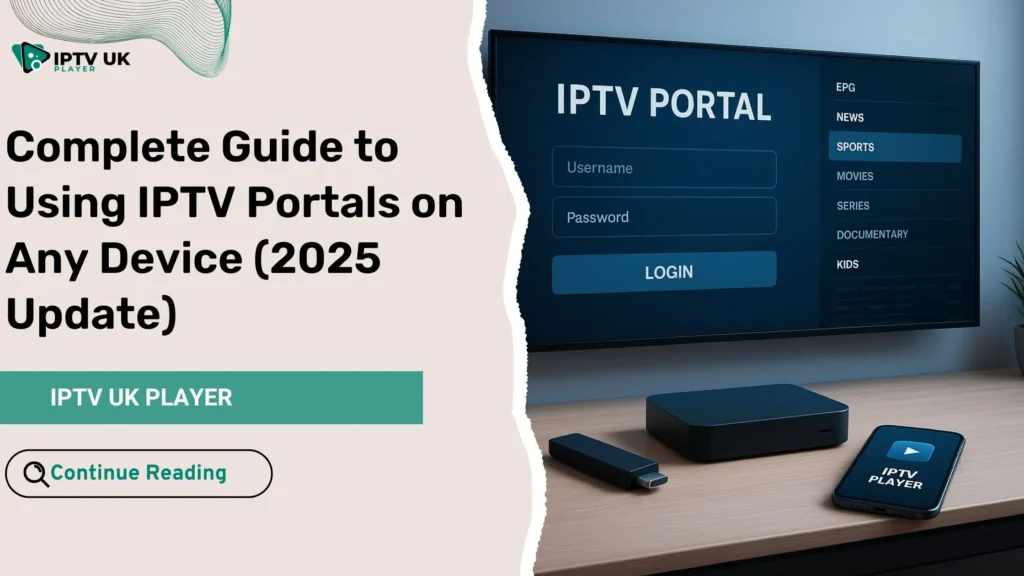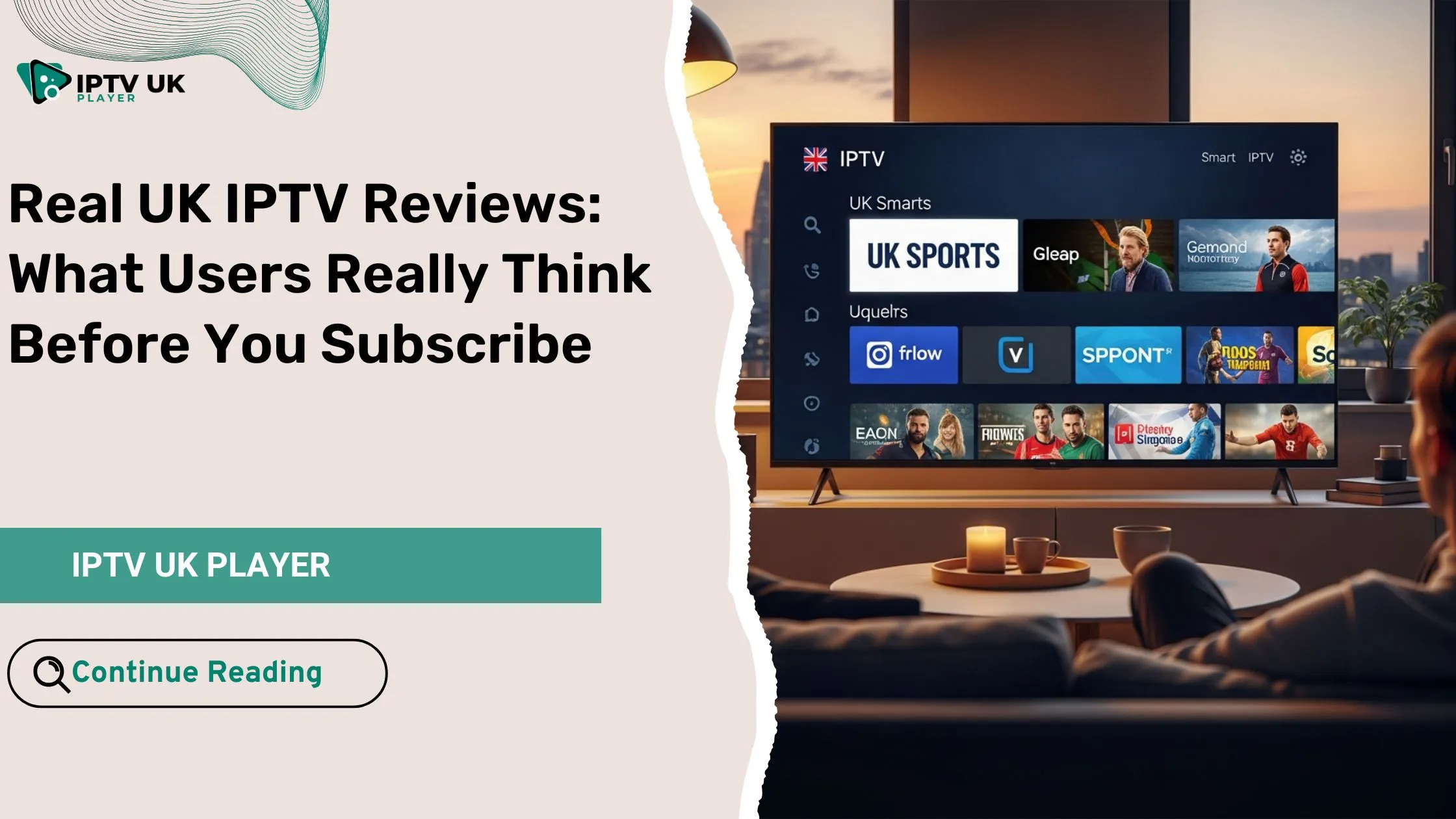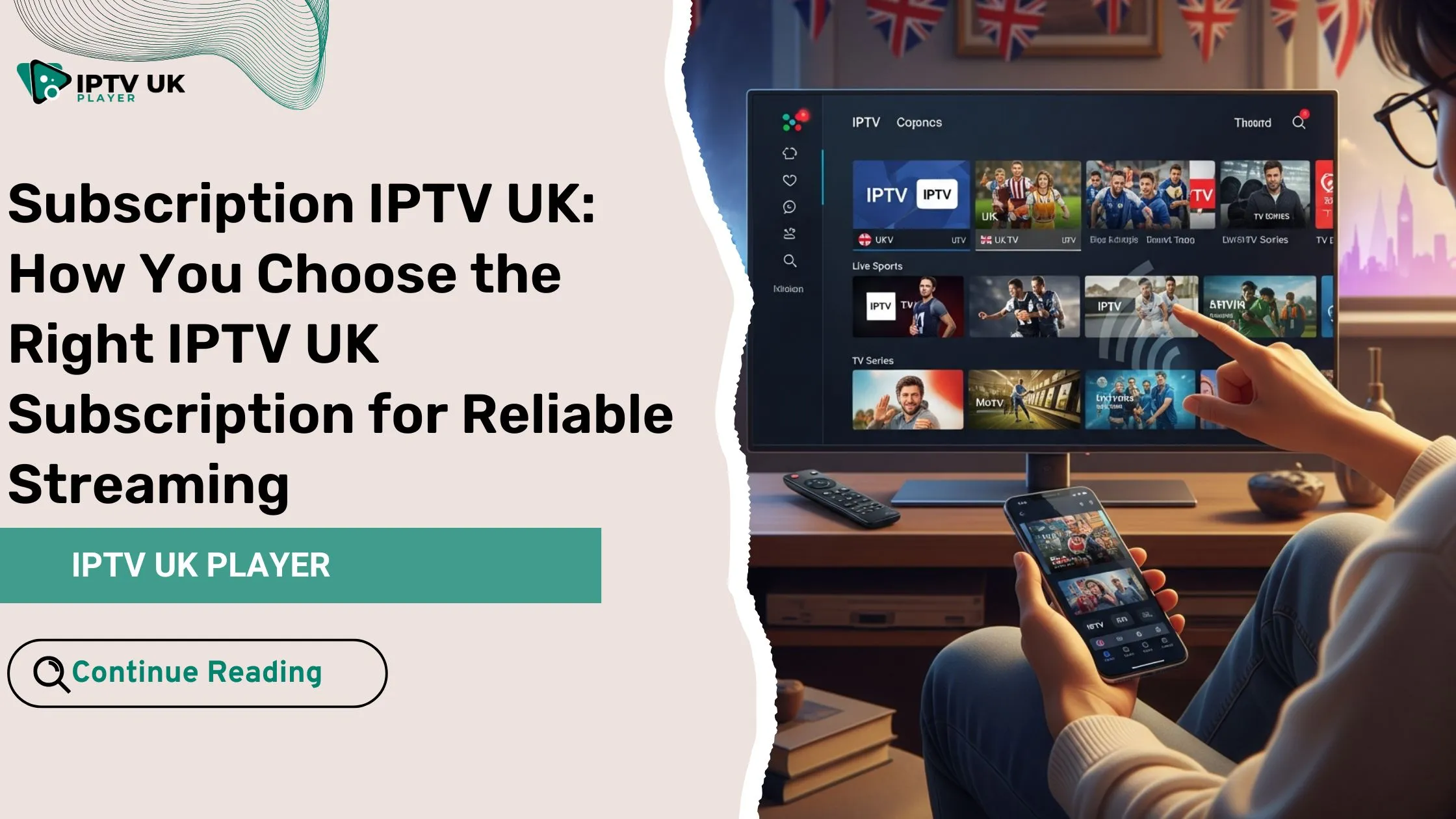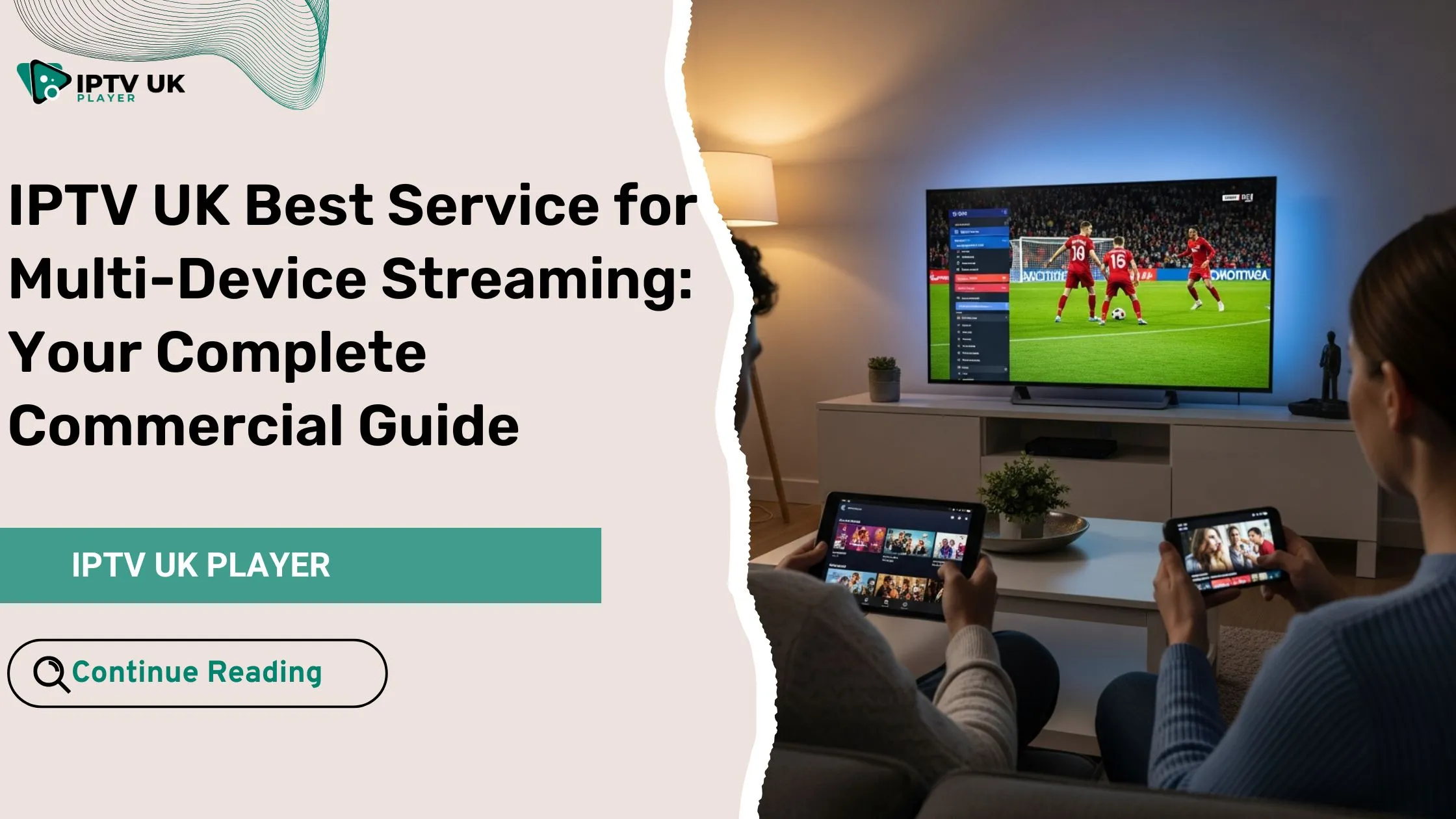If you have ever felt lost after subscribing to IPTV, wondering how to actually set up your iptv portal on a Smart TV, Firestick, MAG box, or even your phone, you are not alone. Many people start with excitement only to feel frustrated by confusing instructions. The good news is this guide was written to solve that problem for you. By the end, you will know exactly how to use the system on any device without guesswork, so you can enjoy the entertainment you paid for.
Table of Contents
What is an IPTV Portal?
An iptv portal is the gateway that connects your device to your IPTV provider’s servers. Think of it like the login screen that unlocks thousands of channels, on-demand movies, and sports. While IPTV apps can load playlists, using a login URL gives you a smoother, more reliable experience.
Key things you should know:
- It manages channels, EPG (program guides), and VOD menus.
- You can access it through Smart TVs, MAG boxes, Firesticks, and IPTV player apps.
- It is different from playlists: instead of copying an M3U link, you enter a URL and credentials.
By using the right setup, you make your streaming faster and more stable.
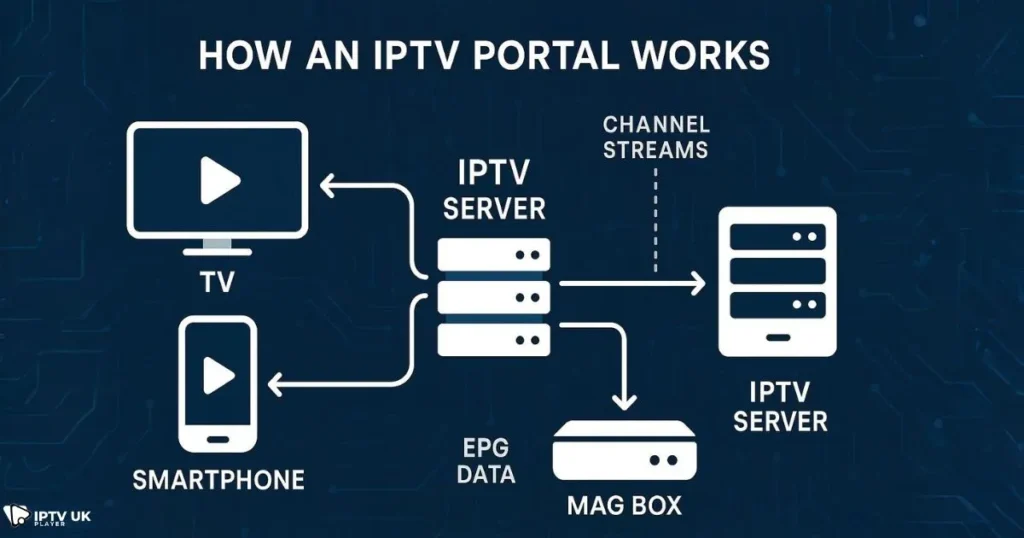
How an IPTV Portal Works Behind the Scenes
Behind every connection is a server that delivers live TV and VOD content. Here is what happens when you log in:
- You enter your login URL.
- The server authenticates your details.
- The system loads your channels, categories, and EPG.
| Feature | Portal Connection | IPTV App/Playlist |
|---|---|---|
| Login Method | Portal URL & credentials | M3U link |
| User Experience | Integrated menus & guides | Basic list of channels |
| Device Support | MAG boxes, Smart TVs, Firestick, mobile apps | Wide but less polished |
| Stability | Usually better | Varies depending on the app |
Choosing the Right IPTV Portal for Your Needs
Not every setup works the same way. Choosing the right one depends on your device and your viewing habits.
Consider:
- Device compatibility: Smart TV, MAG device, Firestick, PC, or phone.
- Features you want: EPG, VOD, multi-screen.
- Ease of setup and login.
- Support from your IPTV provider.
Popular Options:
- Smart IPTV App: Ideal for Samsung & LG Smart TVs.
- MAG Portal Setup: Perfect for MAG 250/254/322 devices.
- IPTV Smarters Pro: User-friendly app for Firestick and mobile.
- STBemu: Emulates MAG functions on Android.
| Portal/App | Best For | Pros | Cons |
|---|---|---|---|
| Smart IPTV App | Smart TVs | Native app, simple use | One-time app fee |
| MAG Portal | MAG Boxes | Stable, fast | Limited features |
| IPTV Smarters Pro | Mobile & Firestick | Flexible, multi-login | Needs app installation |
| STBemu | Android devices | Works like MAG box | More technical setup |
If you are comparing providers, see also this article on saving money with IPTV offers.
Setup on Different Devices
On Smart TVs (Samsung, LG, Android TV)
- Install the Smart IPTV app from your TV’s store.
- Note the MAC address.
- Visit the app’s website and add your login URL.
- Restart the app: channels will load automatically.
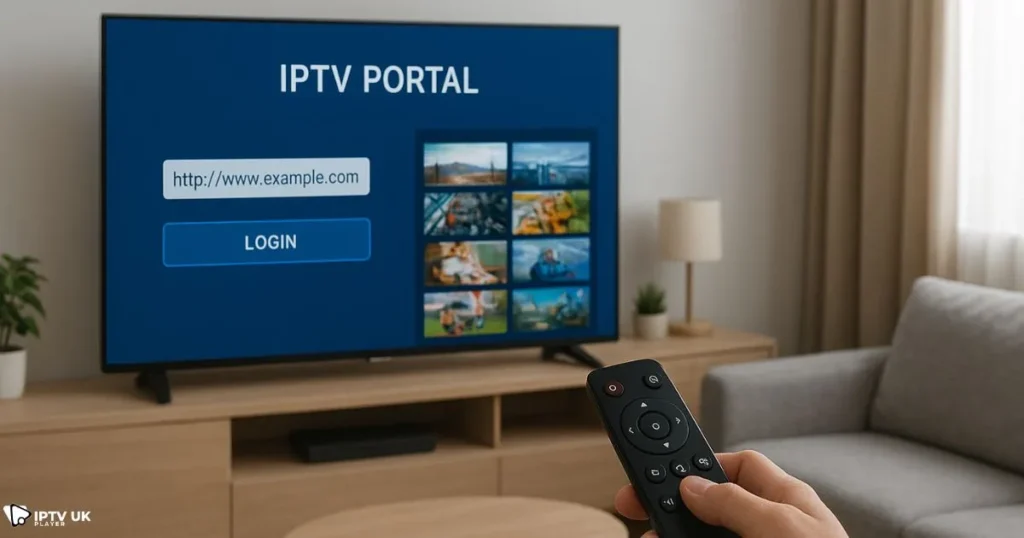
On MAG Devices (MAG 250/254/322/424)
- Go to settings.
- Select Servers > Portals.
- Enter your MAG Portal URL.
- Save and reboot.
On Firestick or Fire TV
- Download IPTV Smarters Pro from Downloader.
- Choose “Login with Xtream Codes API.”
- Enter details.
- Load channels and enjoy.
On Mobile (Android & iOS)
- Install IPTV Smarters Pro or GSE Smart IPTV.
- Enter your credentials.
- Start streaming on the go.
On PC (Windows & macOS)
- Use VLC Player.
- Open Network Stream.
- Paste your link or playlist.
- Hit play.
Advanced Settings You Should Know
- EPG Integration: Add TV guide links for a better channel experience.
- Multiple Connections: Some apps allow adding two or more portals.
- Security: Always use a VPN to protect your IPTV traffic.
- Customization: Change themes, categories, and favorites for easier use.
Common Problems and Fixes
Even the best setups can sometimes give you issues. Here are quick fixes:
- Freezing or buffering: Check internet speed, use Ethernet instead of Wi-Fi.
- Not loading: Double-check the URL and credentials.
- Login issues: Reset your app or contact your provider.
- Device not compatible: Switch to a supported IPTV player app.
For a deeper dive, check out this useful guide on choosing the right IPTV service provider.
Best IPTV Player Apps
Some systems need apps to function. Here are the best apps:
- Smart IPTV App: Simple for Smart TVs.
- TiviMate: Great for Android TV.
- IPTV Smarters Pro: Flexible and widely supported.
- GSE Smart IPTV: Advanced controls for mobile.
| App | Devices | Features | Rating |
|---|---|---|---|
| Smart IPTV App | Smart TVs | Simple, stable | 4.5/5 |
| TiviMate | Android | Multiple playlists | 4.7/5 |
| IPTV Smarters Pro | Firestick & mobile | Multi-login, VOD | 4.6/5 |
| GSE IPTV | iOS & Android | Advanced customization | 4.3/5 |
If you are setting up for kids, you can also explore ways to stream cartoons with IPTV apps.
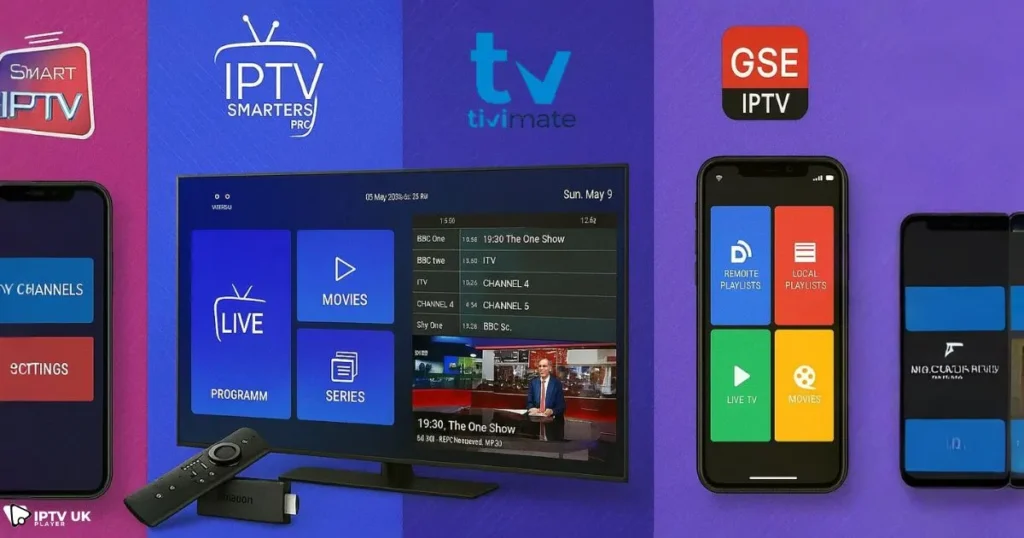
Why Use IPTV UK Player for Your Needs?
With IPTV UK Player, you get:
- Multiple iptv subscription plans.
- Free 24 to 48-hour trial.
- Support for Smart TVs, MAG devices, Firestick, mobile, and PC.
- Reliable servers for stable streaming.
By choosing us, you avoid the common headaches and enjoy worry-free access. Start your free trial today.
FAQs
What is an IPTV Portal and how does it work?
An iptv portal connects your device to your provider’s server, loading channels, VOD, and EPG menus.
How do I set up a portal login on my Smart TV?
Install the Smart IPTV app, enter your URL online, and reload the app.
Which option is best for Firestick?
IPTV Smarters Pro is considered the top app for Firestick.
Why is my connection not working?
Check your internet connection, verify login details, and update the app.
Can I use one portal on multiple devices?
Yes, depending on your provider’s rules.
How is MAG Portal different from IPTV apps?
A MAG Portal is built for MAG boxes and integrates directly with their hardware for smoother performance.
Conclusion – Enjoy Streaming with the Right Setup
Setting up an iptv portal might look intimidating, but once you follow the steps in this guide, it becomes second nature. You now know how to configure it on Smart TVs, Firesticks, MAG devices, mobiles, and PCs. The right setup unlocks smooth, reliable entertainment without constant issues.
If you are ready to enjoy the benefits of IPTV, try IPTV UK Player with a free 48-hour trial and experience how easy streaming can be. You deserve the best, and now you know how to get it.
For further reading, you may also check TechRadar’s IPTV guide.