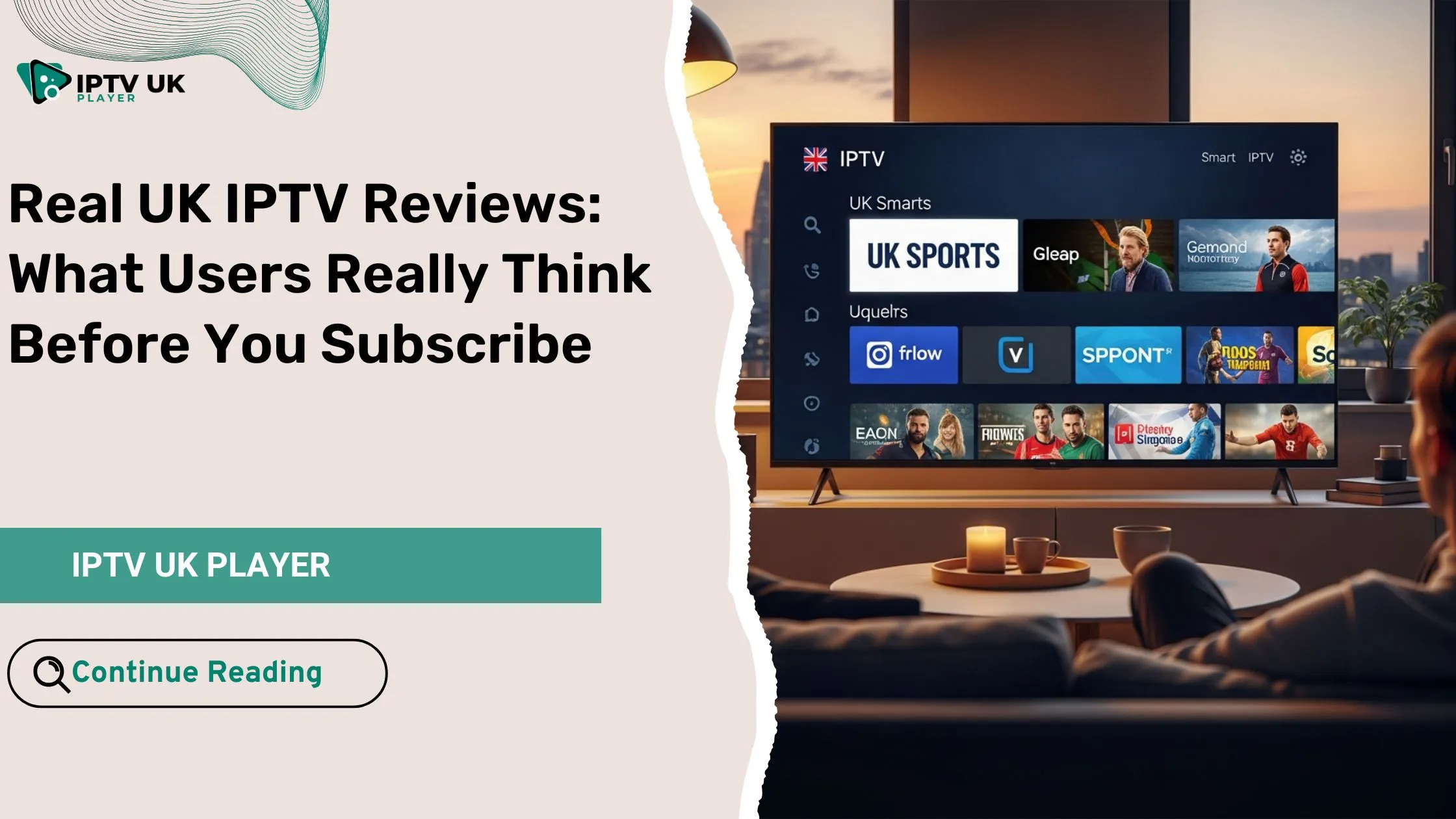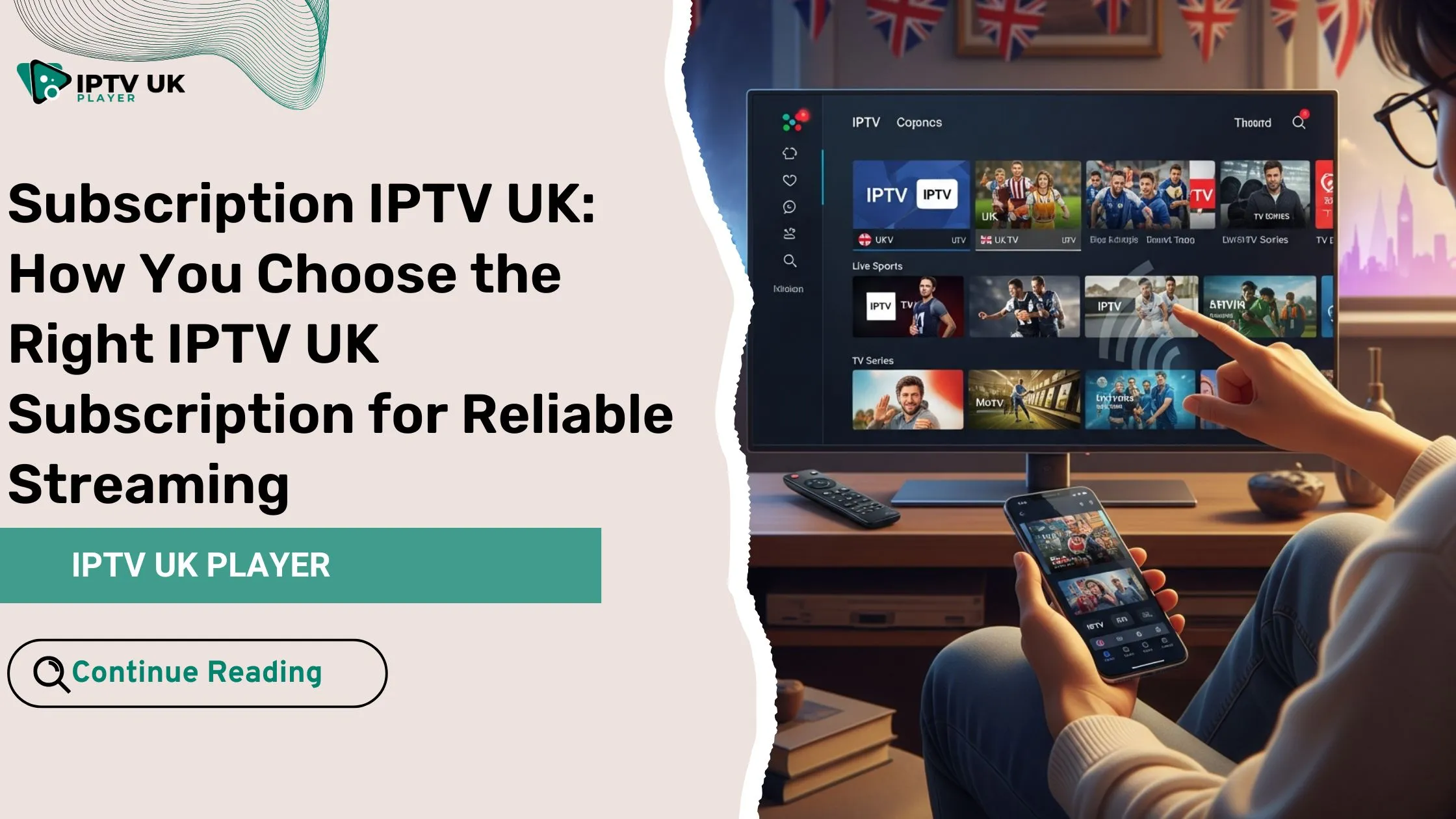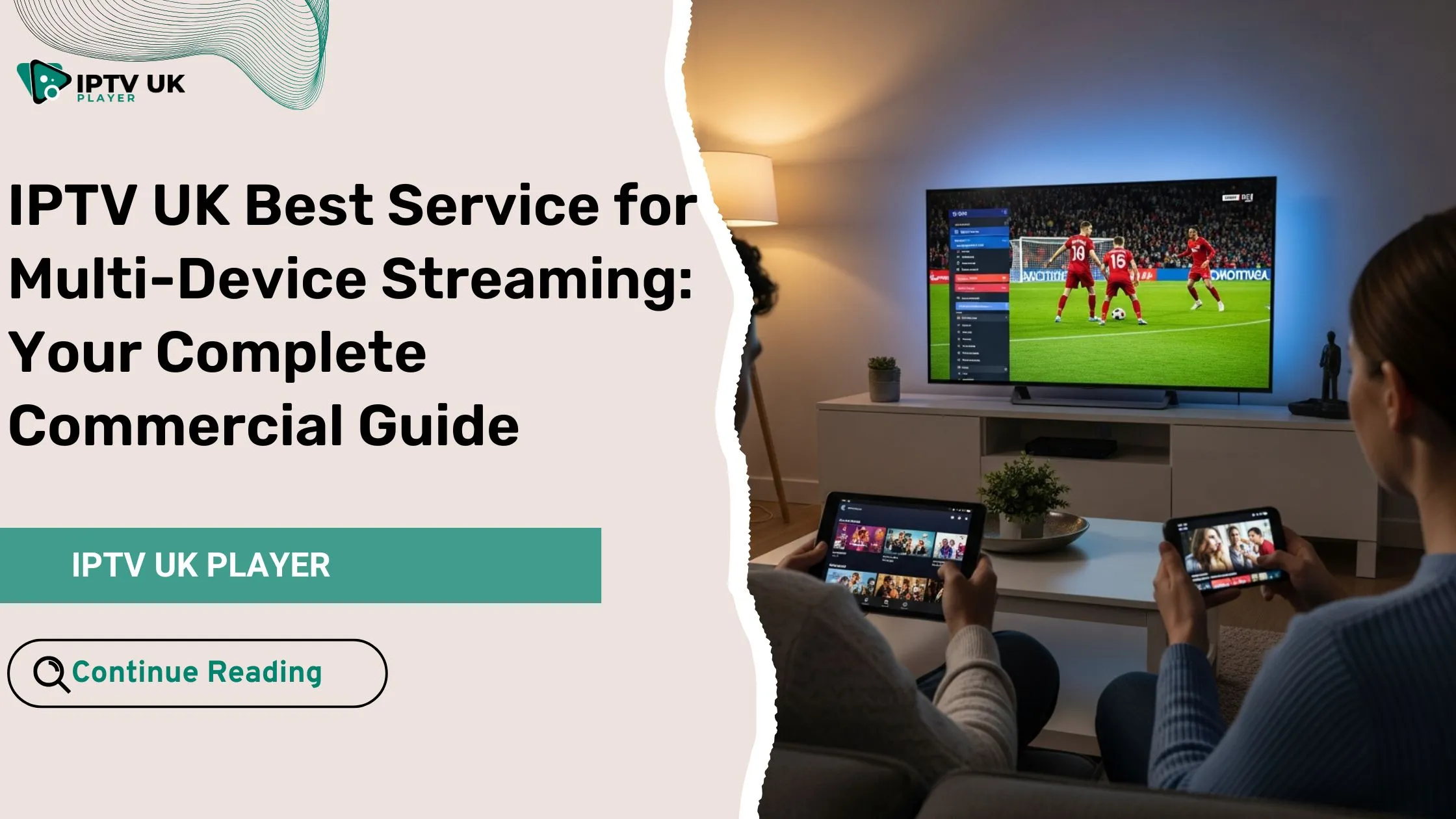Have you ever been ready to relax, remote in hand, only to find your IPTV does not work? Maybe it keeps freezing right when the action peaks, or worse, it’s not loading at all. You’re not alone. Many IPTV users face the same frustrations, whether it’s buffering, connection errors, or the dreaded “playlist not available” message. But the good news is: most of these issues can be fixed in just a few steps.
In this comprehensive guide, you’ll learn how to troubleshoot and fix IPTV issues fast. Whether you’re dealing with an app crash, unstable streams, or a complete blackout, these 7 proven steps can help you restore your service and get back to seamless viewing.
Table of Contents
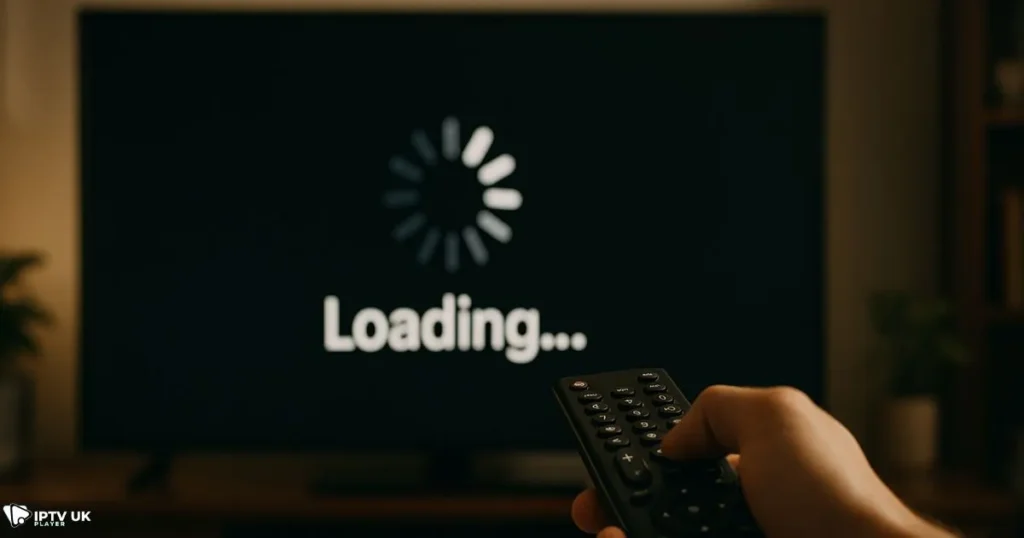
Step 1: Identify the Cause When IPTV Does Not Work
Before jumping into complex solutions, the first thing to do is figure out where the problem lies.
Test Other Streaming Apps
Try opening YouTube, Netflix, or another streaming app. If they load perfectly, then the issue is likely specific to your IPTV app or service.
Switch Networks
Try using mobile data or a different Wi-Fi connection. If IPTV works on another network, then your ISP or home network may be blocking IPTV traffic.
✅ Quick Tip: If you’re using a free trial from IPTV UK Player, test it on your phone with mobile data to isolate network issues.
Step 2: Reboot Your Devices
Sometimes, all your IPTV setup needs is a clean reboot.
Restart Your Router and IPTV Device
If your IPTV does not work, unplug your router and IPTV box or Firestick. Wait 60 seconds before plugging them back in to clear memory and refresh the network.
Device-Specific Reboot Tricks
- MAG boxes: Hold the Menu button during reboot to enter recovery mode.
- Firestick: Hold Select + Play for 10 seconds to reboot.
- Android box: Go to Settings > Apps > IPTV app > Force stop > Clear cache.
Step 3: Improve Your Internet Speed and Stability
Lag and buffering are often due to unstable connections.
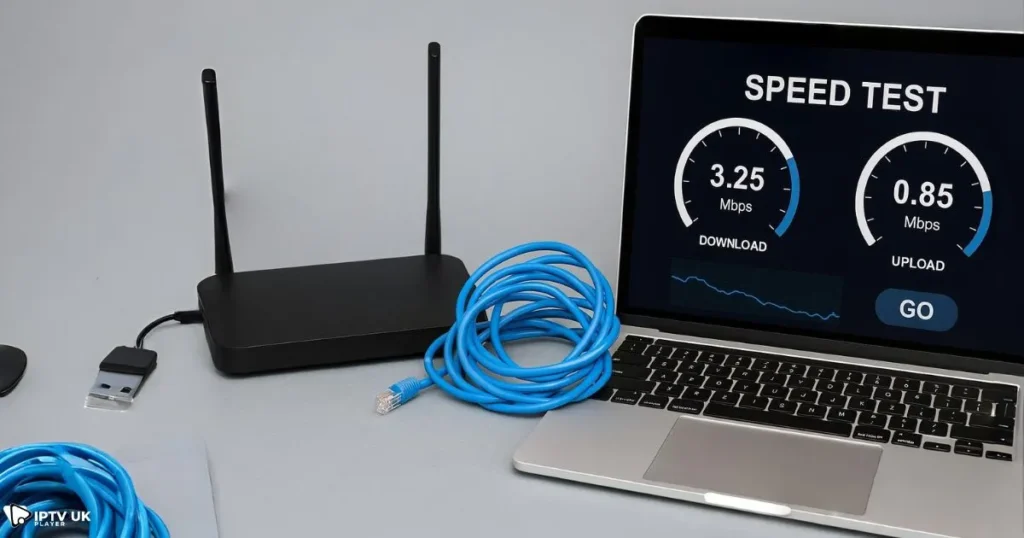
Run a Speed Test
Use tools like Speedtest.net or Fast.com to check your internet speed.
| Stream Quality | Minimum Speed |
|---|---|
| SD | 5 Mbps |
| HD | 20 Mbps |
| 4K | 40+ Mbps |
Use Ethernet Instead of Wi-Fi
Wi-Fi signals are prone to interference, especially in multi-device homes. An Ethernet cable provides a stable connection for uninterrupted IPTV streaming.
Adjust Router Settings
If your IPTV does not work smoothly, log in to your router and activate QoS (Quality of Service). Prioritize your IPTV device’s MAC address to ensure it gets the bandwidth it needs.
Step 4: Update or Reinstall Your IPTV App If IPTV Does Not Work
An outdated or corrupted IPTV app can be the root cause of many issues.
Check for Updates
Go to the app store relevant to your device and check for updates to IPTV Smarters, XCIPTV, or any other app you use.
Clear Cache and App Data
On Android and Firestick:
- Go to Settings > Apps > IPTV App > Storage > Clear cache and Clear data
Reinstall Fresh with New Login
Download the latest version and re-enter your Xtream Codes or M3U URL provided by your IPTV provider.
⚠️ Warning: Avoid using public or expired M3U playlists. They’re unstable and often blocked.
Step 5: Replace Expired or Broken IPTV Links
Your IPTV does not work? It could simply be that your link is no longer active.
Verify Your Subscription Is Active
Expired IPTV subscriptions won’t load. If you’re a customer of IPTV UK Player and unsure, contact support to confirm your access.
Use Valid Xtream or M3U Details
Re-enter your:
- Server URL
- Username
- Password
Recommended Apps for Re-entry
Use apps like TiviMate, IPTV Smarters, or Smart IPTV to re-input the details correctly.
Step 6: Bypass ISP Throttling or Blocking
Some ISPs in the UK and other countries are known to throttle or block IPTV traffic.
Why ISPs Do This
To prevent unlicensed streaming, some providers limit IPTV traffic using methods like Deep Packet Inspection (DPI).
Use a VPN
Install a premium VPN on your IPTV device. Choose a non-UK server location for better results.
- Top choices: ExpressVPN, NordVPN, Surfshark
Smart DNS as a Lightweight Alternative
If VPN slows down your connection, try Smart DNS, especially useful on Firestick.
Step 7: Contact Your IPTV Provider If IPTV Does Not Work
If none of the above works, it’s time to reach out for help.
Signs of Server-Side Problems
- All channels down
- No EPG guide
- “Login failed” errors on multiple devices
What to Provide in a Support Ticket
Include:
- Device type
- App name
- Your IPTV login (NOT password)
- Screenshots if possible
🔗 Need a stable alternative? Use the IPTV UK Player 48-Hour Free Trial while you wait for support.
Final Checklist Before You Panic

| Step | Did You Try It? |
|---|---|
| 1. Tested on another device or network | ☑ |
| 2. Rebooted router & IPTV box | ☑ |
| 3. Switched to Ethernet connection | ☑ |
| 4. Cleared cache/reinstalled app | ☑ |
| 5. Verified M3U or Xtream login | ☑ |
| 6. Enabled VPN or Smart DNS | ☑ |
| 7. Contacted IPTV provider | ☑ |
FAQ: IPTV Does Not Work – Common Questions Answered
Why does my IPTV keep buffering even with fast internet?
Your IPTV app or server may be overloaded. It’s not always about your speed. Try switching servers or using Ethernet.
What’s the best IPTV app to avoid freezing?
TiviMate and IPTV Smarters Pro offer smooth experiences and frequent updates.
Can I use a VPN with IPTV?
Absolutely. It helps bypass ISP blocks and ensures privacy.
My IPTV app says “invalid URL” – what’s wrong?
The M3U link may be expired, misspelled, or unsupported by your app.
Is it illegal to use IPTV in the UK?
Check our full article: Understanding Dodgy Firestick: Risks, Alternatives, and Legal Issues in 2025
My IPTV is down – is the server offline?
Check our related guide: Is Your IPTV Down? Causes & Fixes for Service Outages
Conclusion: Back to Streaming in No Time
You don’t have to be a tech wizard to fix IPTV problems. With the right steps, you can go from frustrated to relaxed in less than 10 minutes. Whether your IPTV does not work due to expired links, ISP blocks, or outdated apps, this guide walks you through it all.
And if you’re still searching for a reliable service, check out our iptv subscription uk plans or grab a 48-hour free trial. Stream smart, stream stable, and say goodbye to buffering forever.