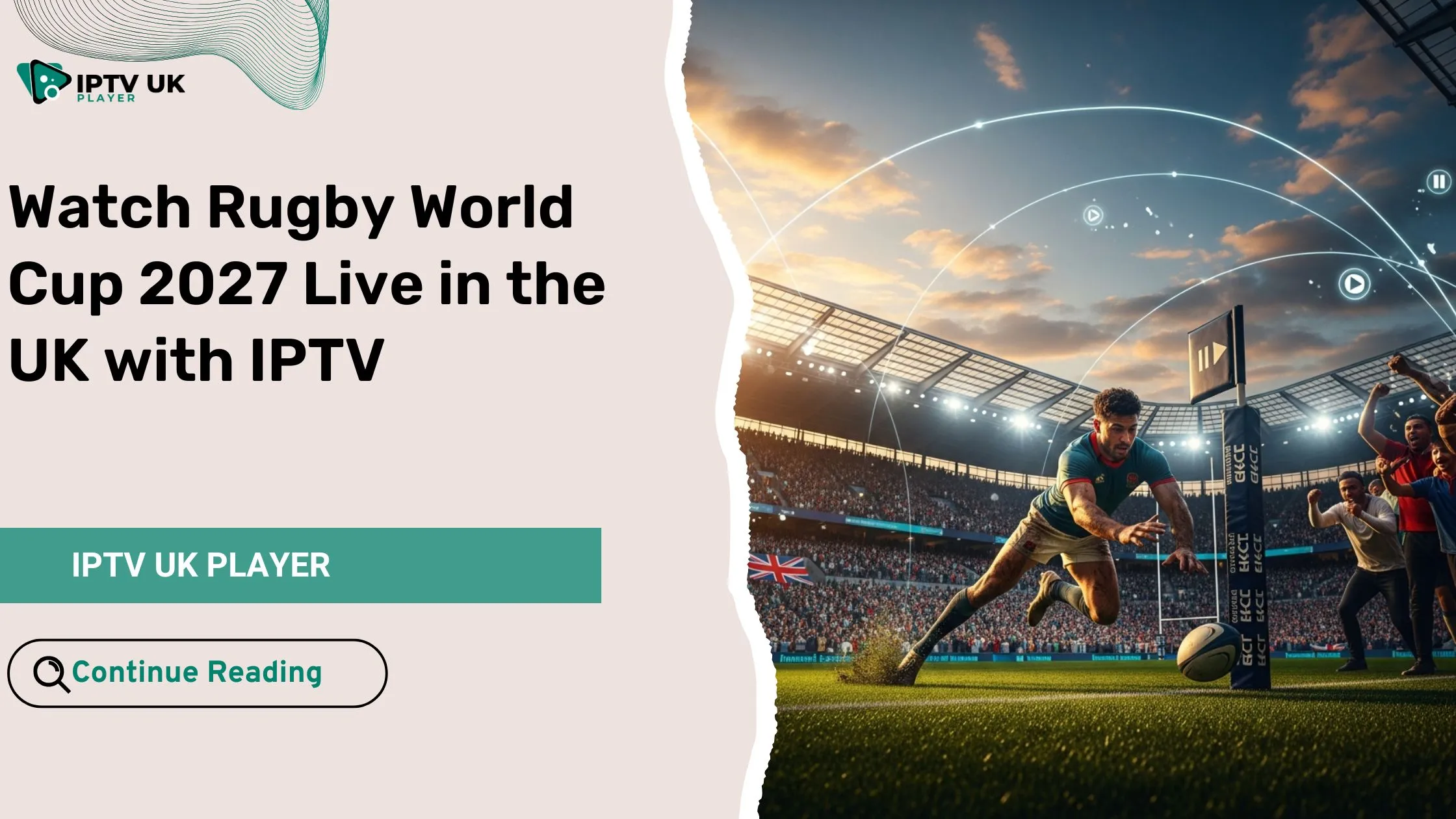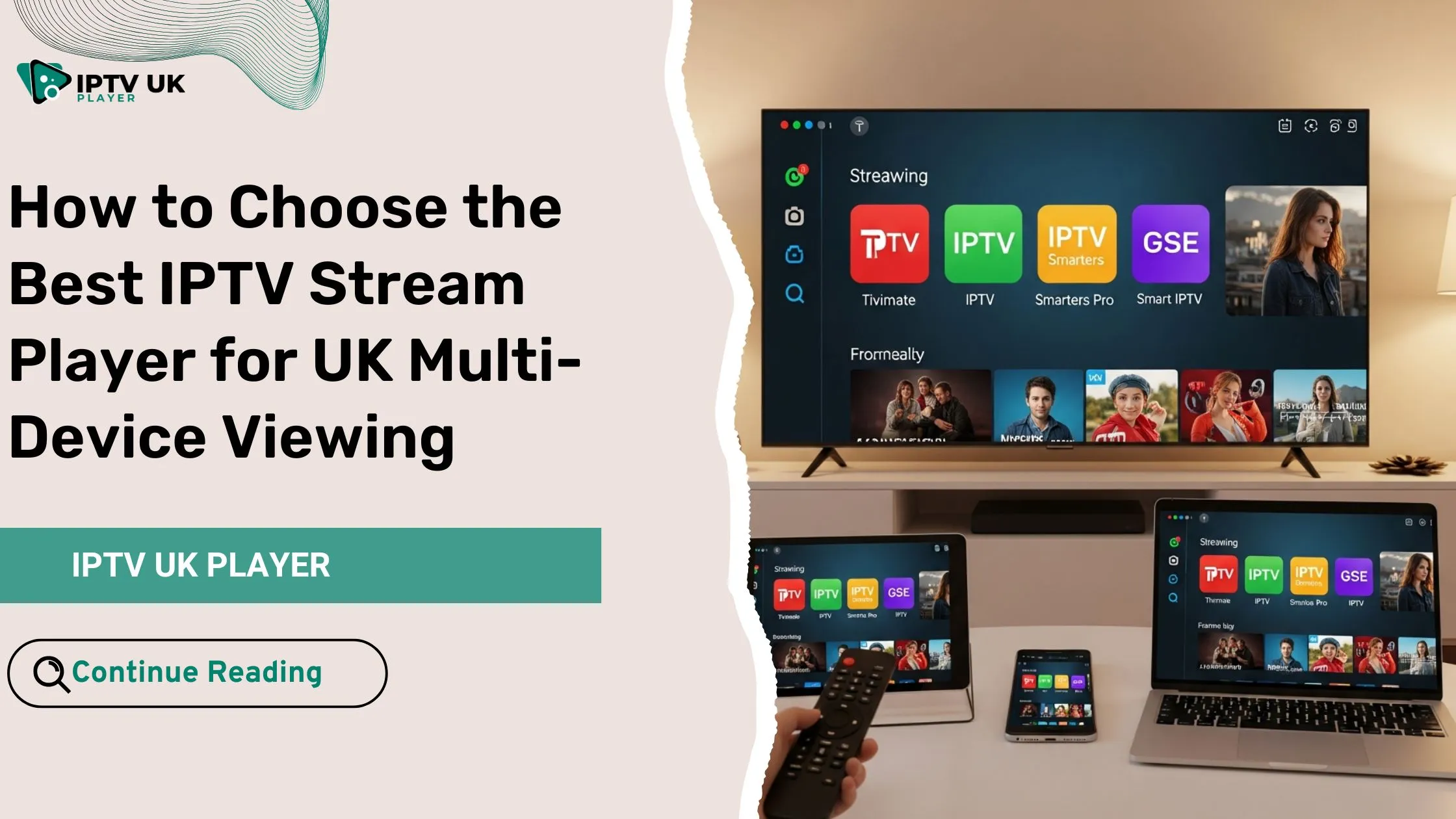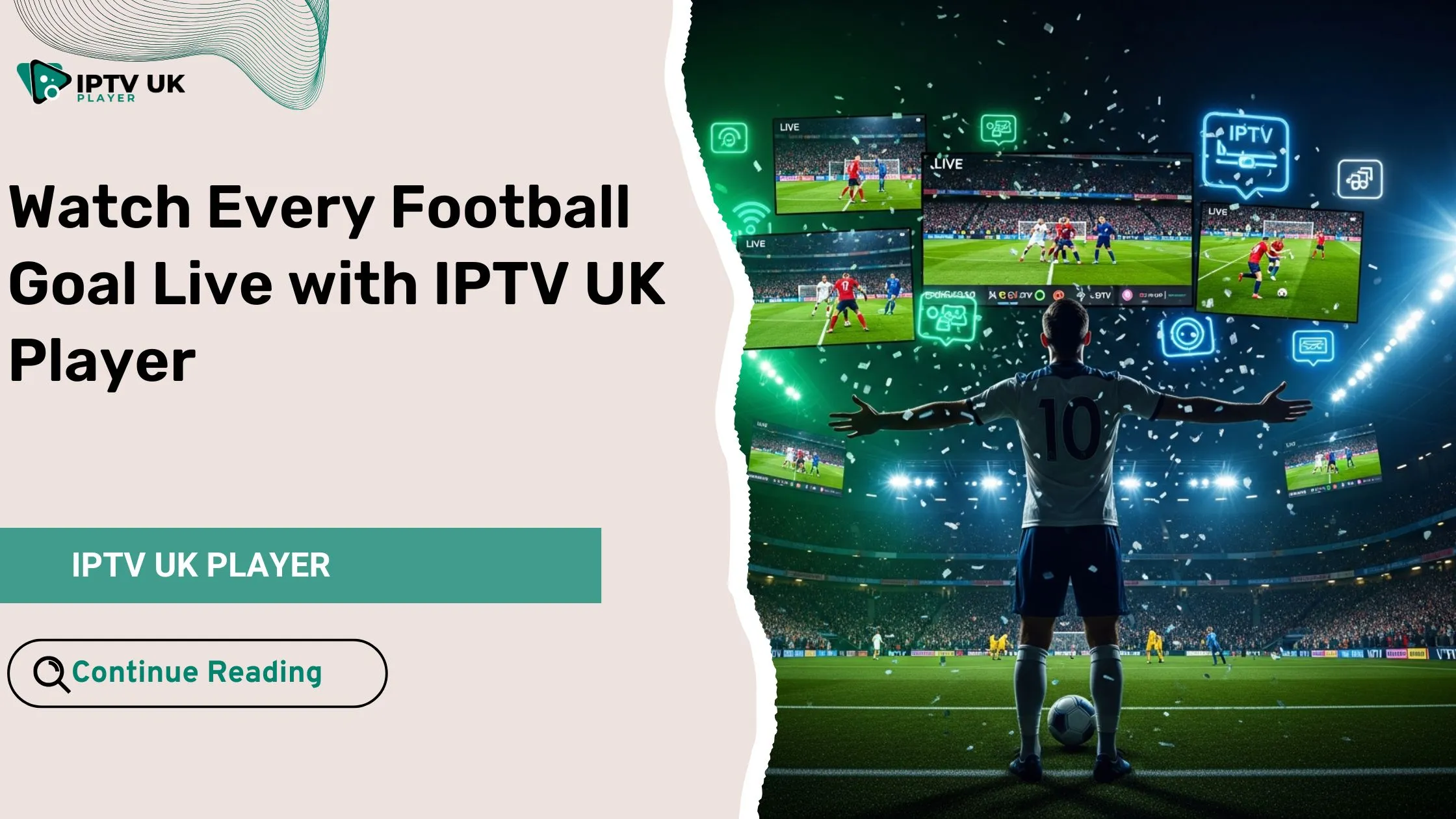Table of Contents
Setting up IPTV on Roku device opens a world of endless entertainment. IPTV, or Internet Protocol Television, brings you live TV channels, on-demand content, and premium shows. All this is available through your Roku’s easy-to-use interface.
If you’re looking for a cheaper way to watch TV or want to try new shows, this guide is for you. It will show you how to install and set up IPTV on your Roku.
Roku is a top choice for streaming media, and adding IPTV makes it even better. By following this article, you can enjoy a wide range of IPTV services. Each service has its own channels, content, and features to match your tastes.
Key Takeaways
- Understand the benefits of IPTV and how it differs from traditional TV
- Explore the compatible IPTV services available for Roku devices
- Learn the step-by-step process of setting up IPTV on your Roku
- Discover troubleshooting tips and best practices for optimal IPTV streaming performance
- Familiarize yourself with the legal considerations and safety precautions regarding IPTV usage
Understanding IPTV and Its Benefits for Roku Users
Internet Protocol Television, or IPTV, is changing how we watch TV. It uses the internet to deliver TV shows and movies. This means you can watch a huge variety of content whenever you want.
What Makes IPTV Different from Traditional TV
IPTV has many benefits over old TV. You get more channels, including special and international ones. You can also pause, rewind, and watch shows on-demand. This lets you watch what you want, when you want.
Benefits of Using IPTV Services
- Access to a vast library of on-demand content, including movies, TV shows, and live events
- Ability to pause, rewind, and replay content for enhanced viewing control
- Personalized recommendations based on viewing habits and preferences
- Compatibility with a variety of devices, including smartphones, tablets, and smart TVs
Why Choose Roku for IPTV Streaming
Roku is a great choice for internet protocol television streaming. It has an easy-to-use interface and works with many streaming services. Roku makes it simple to find and watch your favorite shows. Plus, it keeps getting better with new updates and apps.
| Feature | Roku | Traditional TV |
|---|---|---|
| Channel Selection | Vast and diverse | Limited to cable/satellite packages |
| On-Demand Content | Extensive library | Restricted to select titles |
| Viewing Control | Pause, rewind, and replay | Fixed programming schedules |
| Device Compatibility | Multiple devices supported | Limited to TV sets |
Prerequisites for Setting Up IPTV on Roku
Before you start streaming IPTV on your Roku, you need a few things. Knowing these will make setting up easy and watching IPTV great.
Roku Device Compatibility
You’ll need a Roku device that works with IPTV. Luckily, most Roku models can handle IPTV apps. Here are some Roku devices that work well:
- Roku Ultra
- Roku Streaming Stick+
- Roku Express
- Roku Premiere
- Roku TV
Reliable Internet Connection
You need a fast and stable internet for IPTV on Roku. Aim for a download speed of at least 5 Mbps. But, 10 Mbps or more is better for HD or 4K streaming.
IPTV Subscription
To watch IPTV on Roku, you need an IPTV subscription. These services offer lots of live TV, on-demand shows, and more. Some top IPTV apps for Roku are roku streaming and iptv apps.
| IPTV Service | Subscription Options | Key Features |
|---|---|---|
| IPTV Service A | Monthly, Quarterly, Yearly | Live TV, On-demand, DVR, Catch-up TV |
| IPTV Service B | Monthly, Yearly | Live TV, Sports Channels, 4K Streaming |
| IPTV Service C | Monthly | Live TV, International Channels, Multi-device Support |
With the right Roku, internet, and IPTV subscription, you’re ready for great IPTV streaming on Roku.
Compatible IPTV Services for Roku Devices
If you use a Roku and want to try IPTV, you’re in luck. There are many IPTV services that work well with Roku. They offer live TV, on-demand shows, and special features for a great streaming experience.
Popular IPTV Providers
Top IPTV providers for Roku include Sling TV, fuboTV, and Philo. They have lots of channels like local news, sports, and entertainment. This makes it easy to find your favorite shows.
Subscription Options and Pricing
IPTV services on Roku have different prices and plans. Sling TV starts at $35 a month. fuboTV and Philo start at $65 and $25, respectively. Look at the features and prices to choose the best one for you.
Service Features Comparison
When picking an IPTV service for Roku, think about what you want. Some offer more channels, while others have cloud DVR, multi-device streaming, or on-demand content. Research and compare to find the service that fits your needs.
Adding IPTV to your Roku can change your streaming game. It gives you access to lots of live TV and on-demand content. By looking at the features and prices of different IPTV services, you can make a smart choice. This will improve your iptv on roku experience.
Step-by-Step Guide to IPTV on Roku
Discover the endless entertainment of iptv on roku. Setting up IPTV on Roku is easy. Just follow this guide to start streaming your favorite shows, movies, and live TV channels.
- Create a Roku account: If you don’t have one, visit the Roku website and sign up for free.
- Connect your Roku device: Make sure your Roku is hooked up to your TV and home network.
- Search for IPTV apps: Open the Roku Channel Store and look for IPTV service providers. You can find apps like roku streaming apps Gears TV, Smarters IPTV, and Perfect Player.
- Install the IPTV app: Pick the IPTV app you like and install it on your Roku following the instructions.
- Configure the IPTV app: Open the app and enter your IPTV service details, like username and password.
- Customize your IPTV experience: Check out the app’s settings and make it your own. You can adjust video quality, add favorite channels, and more.
- Start streaming: Now that your IPTV app is set up, enjoy a huge range of live TV channels, on-demand content, and a great iptv on roku experience.
By following these easy steps, you can turn your Roku into a powerful IPTV hub. It opens up a world of entertainment right at your fingertips.
Setting Up Your Roku Device for IPTV Streaming
To get the most out of your Roku for IPTV streaming, set up your network right. Follow these tips to make your Roku streaming better. You’ll enjoy a top-notch internet TV experience.
Network Configuration
First, connect your Roku to a fast and stable internet. Ethernet is best for a steady connection. If you’re using Wi-Fi, place your Roku where the signal is strong.
System Requirements
Make sure your Roku can handle IPTV. Older models might not work well. If you’re having trouble, consider getting a newer Roku.
Device Optimization Tips
- Clear your Roku’s cache and temporary data often. It helps keep your device running smoothly.
- Keep your Roku’s firmware updated. Updates can fix bugs and improve performance.
- Close apps you’re not using. It saves resources for roku streaming and internet tv.
Follow these steps to get your Roku ready for IPTV streaming. With a good network and a well-set Roku, you’ll have easy access to lots of internet tv content.
Installing IPTV Apps Through Roku Channel Store
Getting your Roku device to work with IPTV services is now super easy. The Roku Channel Store is a great place to find and add IPTV apps. This lets you access lots of streaming content right from your device. We’ll show you how to find and add IPTV apps to your Roku.
First, go to the Roku Channel Store from your Roku’s home screen. The Channel Store has lots of IPTV apps, from big names to smaller services. Just use the search to find what you want, or look through categories to see more.
- Find the IPTV app you want and click its icon to see more details.
- Check the app’s description, features, and ratings to make sure it’s right for you.
- Click “Add Channel” to start the installation.
- You might need to enter login or subscription info to finish setting it up.
Keep in mind, not all IPTV apps are available on the Roku Channel Store. Some apps might have special needs or limits. Always check if the app works with your Roku and what it can do before you install it.
After installing the IPTV app, you can find it on your Roku’s home screen or in the channel list. You can organize your apps to make switching between them easy. This way, you can quickly jump between your favorite iptv apps and streaming services.
“The Roku Channel Store is a true gateway to the world of IPTV, offering a diverse selection of apps and services to cater to every viewer’s needs.”
| IPTV App | Compatibility | Subscription Options | Key Features |
|---|---|---|---|
| Sling TV | Roku, Fire TV, Android TV | $35-$50/month | Live TV channels, on-demand content, cloud DVR |
| FuboTV | Roku, Fire TV, Apple TV | $64.99-$79.99/month | Live sports, news, and entertainment channels, 4K streaming |
| YouTube TV | Roku, Fire TV, Android TV | $64.99/month | Live TV channels, unlimited cloud DVR, on-demand content |
Troubleshooting Common IPTV Connection Issues
Using IPTV on Roku can be easy, but sometimes you might run into problems. Don’t worry, we’ll help you fix common IPTV connection issues.
Network-Related Problems
Network issues are often the cause of IPTV problems. Make sure your Roku is connected to a strong internet. Check your Wi-Fi signal and move your router if needed. Also, make sure your network settings support IPTV streaming.
App Performance Issues
Problems like lagging or buffering with your IPTV app can be fixed. First, update the app if there’s a new version. If it still doesn’t work, try clearing the app’s cache and data. Sometimes, you might need to contact the IPTV service provider for help.
Streaming Quality Solutions
- Adjust the video quality settings in your IPTV app for better streaming.
- Use Ethernet for a more stable connection if you can.
- Close other apps and devices to save bandwidth for IPTV.
- Upgrade your internet plan if it can’t handle IPTV streaming.
By solving these common issues, you can enjoy smooth IPTV streaming on your Roku. A stable network and the right settings are key to a great viewing experience.
Best Practices for IPTV Streaming Performance
To get the most out of your Roku with IPTV, it’s not just about setting it up. For the best viewing experience, follow these tips.
First, make sure your internet connection is strong. You need fast speeds and low lag for smooth streaming. Check your network and upgrade if needed.
Also, keep your Roku’s storage tidy. Clear out old data, delete unused apps, and make sure you have enough room for IPTV. This helps avoid buffering and improves video quality.
- Adjust your Roku’s streaming settings. Match the video and audio to your internet and device for the best viewing.
- Turn off background tasks on your Roku. This frees up resources for IPTV streaming.
- Update your Roku and connected devices regularly. New updates often bring better performance and bug fixes.
By following these tips, you can make your roku streaming better. Enjoy a smooth experience with on-demand content on your Roku with IPTV.
Legal Considerations and Safety Tips
Exploring internet TV and streaming services requires knowing the legal rules and keeping your privacy safe. IPTV offers a wide range of entertainment, but make sure you use legal services that follow local laws.
Understanding IPTVL Regulations
In the UK, IPTV laws are complex. Some IPTV providers are legal, but others may break copyright laws. Always check if the IPTV service you pick is legal for your Roku device.
Protecting Your Privacy
Streaming IPTV can risk your personal info and online actions. Use a VPN to hide your internet traffic and IP address. Also, be careful with the info you give to IPTV providers and stay alert for cyber threats.
| Legal Considerations | Privacy Recommendations |
|---|---|
| Verify the legitimacy of IPTV providers | Use a trusted VPN service |
| Ensure compliance with local regulations | Limit personal information shared with IPTV providers |
| Avoid streaming content that infringes on copyrights | Practice good cybersecurity habits |
Knowing the laws and keeping your privacy in mind lets you enjoy internet TV and streaming on your Roku. Stay informed and protect yourself to have a safe and enjoyable IPTV experience.
Alternative Methods for IPTV Access
This article mainly talked about setting up iptv on roku devices. But, there are other ways to get internet protocol television content. These options can be good if you want more choices or if your Roku device doesn’t work with your IPTV service.
Screen mirroring is one way to get content on your Roku. You can send what’s on your phone, tablet, or computer to your TV. This is handy if your IPTV service isn’t available on Roku. It lets you watch your favorite shows and channels on your TV.
Another choice is using third-party IPTV apps. These apps might be found on the Roku Channel Store or by sideloading. Even though Roku’s official IPTV app selection is small, these apps can give you more options. They might let you watch more IPTV providers and services.
But, it’s key to remember that these third-party apps might not always be legal or reliable. You should do your homework and be careful. Also, some IPTV services might not work with Roku. You might need to find creative ways or workarounds to watch what you want.
In the end, these alternative methods give Roku users more freedom and choices. They let you customize your streaming experience to fit your needs. By trying these options, Roku users can find new ways to enjoy their favorite iptv on roku content.
Conclusion
Discovering IPTV on Roku opens a new world of entertainment. You can watch live channels, on-demand shows, and international content from home. This guide has shown you how to set up IPTV on your Roku.
You’ve learned about IPTV’s benefits and how to fix common issues. With the right service and setup, streaming on your Roku is smooth. It’s as good as cable or satellite TV.
The IPTV world keeps changing. Keep up with new services, prices, and features. Look for the best IPTV for your viewing and budget. With the right setup, your Roku can bring you endless entertainment.
FAQ
What is IPTV, and how does it differ from traditional TV?
IPTV, or Internet Protocol Television, delivers TV content over the internet. It’s different from traditional TV, which uses cable or satellite. IPTV lets you watch a wide range of channels and on-demand content through your internet.
What are the benefits of using IPTV on a Roku device?
IPTV on a Roku device has many benefits. You get access to lots of channels and on-demand content. You can also stream in high-definition. Plus, the interface is easy to use, making it simple to find new content.
What are the prerequisites for setting up IPTV on a Roku device?
To set up IPTV on a Roku, you need a compatible Roku model. You also need a reliable internet connection. And, you must have a subscription to an IPTV service that works with Roku.
What are some popular IPTV services that work with Roku?
Popular IPTV services for Roku include Sling TV, fuboTV, Philo, and YouTube TV. Each service has different channels, features, and prices. It’s important to compare them to find the best fit for you.
How do I install IPTV apps on my Roku device?
To install IPTV apps on your Roku, search for them in the Roku Channel Store. Add them to your device. Then, configure the apps with your IPTV service credentials to start streaming.
How can I optimize my Roku device for the best IPTV streaming experience?
For the best IPTV streaming, ensure your network is set up right. Make sure your device meets the system requirements. Also, clear cache or update firmware if needed.
What should I do if I encounter IPTV connection issues on my Roku device?
If you have IPTV connection issues, try troubleshooting. This includes checking your network, app performance, and streaming quality. The guide offers tips to help you fix these problems.
What are some legal considerations and safety tips I should keep in mind when using IPTV on my Roku device?
When using IPTV on your Roku, know the legal rules in your area. Use only legitimate IPTV services. Also, protect your privacy and security by using a VPN or avoiding unsecured sources.
Are there any alternative methods for accessing IPTV content on my Roku device?
Yes, there are other ways to get IPTV content on your Roku. You can screen mirror from other devices, use third-party apps, or find workarounds for unsupported services. The guide has more information on these options.