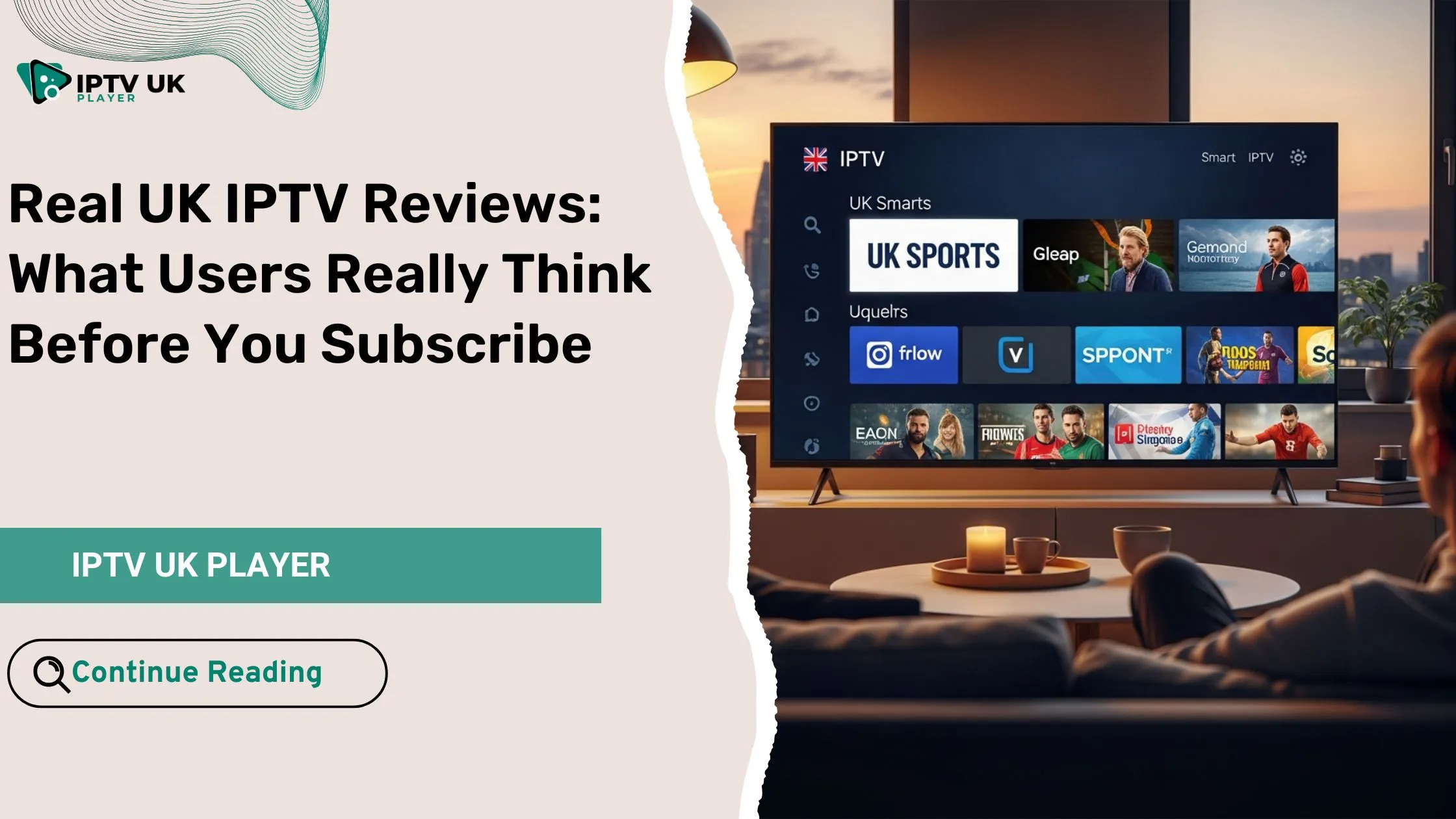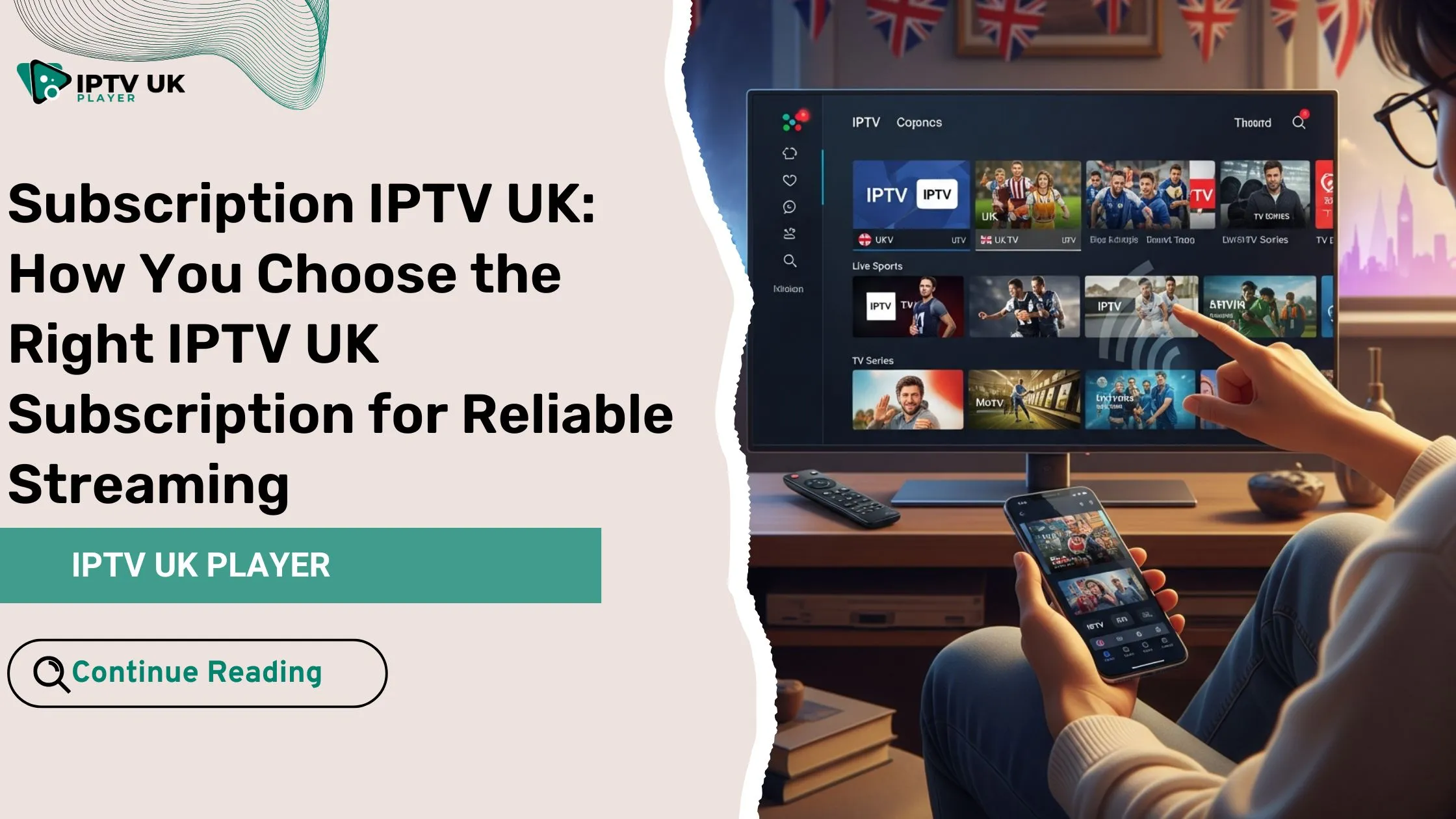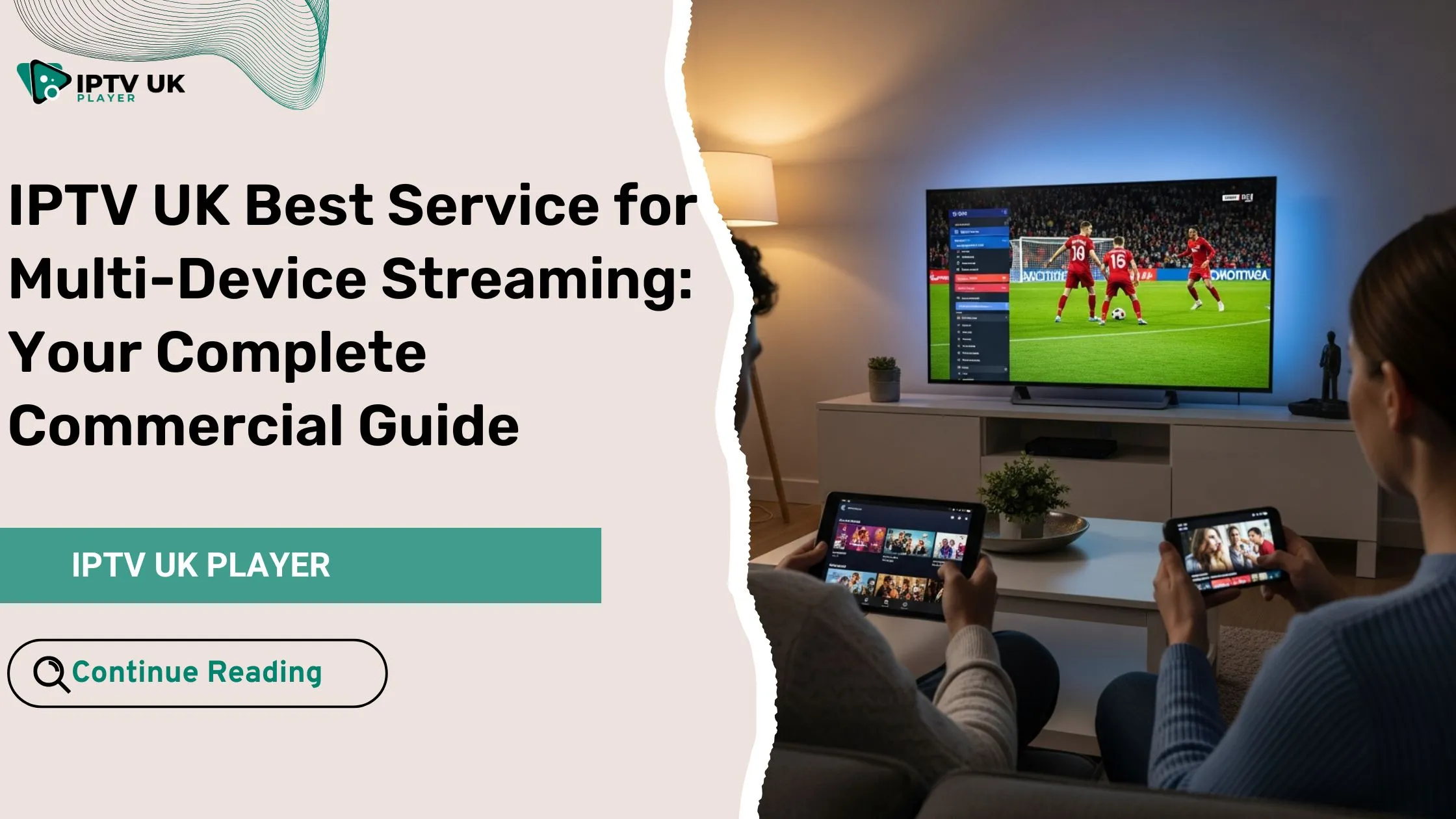Table of Contents
IPTV (Internet Protocol Television) has changed the game in digital entertainment. It offers a top-notch streaming experience on Android devices. This guide will help you install IPTV on your Android device. You’ll unlock a world of endless streaming possibilities.
IPTV has transformed how we watch media. It gives users access to a huge library of live TV, on-demand content, and premium sports and movies. By adding IPTV to your Android device, you get a smooth and personalized viewing experience.
Key Takeaways
- Discover the benefits of IPTV for your Android device and unlock a world of streaming opportunities.
- Learn about the essential requirements and compatibility considerations for installing IPTV on your Android device.
- Explore the most popular IPTV players available for Android and understand their unique features.
- Follow step-by-step instructions for installing IPTV apps from the Google Play Store or through sideloading.
- Familiarize yourself with the configuration process to seamlessly integrate your IPTV service provider.
Understanding IPTV and Its Benefits for Android Users
The way we watch entertainment has changed a lot. IPTV, or Internet Protocol Television, is a big part of this change. As an Android user, you can explore new ways to stream content with IPTV.
Key Advantages of IPTV Streaming
IPTV brings many benefits to viewers today. You get access to lots of live TV channels right at your fingertips. Plus, with video on demand, you can watch movies and TV shows whenever you want.
Another great thing about IPTV is how affordable it is. It’s cheaper than cable or satellite, which is good for those watching their budget. This makes IPTV a smart choice for Android users who want to save money.
Why Android Devices Are Perfect for IPTV
Android devices are great for IPTV because they’re versatile and easy to use. They work well with many internet TV apps, giving you a smooth streaming experience. You can also find lots of IPTV providers through Android apps, meeting your specific needs.
Android devices are also super portable. You can watch your favorite live TV channels and video on demand anywhere. This turns your Android into a full entertainment center, whether you’re at home or on the move.
Essential Requirements Before Installation
Before starting with IPTV on your Android, make sure you have a few things ready. These steps will help you install IPTV smoothly and enjoy great content. You’ll need a good internet connection and the right Android device.
First, a stable internet connection is key. IPTV needs fast, reliable internet to stream well. Aim for at least 10 Mbps for the best quality.
Next, check if your Android device works with the IPTV services you want. Most providers support many devices. But, it’s smart to check the device requirements before you start.
- Supported Android OS versions: 5.0 (Lollipop) and above
- Minimum 2GB of RAM for optimal performance
- Ample storage space to accommodate the IPTV app and media files
Lastly, get a valid IPTV subscription from a trusted provider. Free options might have less content and quality. A good subscription gives you lots of channels, on-demand shows, and extra features.
| IPTV Subscription Service | Monthly Cost | Channels Included | Supported Devices |
|---|---|---|---|
| Service A | $9.99 | 250+ | Android, iOS, Smart TV |
| Service B | $14.99 | 500+ | Android, iOS, Windows, macOS |
| Service C | $19.99 | 800+ | Android, iOS, Smart TV, Fire TV |
With these basics covered, you’re ready for a great IPTV experience on your Android.
IPTV on Android Devices: Setting Up Your System
Are you ready to explore smart TV applications and Android TV apps on your Android device? Setting up your IPTV system is key for a great viewing experience. We’ll cover network needs, storage, and Android version to make sure your setup works well.
Network Requirements
To stream IPTV on your Android, a stable internet connection is a must. For standard definition (SD) video, you need at least 5 Mbps speed. But for high-definition (HD) or 4K, aim for 10 Mbps or more. Ensure your Wi-Fi is strong and free from interference for the best performance.
Storage Considerations
The storage on your Android device is important for IPTV. Apps and content can use a lot of space, especially if you cache or download media. Here are some storage tips:
- For basic IPTV, aim for a device with at least 16GB of storage.
- If you’ll be recording or downloading a lot, choose a device with 32GB or more.
- Adding a microSD card can give you more space for IPTV.
Android Version Compatibility
It’s crucial to check if your Android device is compatible with the latest IPTV apps. Most apps need an Android version of 5.0 (Lollipop) or later. Older devices might not run the latest apps or could have performance problems.
By understanding these setup points, you’ll be ready for a great IPTV experience on your Android. Next, we’ll look at the popular IPTV players for your Android ecosystem.
Popular IPTV Players for Android
Choosing the right IPTV player for your Android device can greatly enhance your streaming experience. The Android market offers many top media players for IPTV. Let’s look at some popular Android media players that can improve your IPTV experience.
VLC Media Player
VLC is a favorite among Android users for its versatility and support for various IPTV formats. It offers a smooth streaming experience with its user-friendly interface and wide codec support. It’s a great choice for those looking for a reliable IPTV player.
MX Player
MX Player is known for its excellent video playback and advanced features. It supports hardware acceleration, gesture controls, and subtitles. This makes it perfect for those who want a customizable and smooth IPTV experience.
Perfect Player
Perfect Player is ideal for those who focus on IPTV streaming. It has a user-friendly interface and supports many IPTV protocols and formats. Its features, like channel management and EPG integration, make it a favorite among IPTV fans.
| IPTV Player | Key Features | Compatibility |
|---|---|---|
| VLC Media Player | Robust IPTV format support Intuitive user interface Extensive codec support | Android 4.4 and later |
| MX Player | Hardware acceleration Gesture-based controls Subtitle support | Android 4.0 and later |
| Perfect Player | Specialized IPTV features Channel management EPG integration | Android 4.0 and later |
These are just a few examples of the many streaming video players and Android media players for IPTV. By checking out their features and compatibility, you can find the best one for your Android device. This will ensure a seamless IPTV streaming experience.
Step-by-Step Installation Guide for IPTV Apps
Getting IPTV on your Android device is easy and opens up a world of entertainment. This guide will help you, whether you’re new to streaming or not. It will show you how to start with Android TV apps.
Installing from Google Play Store
Installing IPTV apps from the Google Play Store is simple. Just go to the store, search for your app, and follow the instructions. This way, you get a safe and easy installation, as Google checks the apps first.
Sideloading IPTV Applications
If your app isn’t on the Google Play Store, you can sideload it. First, download the APK file from a trusted site. Then, enable “Unknown sources” in your settings to install it manually.
Configuration Steps
- After installing, open the app and go to settings.
- Enter your IPTV service details like server address and login info.
- Adjust the app settings to your liking, like video quality and channel lists.
- Try out the app by watching channels to make sure it works well.
By following these steps, you can easily add IPTV to your Android TV. This opens up a huge world of entertainment right at your fingertips.
Configuring Your IPTV Service Provider
Setting up your IPTV service in the app is key for a smooth viewing experience. This guide will help you add your M3U playlist URLs, set up the Electronic Program Guide (EPG), and configure user authentication.
First, find the settings or configuration section in your IPTV app. This is where you input your IPTV subscription details.
Entering M3U Playlist URLs
The M3U playlist URL is given by your IPTV provider. It lets you access live TV channels. Enter this URL into your app to connect with your subscription.
Configuring EPG Data
The Electronic Program Guide (EPG) shows upcoming TV schedules. To set it up, enter the EPG URL from your provider or choose the right EPG source in the app’s settings.
Setting Up User Authentication
You might need to add your user credentials, like a username and password, for access. Make sure to enter this info correctly for uninterrupted streaming.
By following these steps, you’ll link your IPTV subscription to the app. This gives you a wide range of live TV channels at your fingertips.
Troubleshooting Common Installation Issues
Setting up IPTV on your Android device is usually easy. But sometimes, you might run into problems. This section will help you fix common issues when setting up IPTV on your Android.
Connection Problems
Having trouble connecting your IPTV service to your Android device? First, check your network connection. Make sure your Wi-Fi or Ethernet is working well. Also, ensure your device is getting a strong signal.
You might need to adjust your firewall settings or talk to your internet service provider. This could help solve connection issues.
Playback Issues
Smooth playback is key for a great IPTV experience. If you see buffering or lag, try these tips:
- Make sure your IPTV player supports the video codec and resolution your service provider uses.
- Clear the cache and data of your IPTV app and try streaming again.
- Try different IPTV players to see if the problem is with one app.
- Check if your Android device’s hardware can handle the IPTV stream.
Update Conflicts
Keeping your IPTV app and Android OS updated is important. But sometimes, updates can cause problems. If you face issues after an update, try these steps:
- Go back to the previous version of the IPTV app, if you can.
- Check if your IPTV service provider has a compatible update for the new Android version.
- Make sure your Android device is running the latest stable version.
- Contact your IPTV service provider or the app developer for help with the update conflict.
By fixing these common issues, you can enjoy a smooth IPTV experience on your Android devices. This way, you can get the most out of IPTV streaming.
Optimizing Your IPTV Performance
As an Android user, you can improve your IPTV experience. Adjust video quality, manage buffer size, and use hardware acceleration. This ensures smooth streaming and less buffering or lag.
Start by tweaking your video quality settings. This balances picture quality and bandwidth use. Many apps let you choose resolution, bitrate, or quality. Try different settings to find the best balance for your network.
Also, check your device’s buffer size. A bigger buffer helps with internet connection issues. Many apps let you adjust buffer settings. Find the right size for your setup.
| Feature | Benefit |
|---|---|
| Video Quality Adjustment | Balances picture clarity and bandwidth usage |
| Buffer Size Management | Smoothens playback during network fluctuations |
| Hardware Acceleration | Offloads video processing to dedicated hardware for improved performance |
Lastly, turn on hardware acceleration if your device supports it. This lets your device’s GPU handle video tasks. It reduces CPU load and boosts IPTV performance. Many apps offer this feature, so check it out.
Optimizing your IPTV setup makes for a better viewing experience on your Android. Enjoy live TV, on-demand content, or smart TV apps without interruptions.
Security and Legal Considerations
When you dive into IPTV subscription services and internet TV, think about security and legal issues. Keeping your privacy safe and following copyright laws is key. This ensures you can enjoy IPTV on your Android device without worries.
Privacy Protection Measures
To keep your personal info and browsing safe, use a good Virtual Private Network (VPN) for IPTV. A VPN creates a secure, encrypted link. It hides your online actions and keeps your data safe from unauthorized access.
Also, be careful with sharing personal details like login info or payment info with IPTV providers. Make sure the platforms you choose have strong security to protect your privacy and prevent data leaks.
Legal Streaming Guidelines
It’s important to follow copyright laws and use only authorized content with IPTV and internet TV. Streaming illegal or unlicensed content can get you into legal trouble. So, always check if your IPTV service provider is legit and their content is legal.
Many IPTV services offer legal and licensed content. This lets you enjoy a wide variety of entertainment while staying legal. Always check the terms of service and make sure you’re using IPTV responsibly and legally.
| Privacy Protection Measures | Legal Streaming Guidelines |
|---|---|
| Use a reliable VPN Protect sensitive information Ensure platform security | Respect copyright laws Use authorized IPTV services Review terms of service |
By focusing on security and legality, you can enjoy IPTV subscription services and internet TV fully. This way, you protect your privacy and follow the law.
Advanced Features and Customization Options
IPTV on Android devices offers more than just streaming. Discover advanced features and customization options to enhance your video on demand experience.
Creating personalized favorites lists is a versatile feature. It saves time and ensures easy access to your favorite content. You can also set up parental controls to restrict access to inappropriate content.
Android TV apps let you customize the user interface. You can change the color scheme, font styles, and layout. This way, you can make your environment visually appealing and easy to use.
Advanced features include voice commands and smart home automation. Use voice commands to control your IPTV experience. You can also connect your Android TV apps to other smart devices in your home for a convenient setup.
Explore the customization options in your IPTV apps. Unlock a new level of personalization. Turn your Android device into a hub for a tailored video on demand experience.
Conclusion
IPTV on Android devices opens up a whole new world of entertainment. You can watch live TV channels and stream on-demand content. Your Android device can become a central hub for all your video needs.
For a smooth IPTV experience, make sure your network and device work well together. Keep up with the latest in IPTV. This guide will help you get started with a top-notch streaming experience on your Android.
The IPTV world is always changing. Try out new features and customize your experience. Enjoy the flexibility and convenience of IPTV on Android devices. It’s all at your fingertips.
FAQ
What is IPTV and how can I use it on my Android device?
IPTV stands for Internet Protocol Television. It lets you watch live TV and on-demand content online. You can enjoy lots of TV channels, movies, and shows on your Android device.
What are the key advantages of IPTV for Android users?
IPTV offers many benefits for Android users. You get access to lots of live TV channels and on-demand videos. It’s also cost-effective and lets you stream on many devices at once.
What do I need to get started with IPTV on my Android device?
To start with IPTV on your Android, you need a good internet connection. You also need a compatible Android device and a valid IPTV subscription from a trusted provider.
What are the network and storage requirements for IPTV on Android?
For the best IPTV experience, you need a fast internet connection. Aim for at least 5Mbps download speed. Also, think about the storage needed for IPTV apps and caching content.
What are some of the popular IPTV player apps for Android?
Popular IPTV apps for Android include VLC, MX Player, Perfect Player, and Kodi. These apps have different features and work with various IPTV formats.
How do I install IPTV apps on my Android device?
You can get IPTV apps from the Google Play Store or by sideloading APK files. After installing, set up the app with your IPTV service details to start streaming.
How do I configure my IPTV service provider on my Android device?
To set up your IPTV service, enter the M3U playlist URL and EPG settings. You might also need to provide user authentication details in the app.
What are some common IPTV installation and streaming issues on Android, and how can I troubleshoot them?
Issues like connection problems and playback issues are common. Check your internet, clear app cache, update the app, or contact your IPTV provider for help.
How can I optimize the performance of IPTV on my Android device?
To improve IPTV on Android, adjust video quality and buffer size settings. Use hardware acceleration to boost streaming stability and reduce lag or buffering.
What are the security and legal considerations when using IPTV on Android?
Choose a reputable IPTV service and use a VPN for privacy. Make sure you stream legally. Be aware of copyright laws and avoid unauthorized content.