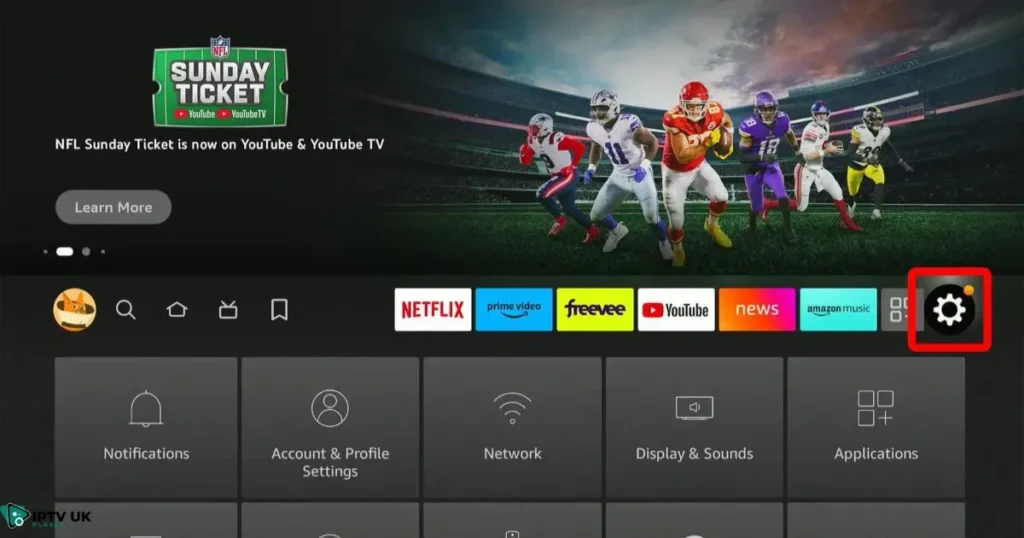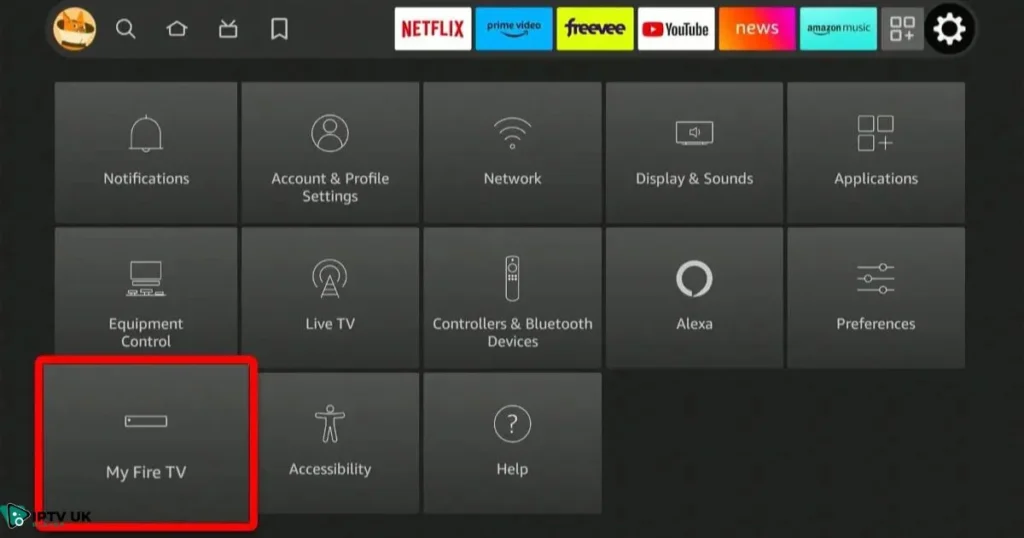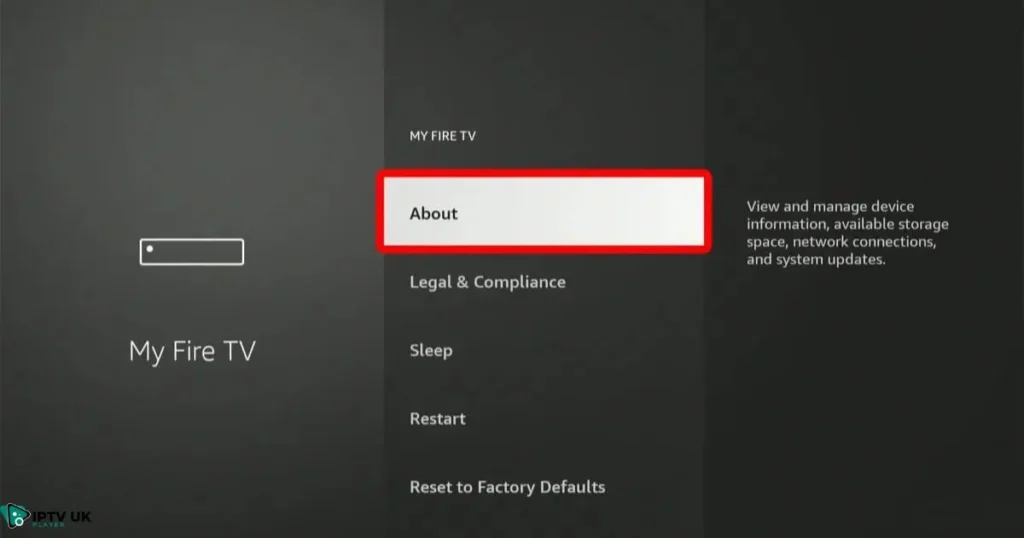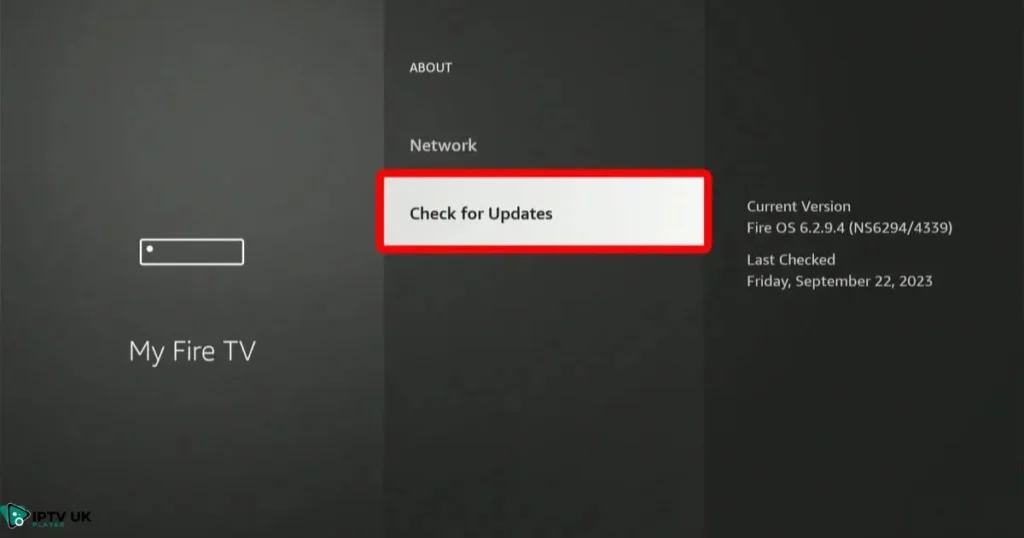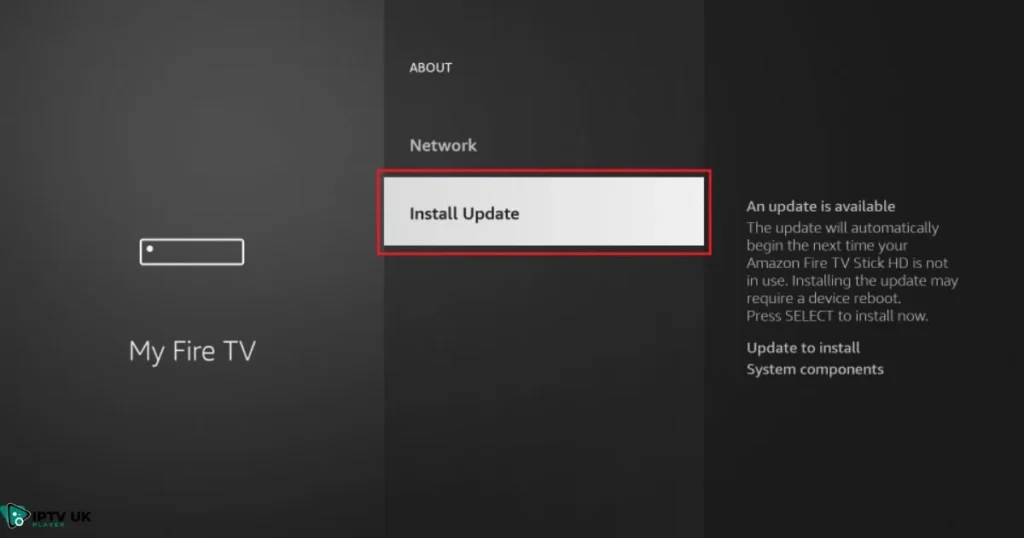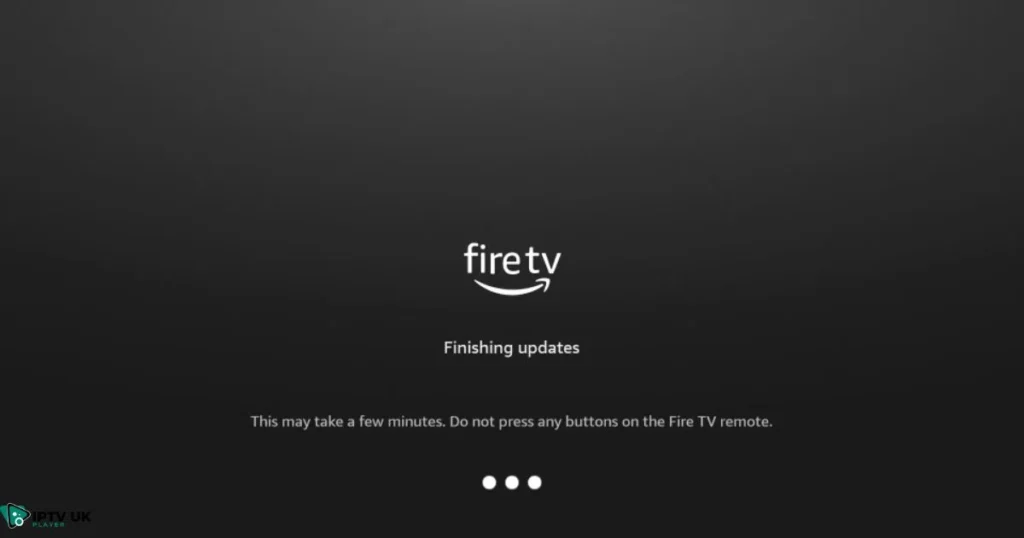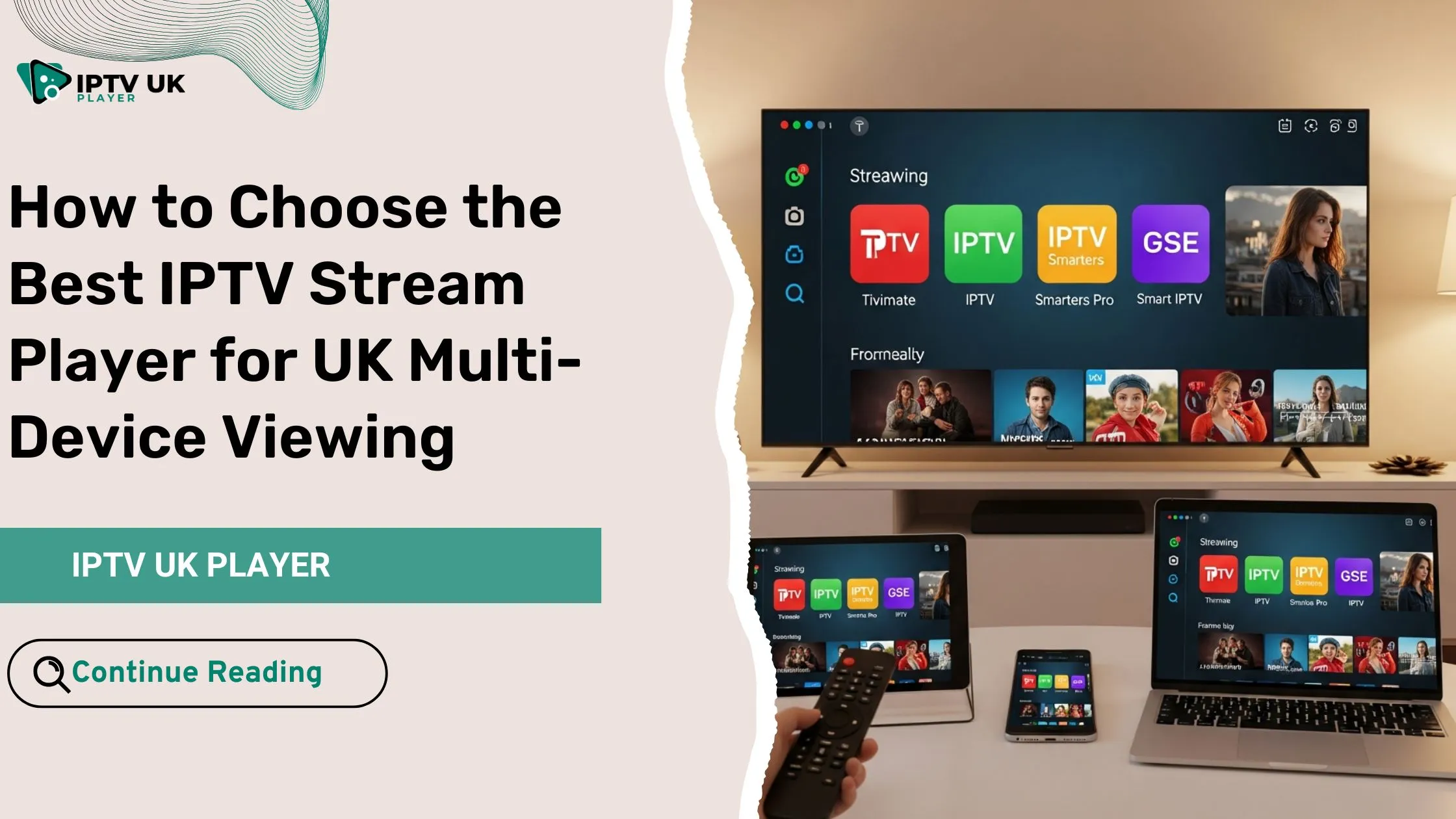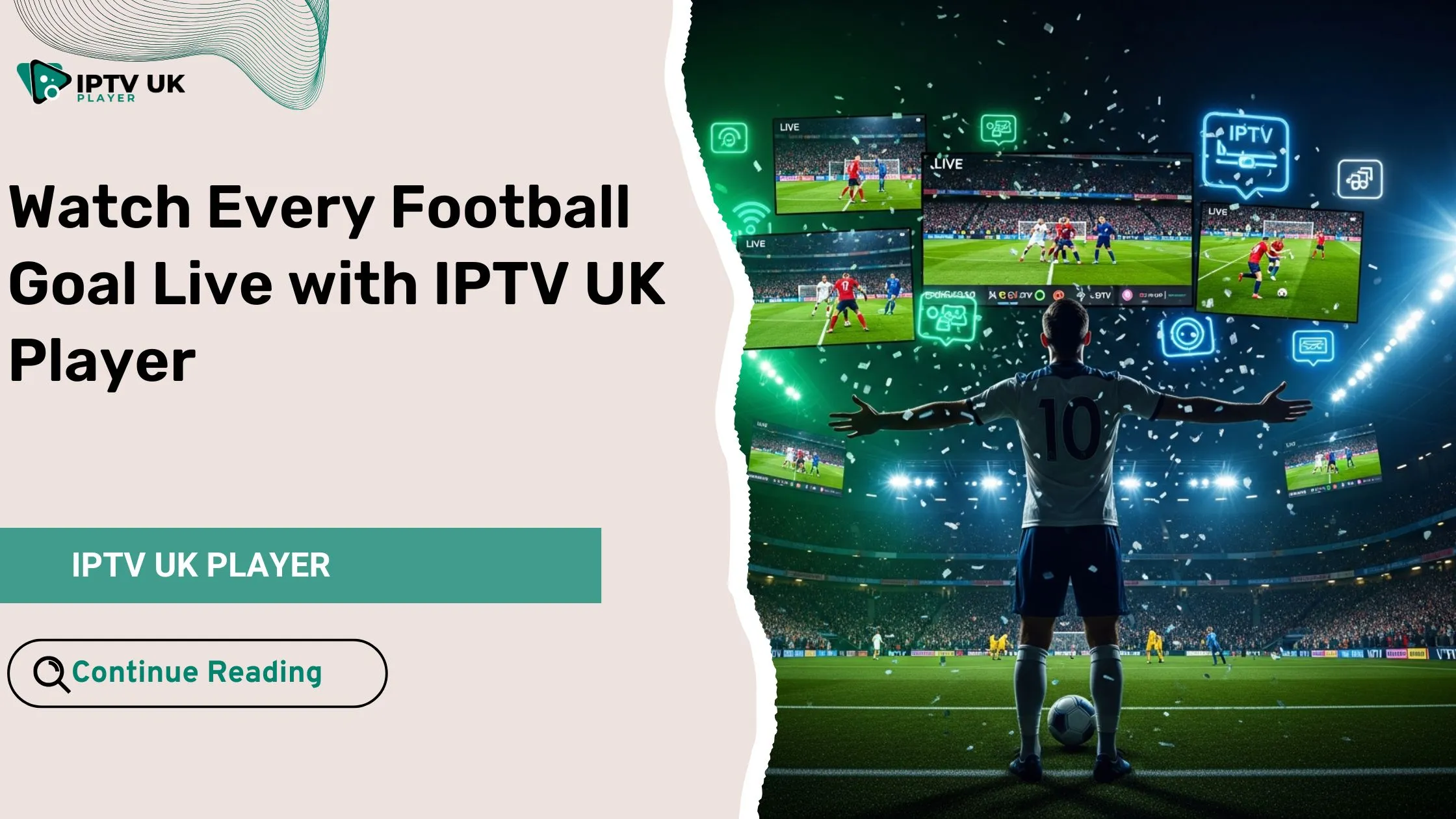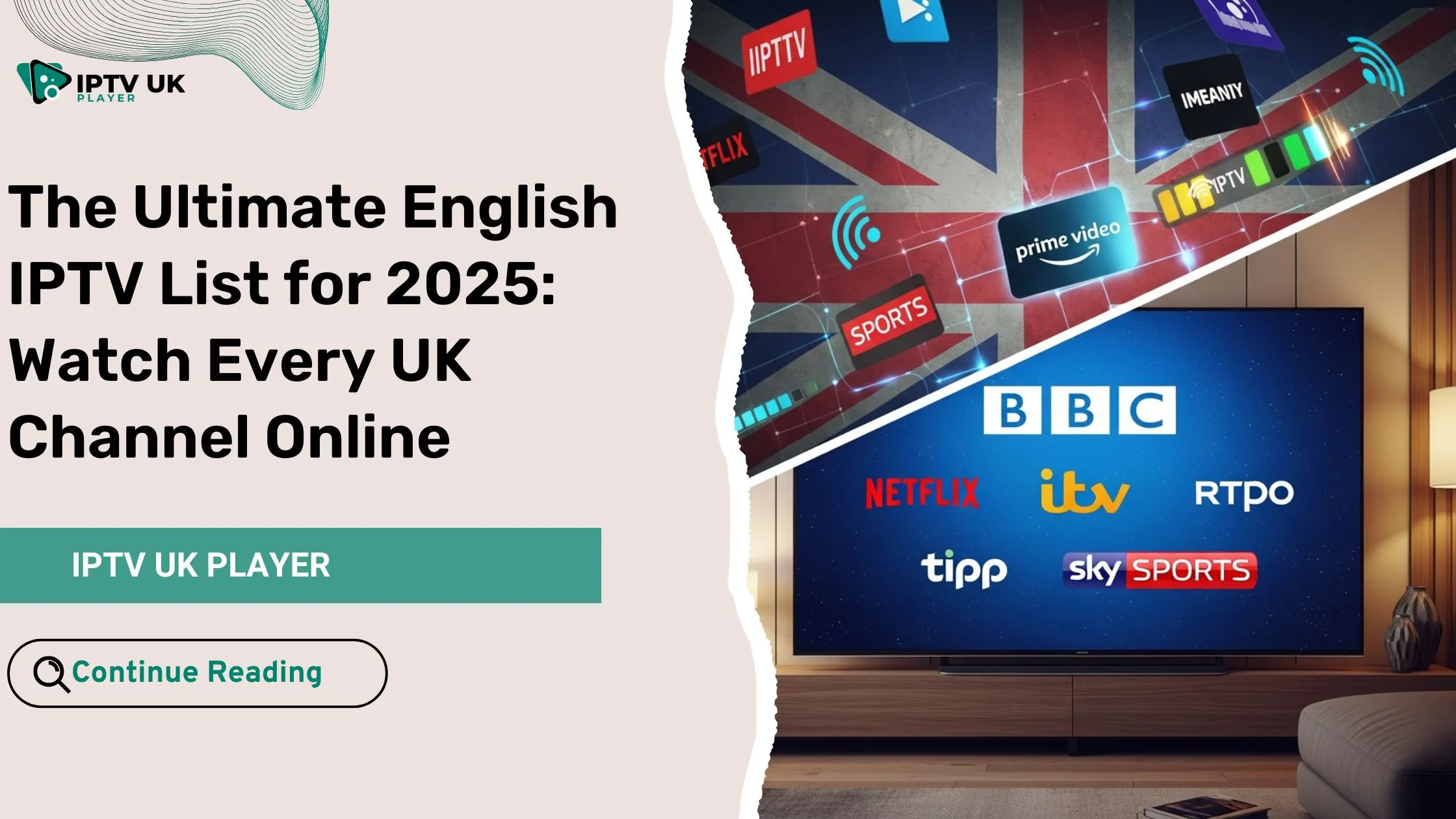Table of Contents
If you’re looking for how to update a Firestick in 2025, you’re in the right place. Keeping your Firestick up-to-date is crucial to ensure that you get the latest features, enjoy better performance, and experience fewer bugs or issues. In this guide, we’ll walk you through how to update a Firestick, troubleshoot any problems during the update process, and explore all the benefits of keeping your device updated. By the end of this article, you’ll know exactly what to do to make sure your Firestick runs smoothly and efficiently.
Regular updates help you unlock new features, improve the security of your device, and ensure compatibility with the latest apps and streaming services. So, let’s dive right into how to update a Firestick and make sure your device stays in top shape.
Why You Need to Know How to Update a Firestick

The Importance of Updating Your Firestick
Understanding how to update a Firestick is vital for maintaining a seamless and secure streaming experience. Whether you’re watching movies, streaming TV shows, or enjoying IPTV content, keeping your Firestick updated ensures that you get the best performance possible.
Here are a few reasons why knowing how to update a Firestick is important:
- Improved Streaming Quality: Updates can enhance video quality, reduce buffering, and fix lag.
- Enhanced Security: Regular updates help protect your device from potential cyber threats and vulnerabilities.
- Access to New Features: By updating your Firestick, you gain access to the latest apps and features, ensuring your device remains relevant in the rapidly evolving world of streaming.
Now that we understand the importance of updates, let’s explore how to update a Firestick and what steps you need to take to keep it updated.
How to Update a Firestick in 2025: A Step-by-Step Guide
How to Manually Update Your Firestick
If you’re wondering how to update a Firestick manually, the process is simple and quick. Here’s what you need to do:
- Turn on Your Firestick: Press the power button on your remote or the Firestick device itself.
- Go to Settings: From the main menu, scroll to the “Settings” option and select it.
- Navigate to My Fire TV: In the Settings menu, scroll down and select “My Fire TV.”
- Choose About: Select “About,” which will display your Firestick’s current software version.
- Check for Updates: Click on the “Check for Updates” option. If an update is available, it will automatically begin downloading.
- Install the Update: Once the download is complete, your Firestick will install the update. Depending on your internet speed, this may take a few minutes.
- Restart Your Firestick: After the update has been installed, your Firestick will prompt you to restart the device. Click “Restart” to complete the process.
Once your Firestick restarts, it will be updated and ready to use with all the latest features. Now that you know how to update a Firestick, let’s explore what improvements you can expect after an update.
Features You Get After Updating Your Firestick
After learning how to update a Firestick, you’ll notice several key improvements, such as:
- Faster Performance: Expect quicker load times and smoother navigation.
- New Apps and Services: Firestick updates often introduce new apps and better integration with streaming services.
- Better Security: Updates protect your device from vulnerabilities and improve your privacy settings.
Troubleshooting: What to Do If Your Firestick Isn’t Updating

Common Problems When Updating a Firestick
Sometimes, even after learning how to update a Firestick, you might run into issues. Below are a few common problems and how to resolve them:
- Update Stuck at 0%: If the update seems stuck, it might be an internet connectivity issue. Try restarting your router and checking your Wi-Fi connection. Also, ensure that your Firestick has a stable connection.
- Error During Update Installation: If you encounter an error, try clearing the device cache. Go to Settings > My Fire TV > Reset and then attempt the update again.
- No Update Available: If no update is showing, it could mean that your Firestick is already up-to-date, or the update hasn’t been released for your device yet.
If these troubleshooting steps don’t work, you may need to perform a factory reset as a last resort. However, keep in mind that a factory reset will erase all of your data and settings, so it should only be done when necessary.
How to Enable Automatic Updates on Your Firestick
Setting Up Automatic Updates
One of the best ways to ensure that you always have the latest software version is to enable automatic updates. This way, you don’t have to manually check for updates—your Firestick will do it for you.
Here’s how you can enable automatic updates:
- Go to Settings on your Firestick home screen.
- Scroll to My Fire TV and select it.
- Select Developer Options.
- Toggle on Automatic Updates to allow your Firestick to automatically download and install updates as soon as they are available.
Enabling automatic updates is a great way to stay on top of new features and bug fixes without worrying about checking for updates manually.
How to Check If Your Firestick Is Up-to-Date
Confirming Your Firestick Software Version
Once you’ve updated your device, it’s good practice to confirm that your Firestick is running the latest version. Here’s how to do it:
- Go to Settings > My Fire TV > About.
- Under the “About” section, you’ll see your current software version and whether any updates are available.
If there’s no update, your device is up-to-date. However, if an update is available, you can easily follow the steps to download and install it.
How Firestick Updates Affect Streaming Services
Improved Streaming Experience with Updates
After learning how to update a Firestick, you’ll notice a significant improvement in your streaming experience. The update enhances streaming speed, reduces buffering, and ensures better video quality, which is especially beneficial for high-definition content. With updates, Firestick provides better compatibility with the latest apps and services, ensuring that you can access all of your favorite shows, movies, and IPTV channels.
If you are an avid IPTV user, knowing how to update a Firestick is essential. The updates optimize IPTV streaming by reducing buffering and improving video quality.
How to Update a Firestick and Enhance IPTV Streaming
Using IPTV After Updating Firestick
IPTV has become one of the most popular ways to stream live TV, and knowing how to update a Firestick helps ensure smooth IPTV streaming. Once you’ve updated your Firestick, here’s how you can get the most out of your IPTV experience:
- Install your preferred IPTV app from the Amazon App Store or sideload it.
- Log in with your IPTV credentials.
- Enjoy uninterrupted streaming with better video quality and faster loading times, thanks to the updates.
Firestick Software Updates: What’s New in 2025?
Latest Features in Firestick 2025
With Firestick’s 2025 update, you can expect the following new features:
- Improved Voice Control: Alexa integration is better, allowing more precise commands and better control over apps.
- Enhanced Performance: Expect faster navigation and quicker loading times for all apps.
- New Streaming Services: Firestick 2025 brings new streaming services into the fold, ensuring that you can always access the content you love.
By updating your device, you gain access to all of these features, making your Firestick even more powerful and enjoyable to use.
Conclusion

Now that you know how to update a Firestick, it’s time to make sure your device is running the latest software. Regular updates ensure you get the best performance, access to new features, and better security. Whether you’re streaming movies, watching TV shows, or enjoying IPTV, keeping your Firestick up-to-date will provide a smoother, more enjoyable experience.
So, don’t wait! Follow the steps in this guide and keep your Firestick updated in 2025. Enjoy a faster, more secure, and more feature-rich streaming experience today!
FAQ Section

How do I check for updates on my Firestick in 2025?
To check for updates, go to Settings > My Fire TV > About and select “Check for Updates.”
Can I watch IPTV on Firestick after the update?
Yes, Firestick 2025 is fully optimized for IPTV, making your streaming experience even better.
How often should I update my Firestick in 2025?
Check for updates regularly, or enable automatic updates, to ensure your Firestick stays up-to-date with the latest features and fixes.