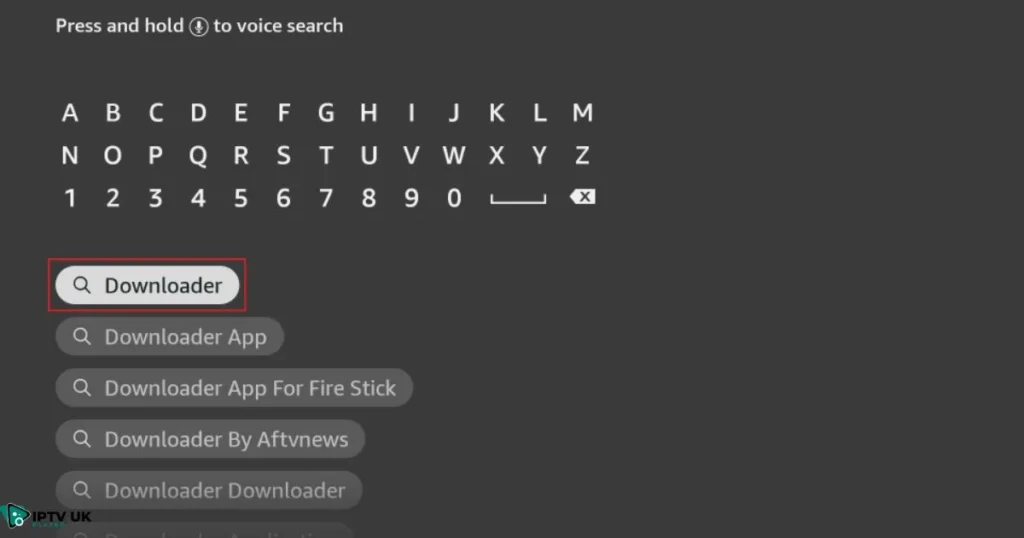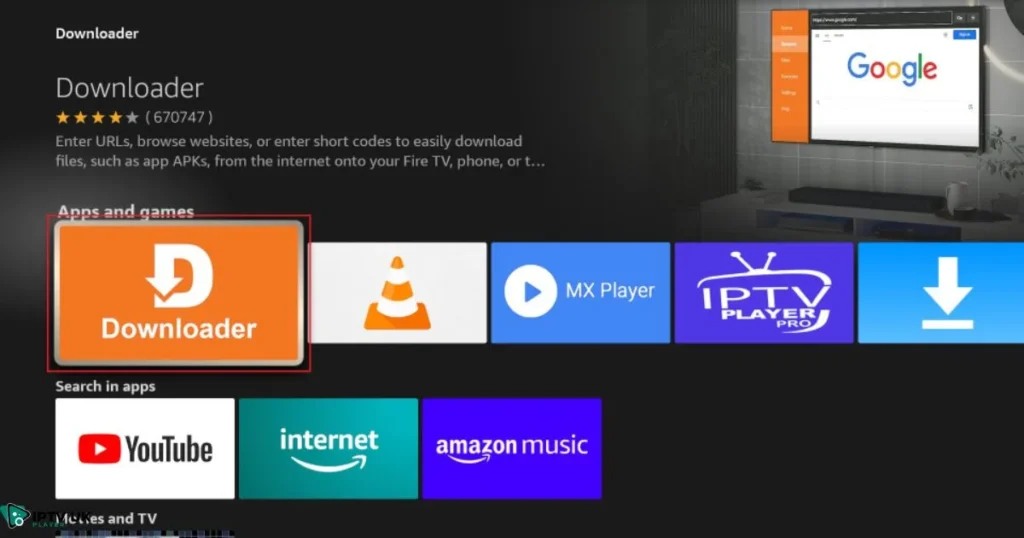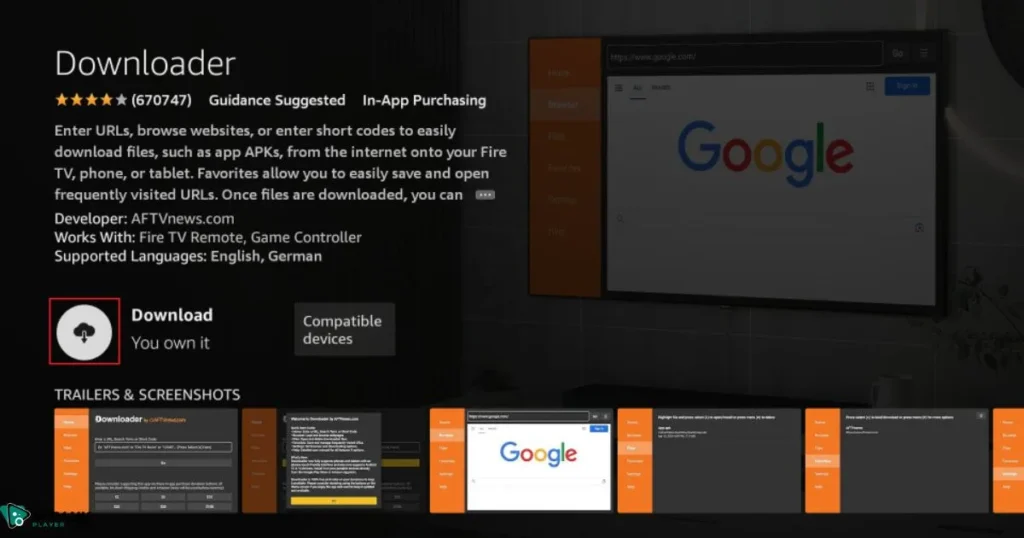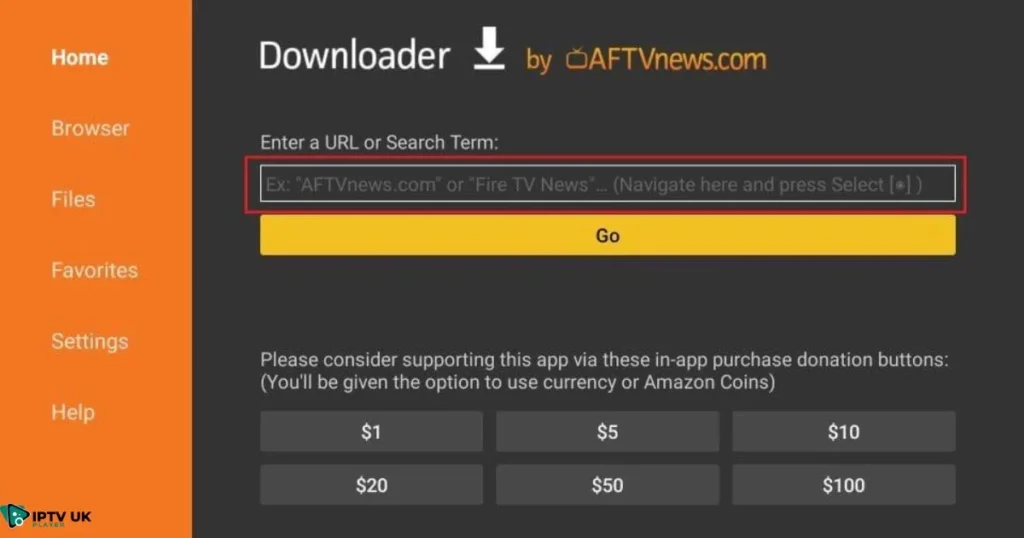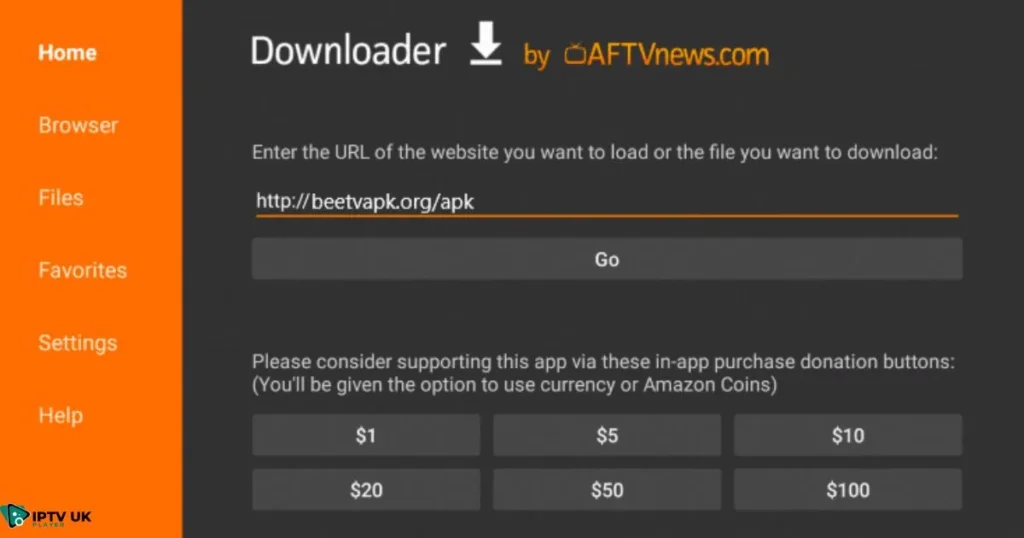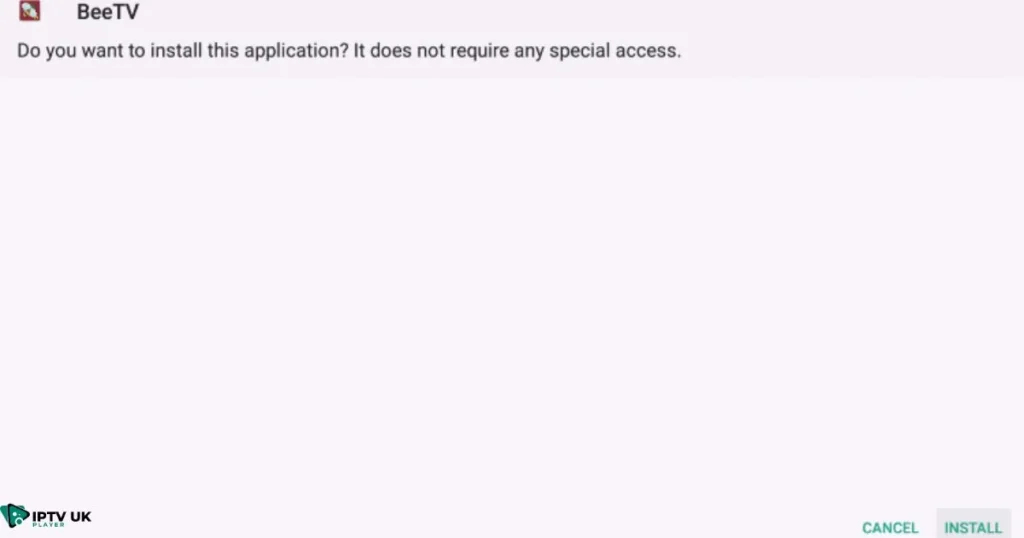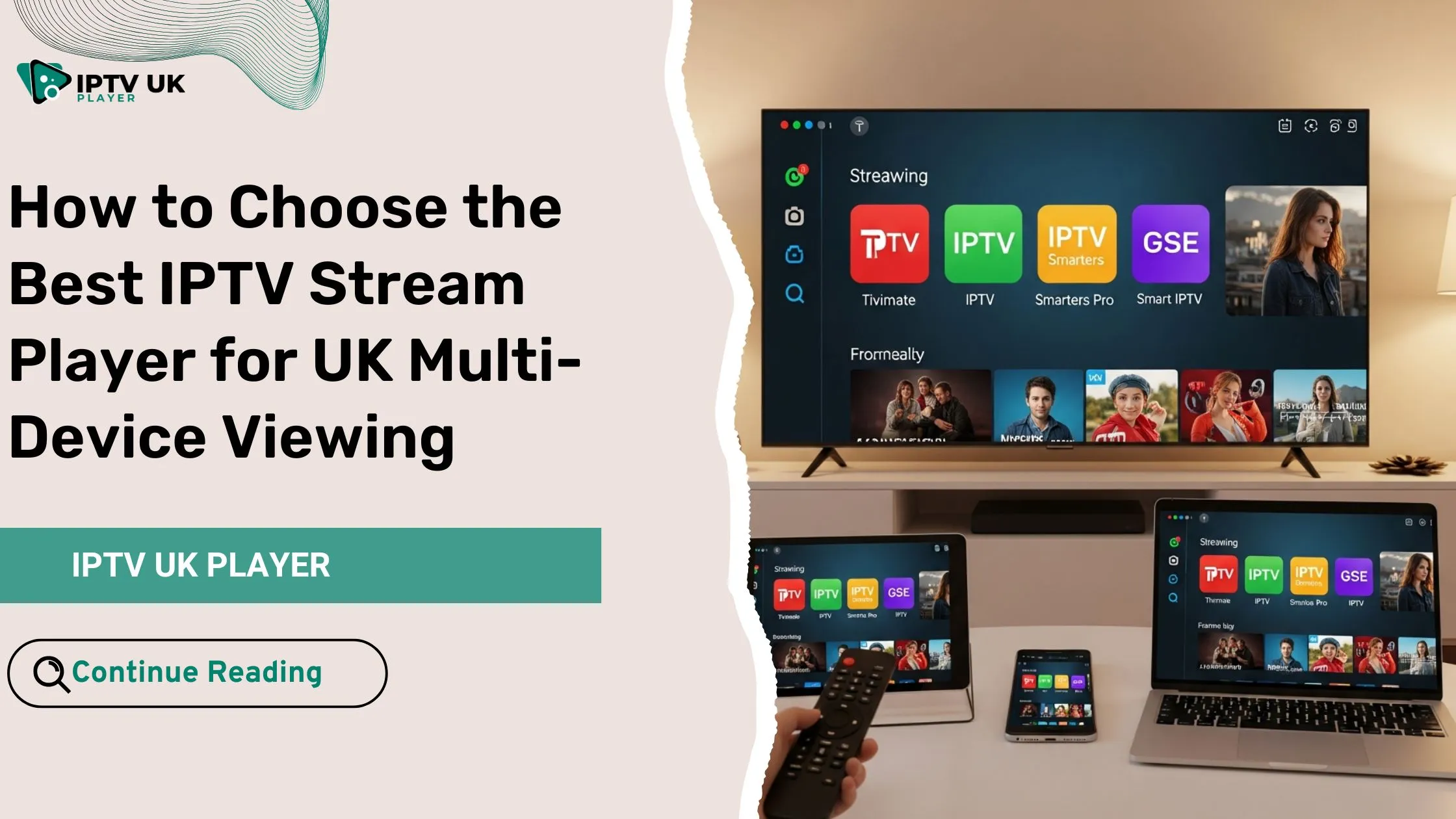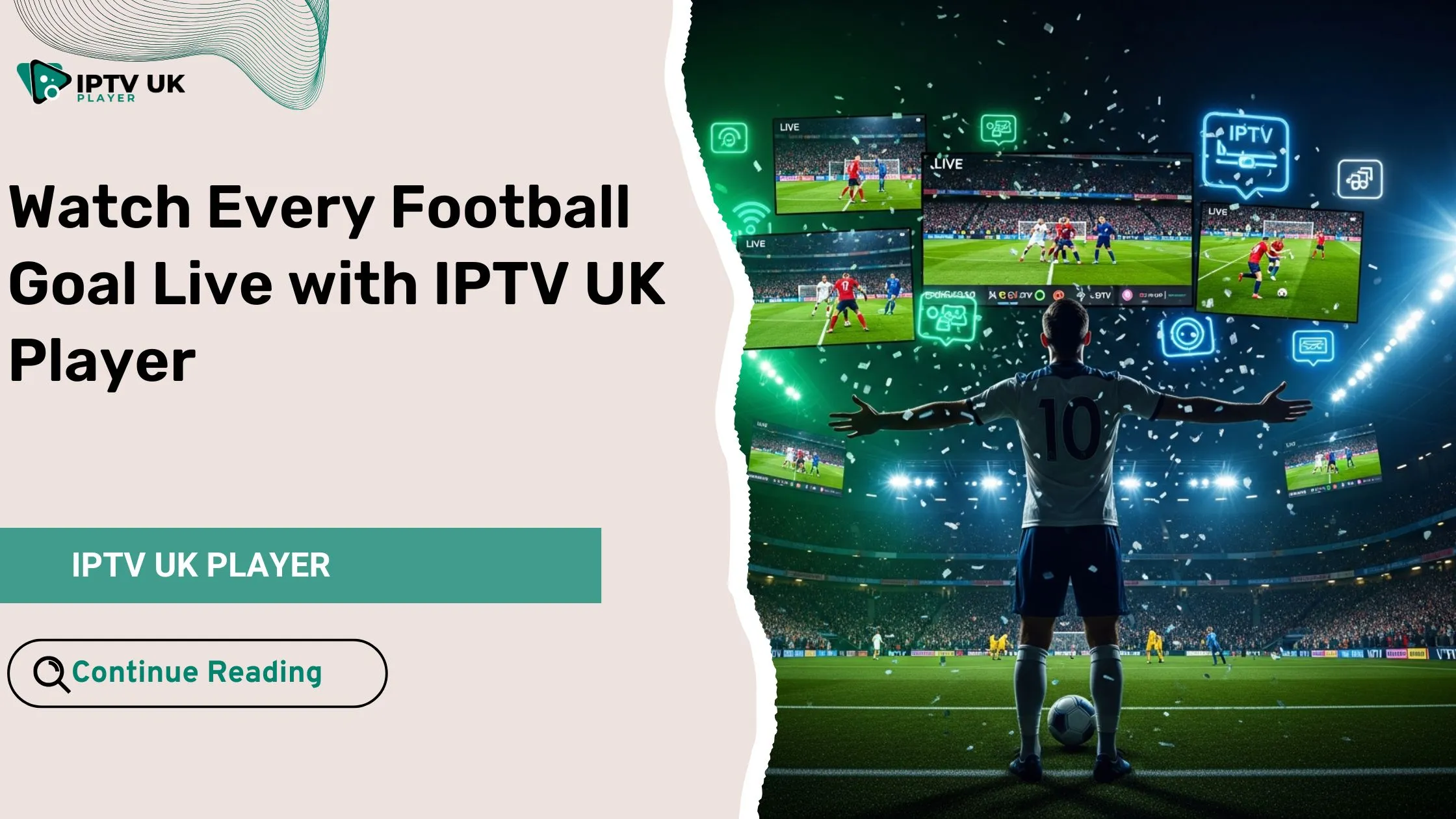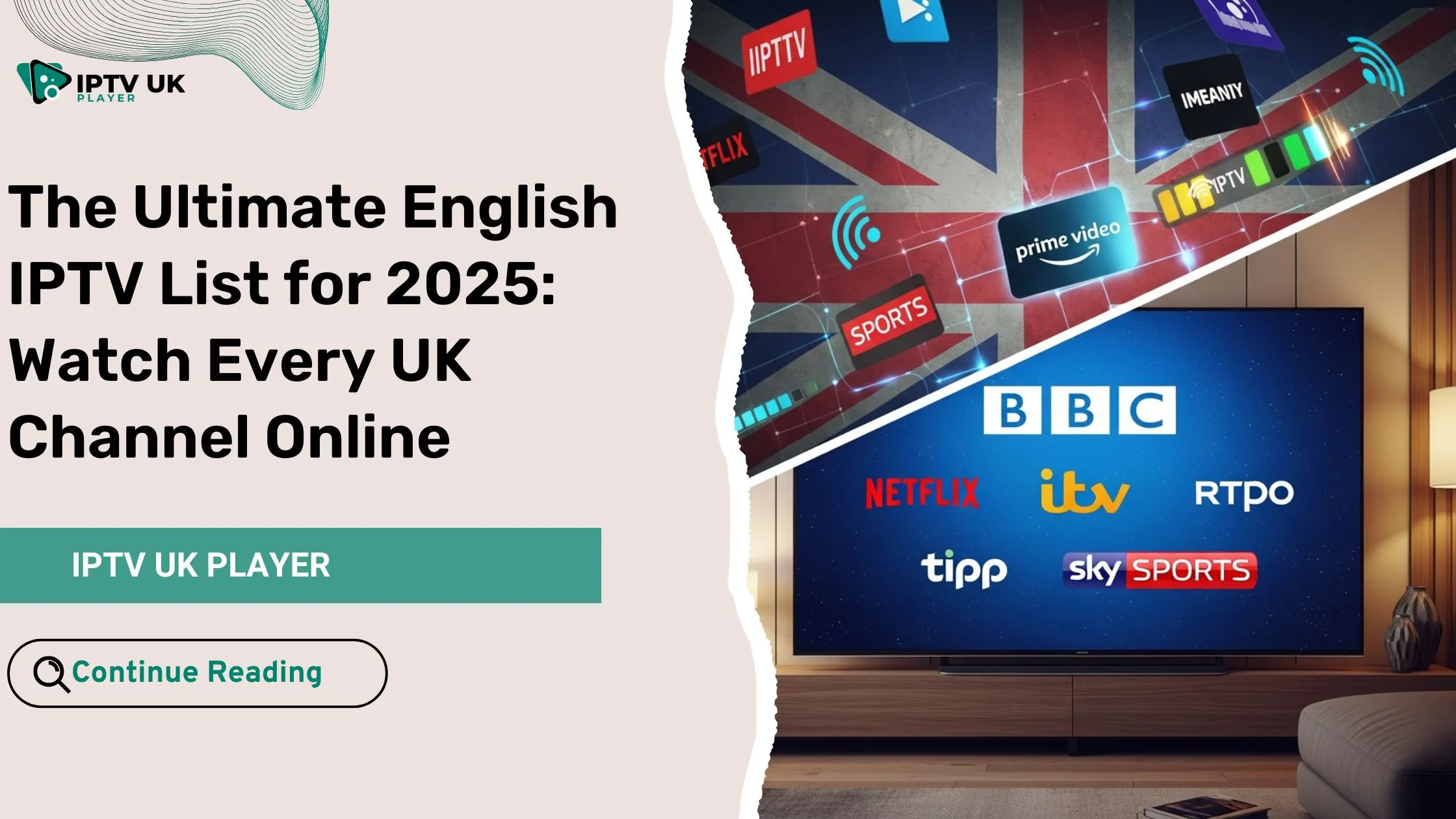Table of Contents
Are you looking to transform your Firestick into an endless entertainment hub? With BeeTV Firestick, you gain access to a vast library of movies and TV shows, all without the high costs of cable subscriptions. This guide will walk you through every step of installing BeeTV, ensuring a smooth and seamless streaming experience.
Why Choose BeeTV on Firestick for Your Streaming Needs?

BeeTV has quickly become a go-to choice for streaming enthusiasts. Packed with features that enhance your viewing experience, it offers:
- Ad-free streaming: Enjoy uninterrupted content.
- Extensive content library: Access the latest movies and TV shows.
- Regular updates: Discover fresh content every time.
Many users have praised BeeTV on Firestick for its reliability, ease of use, and vast collection. Join the community of satisfied users and elevate your streaming game.
Preparing Your Firestick for BeeTV Installation
Before diving into the installation process, let’s make sure your Firestick is set up correctly.
Step 1: Enable Apps from Unknown Sources

To install BeeTV on Firestick, you’ll need to allow your Firestick to accept apps from outside the Amazon App Store.
- Go to Settings on your Firestick home screen.
- Select My Fire TV or Device & Software.
- Click on Developer Options.
- Toggle Apps from Unknown Sources to On.
- Accept the warning prompt to proceed.
Step 2: Install the Downloader App
The Downloader app is essential for sideloading BeeTV on Firestick. Here’s how to get it:
- Open the Search bar on your Firestick home screen.
- Type Downloader and select it from the search results.
- Click Download to install the app.
- Open the Downloader app and prepare it for the next step.
If you prefer, alternatives like ES File Explorer are available, but Downloader is the simplest choice.
Installing BeeTV on Firestick
Now that your Firestick is ready, let’s move on to installing BeeTV.
Step 3: Download the BeeTV APK
With the Downloader app installed, it’s time to download the BeeTV APK.
- Open the Downloader app.
- Type in the following URL:
https://beetvapk.org/apk/. - Click Go to download the BeeTV APK.
Make sure you’re downloading from a trusted source to avoid any issues.
Step 4: Install the BeeTV App
After downloading the APK, it’s time to install the app.
- Once the download is complete, click Install.
- Wait for the installation to finish.
- Select Done and delete the APK file to free up space on your Firestick.
This helps maintain your Firestick’s performance by cleaning up unnecessary files.
Optimizing BeeTV Firestick for the Best Streaming Experience
To get the most out of BeeTV Firestick, here are a few tweaks to enhance your streaming:
Adjusting Settings for Smooth Streaming
Personalizing your BeeTV Firestick settings can make your viewing experience even better.
- Enable subtitles: Go to settings and turn on subtitles for enhanced comprehension.
- Set preferred video quality: Choose a resolution that matches your internet speed.
- Sync with external players: Integrate with players like MX Player for improved performance.
Troubleshooting Common Issues

If you run into problems, here are some quick solutions for uninterrupted streaming:
- App crashing or buffering: Clear the cache or restart the app.
- Difficulty finding content: Update the app to access the latest catalog.
- Frequent updates: Ensure your Firestick’s software is up to date.
Other Streaming Apps for Firestick
While BeeTV is fantastic, consider exploring other apps to expand your streaming library.
- Cinema HD: Offers a similar interface with a strong content selection.
- CyberFlix TV: Known for its vast database and frequent updates.
- Kodi: Offers high customization and a range of add-ons.
Here’s a quick comparison of features:
| App | Ad-Free | Content Library | Customization |
|---|---|---|---|
| BeeTV | Yes | Extensive | Moderate |
| Cinema HD | Yes | Extensive | Moderate |
| CyberFlix TV | Yes | Extensive | Moderate |
| Kodi | Yes | Extensive | High |
FAQs About BeeTV Firestick Installation

Q: Is BeeTV Firestick legal?
A: Yes, BeeTV Firestick is legal. For extra privacy and security, using a VPN is recommended.
Q: Can I install BeeTV Firestick without the Downloader app?
A: Yes, you can use ES File Explorer as an alternative installation method.
Q: How do I update BeeTV Firestick ?
A: Download the latest APK version from the official BeeTV website and follow the same installation steps.
Conclusion: Enjoy Endless Streaming with BeeTV Firestick
By following this guide, you’ve turned your Firestick into a powerful streaming device with BeeTV Firestick. With its massive content library, you’ll have access to endless entertainment options. For even more streaming possibilities, don’t forget to check out the 24 to 48-hour IPTV free trial at IPTV UK Player. Dive into the world of uninterrupted streaming today!