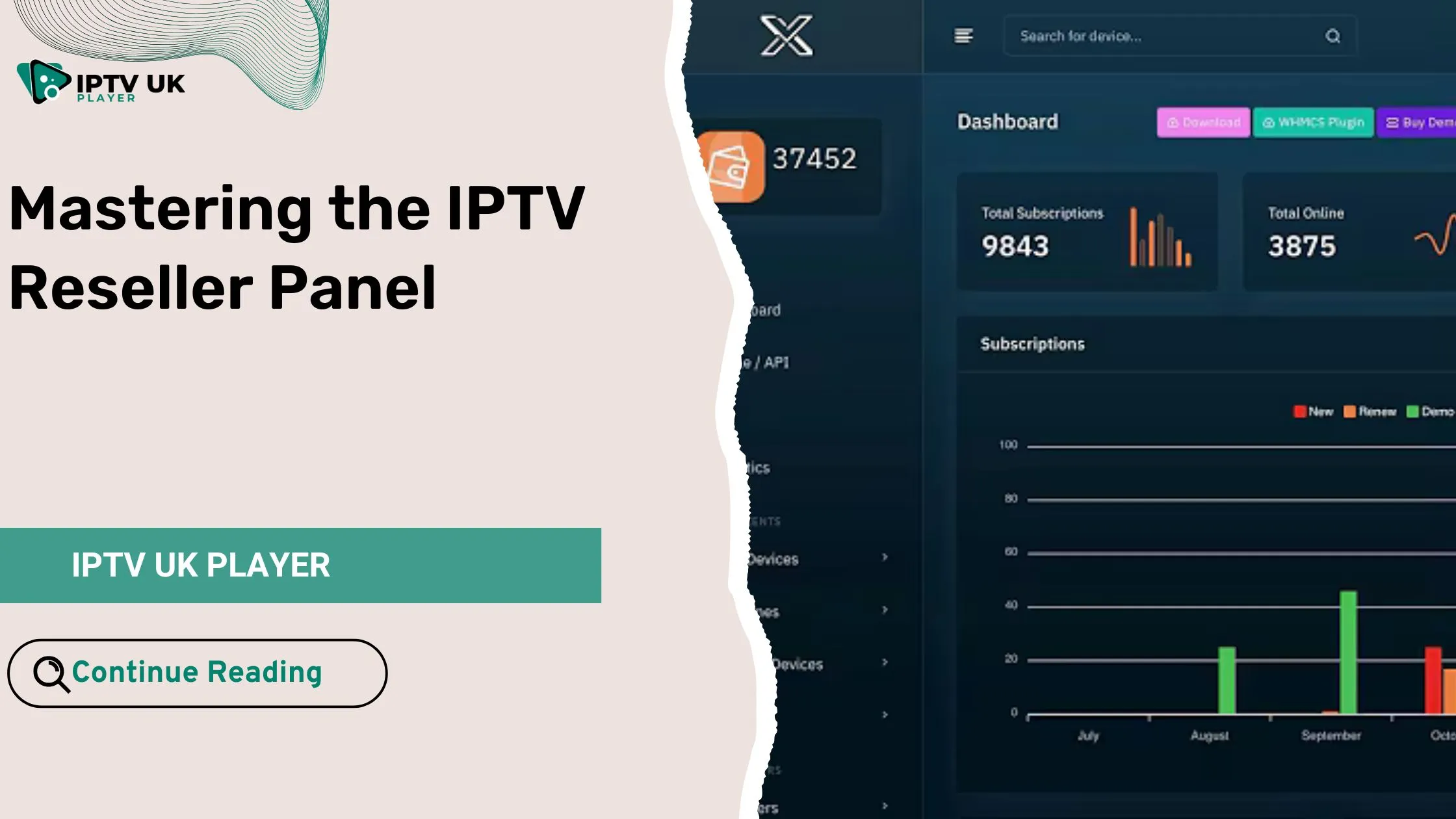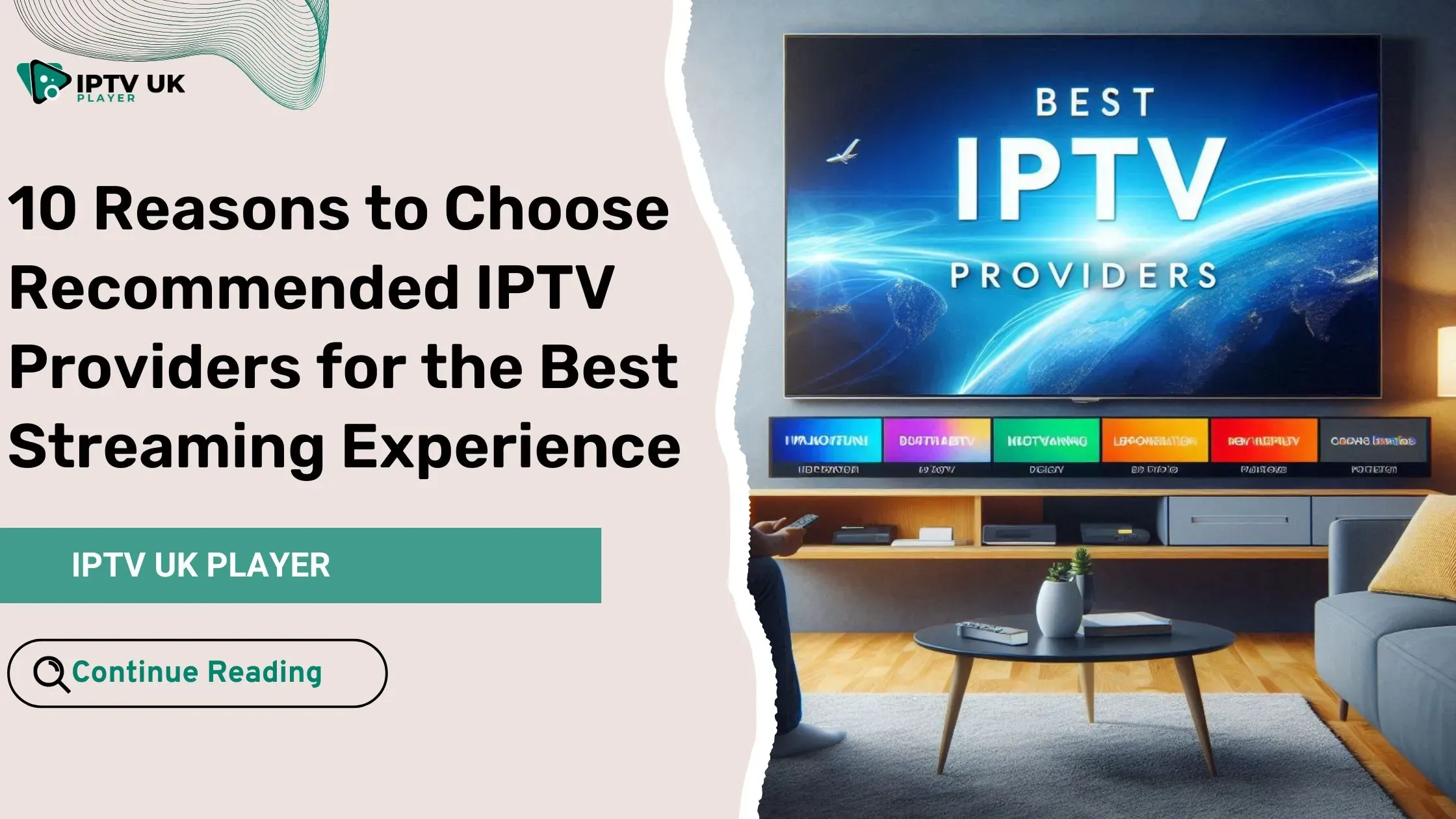Table of Contents
Are you experiencing the frustrating “playback error on Firestick” issue? You’re not alone! Many Firestick users encounter this problem, which disrupts their streaming experience. This guide will help you understand why it happens and how to fix it quickly. By the end, you’ll have multiple solutions to get your Firestick back to smooth streaming.
What is Playback Error on Firestick?
“Playback error on Firestick” occurs when the device is unable to stream content properly. This could be due to various reasons such as a weak internet connection, outdated software, or issues with the streaming service itself. Understanding the causes behind the error is the first step in troubleshooting.
Key Reasons Behind Playback Error on Firestick
- Poor Internet Connection: Insufficient bandwidth can cause buffering and playback errors.
- Outdated Firestick Software: Running an old version can lead to compatibility issues.
- App Cache Overload: Stored cache can sometimes interfere with smooth streaming.
- Server Issues: If the streaming service is down, playback won’t work.
- IP Blocking or VPN Conflicts: Some content providers block certain IPs, causing playback errors.
How to Fix Playback Error on Firestick
Solution 1: Check and Improve Your Internet Connection
- Restart Your Router: Unplug your modem and router, wait for 30 seconds, then plug them back in.
- Move Closer to the Router: Ensure your Firestick is within a strong Wi-Fi range.
- Use a Wired Connection: An Ethernet adapter for Firestick can provide a more stable connection.
- Upgrade Your Internet Plan: If multiple devices are consuming bandwidth, a higher-speed plan might be necessary.
Solution 2: Restart Your Firestick
A simple restart can resolve the “playback error on Firestick.”
- Hold the Home Button on your Firestick remote.
- Select Settings > My Fire TV.

- Click Restart.

- Wait for the device to reboot and check if the error is resolved.
Solution 3: Clear Cache and Data
Too much cached data can lead to “playback error on Firestick.”
- Go to Settings > Applications.

- Select Manage Installed Applications.

- Choose the Streaming App That’s Not Working.
- Click Clear Cache

- And Clear Data.

- Restart Firestick and Try Streaming Again.
Solution 4: Update Firestick Software
Running outdated software can cause playback errors on Firestick. Follow these steps to update:
- Go to Settings > My Fire TV > About.

- Select Check for Updates.

- If an update is available, install it.

- After updating, restart your Firestick.

Solution 5: Reinstall the Problematic App
If only one app is causing issues, reinstalling it can resolve the playback error on Firestick.
- Go to Settings > Applications > Manage Installed Applications.

- Find the app and select Uninstall.
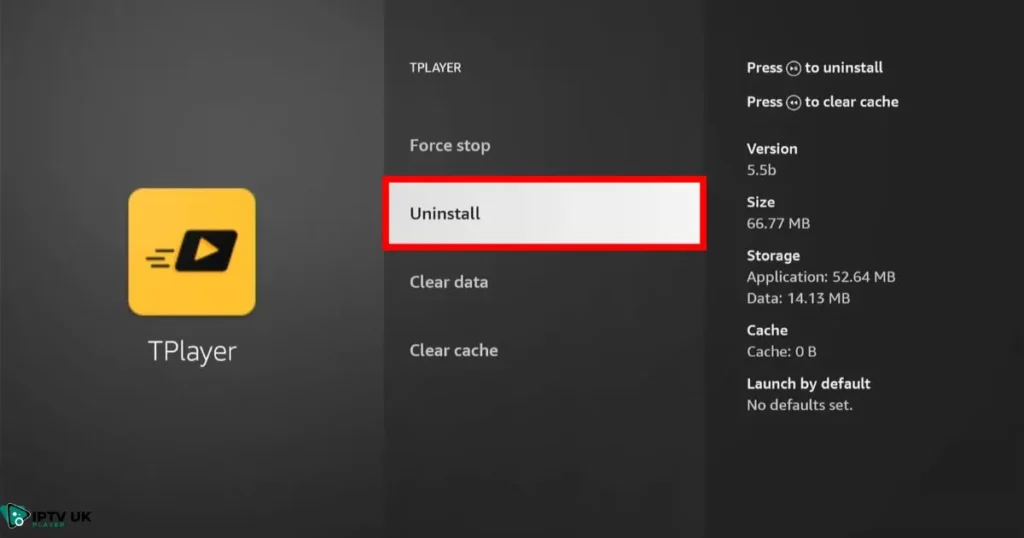
- Restart Firestick and reinstall the app from the App Store.
- Log in and test if playback works.
Solution 6: Check VPN Settings
Using a VPN can sometimes lead to playback errors on Firestick. Here’s how to troubleshoot:
- Disable VPN and Try Streaming Again.
- Switch to a Different VPN Server.
- Ensure the VPN Supports Streaming Services.
- Reinstall Your VPN App If Issues Persist.
Solution 7: Reset Firestick to Factory Settings
If all else fails, a factory reset may be necessary to fix “playback error on Firestick.”
- Go to Settings > My Fire TV.

- Select Reset to Factory Defaults.

- Confirm and Wait for Reset to Complete.

- Set Up Your Firestick Again.
Frequently Asked Questions About Playback Error on Firestick

Q1: Why do I keep getting playback error on Firestick?
This issue usually arises due to network problems, outdated software, or app-specific issues. Try clearing the cache, restarting your Firestick, or reinstalling the app.
Q2: Can a slow internet connection cause playback error on Firestick?
Yes. If your internet speed is too low, your Firestick may struggle to stream videos, resulting in playback errors. Upgrading your internet plan or using a wired connection can help.
Q3: Should I use a VPN to resolve streaming errors?
A VPN can help if your ISP limits bandwidth for streaming services. However, if the VPN itself is causing connectivity issues, disabling it might be the solution.
Q4: What is the best way to prevent playback error on Firestick?
Regularly update your Firestick, maintain a strong internet connection, clear cache periodically, and avoid running too many background apps.
Q5: Is a factory reset necessary to fix playback error on Firestick?
A factory reset should be the last resort. Try all troubleshooting steps first before opting for a reset.
Final Thoughts
Experiencing a “playback error on Firestick” can be frustrating, but with the right solutions, you can resolve the issue quickly. By following the steps outlined in this guide, you can enjoy uninterrupted streaming on your Firestick. Whether it’s clearing cache, updating software, or checking your internet connection, these methods will help eliminate playback errors for good.
Get the Best Streaming Experience with IPTV UK Player

Tired of constant buffering and playback issues? A reliable IPTV service can make all the difference. At IPTV United Kingdom, we offer high-quality streaming with minimal interruptions, giving you access to a vast selection of channels, movies, and sports events.
Upgrade your entertainment experience today, explore our affordable IPTV subscription plans and enjoy seamless streaming on your Firestick!