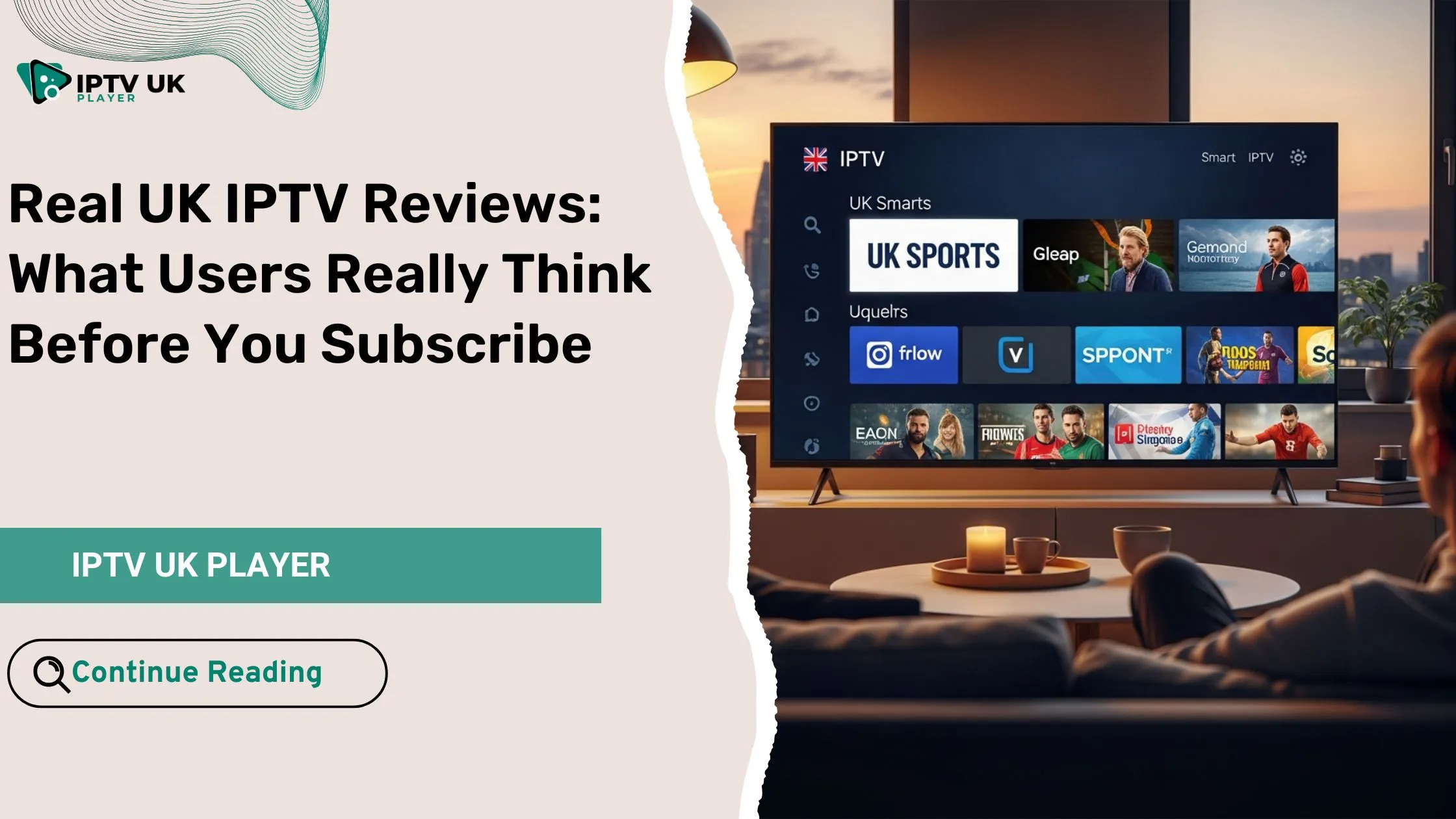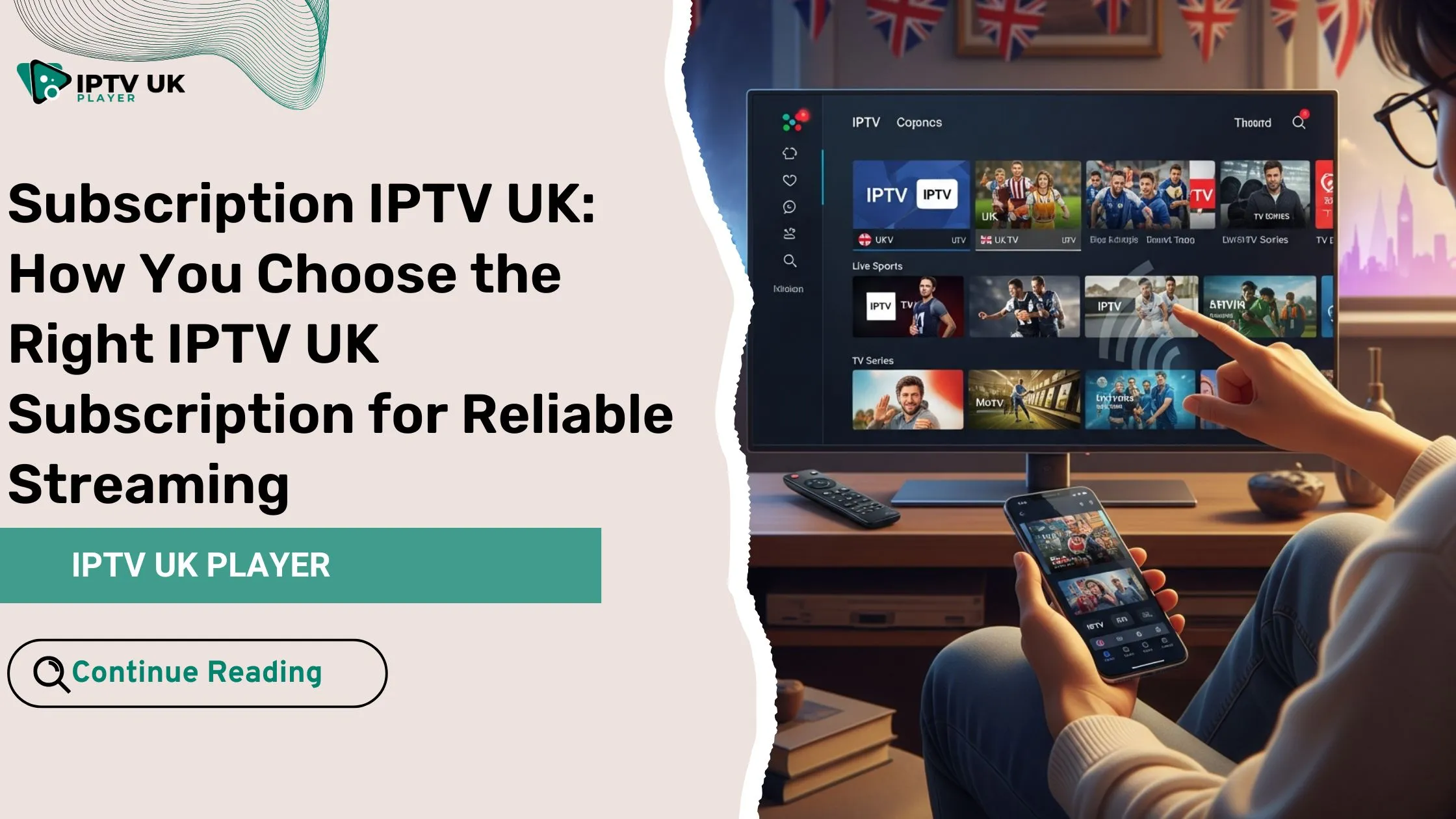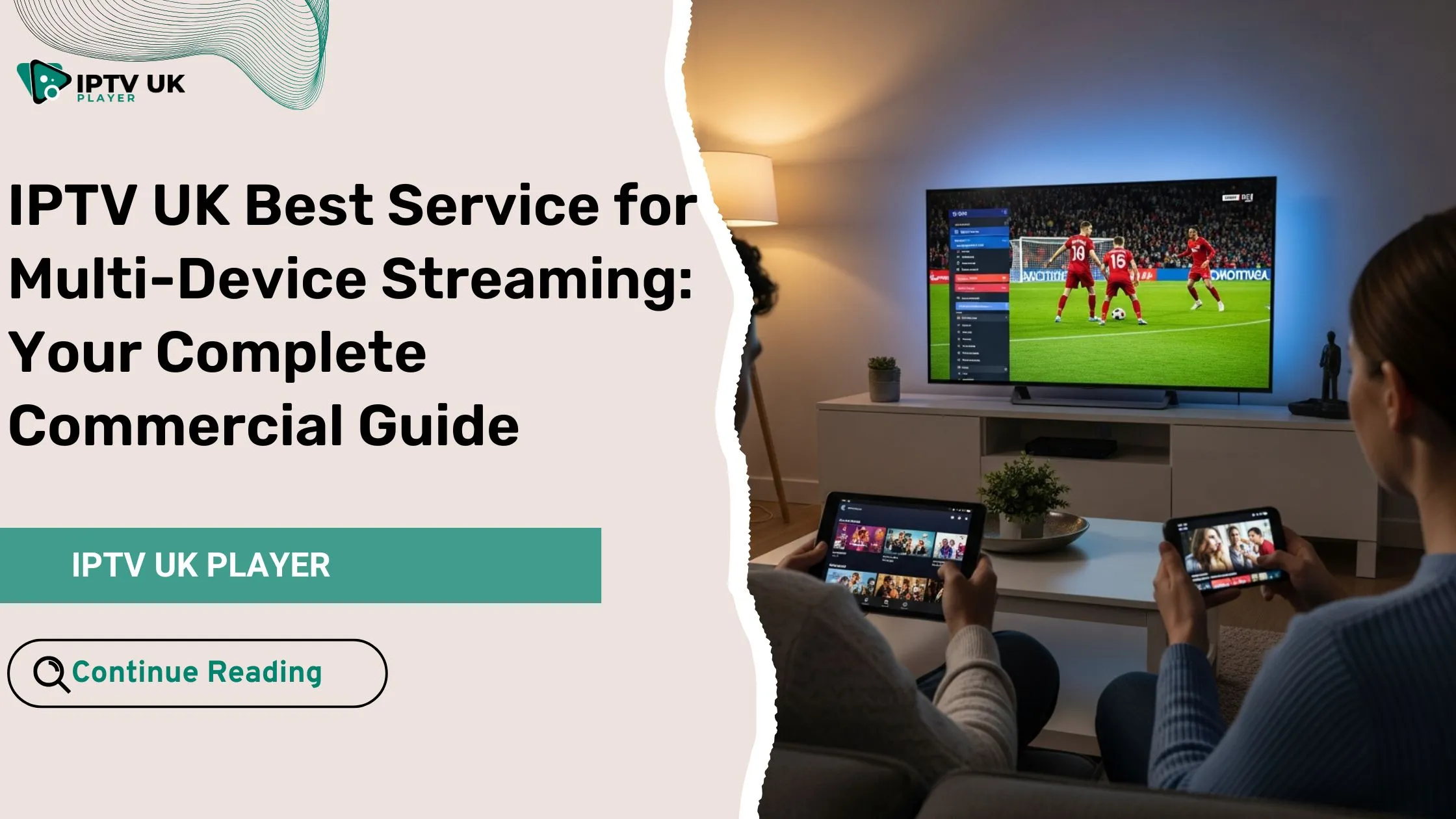Table of Contents
Picture this: you’re ready to unwind with your favorite show, but there’s no audio with Firestick. Frustrating, isn’t it? Don’t worry you’re not alone. Many Firestick users face issues like “Firestick no sound” or “no audio with Firestick,” but the good news is that most of these problems can be fixed with a few simple steps. In this guide, you’ll learn how to troubleshoot and fix no sound on Firestick, ensuring your streaming experience is back on track in no time.
Common Causes of Firestick No Sound Problems
Understanding Why You Have No Audio with Firestick
Understanding why you have no sound on Firestick can help you fix the issue quickly. Here are some common reasons for the “no audio with Firestick” issue:
- Loose HDMI connection: A poorly connected HDMI cable can disrupt the audio signal.
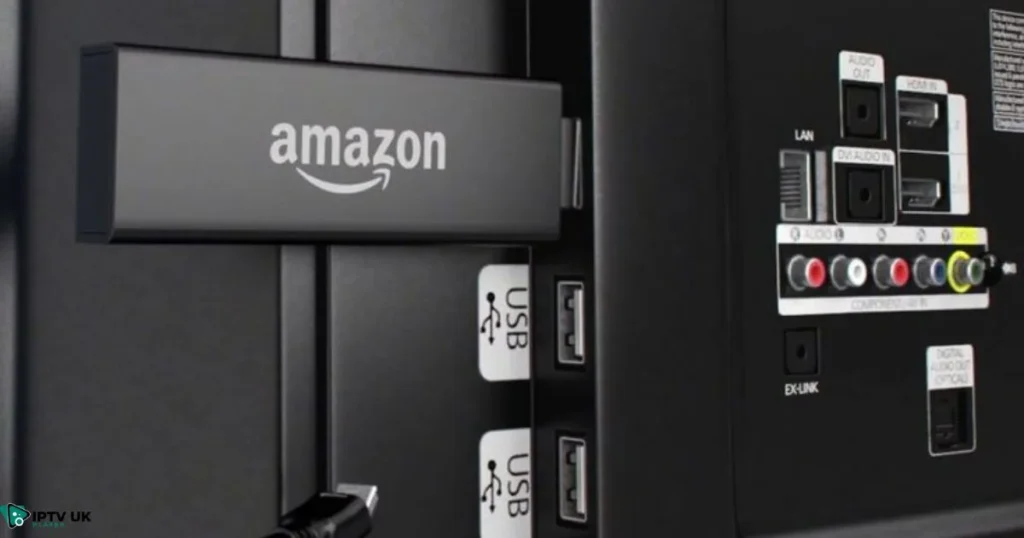
- Incorrect audio settings: Your Firestick or TV might have improper audio settings.
- Outdated Firestick software: Using an outdated version can lead to audio glitches.
- TV or speaker issues: Sometimes, the problem isn’t with the Firestick but with your external devices.
- Bluetooth device interference: Connected Bluetooth devices might cause conflicts.
Quick Fixes for No Audio with Firestick
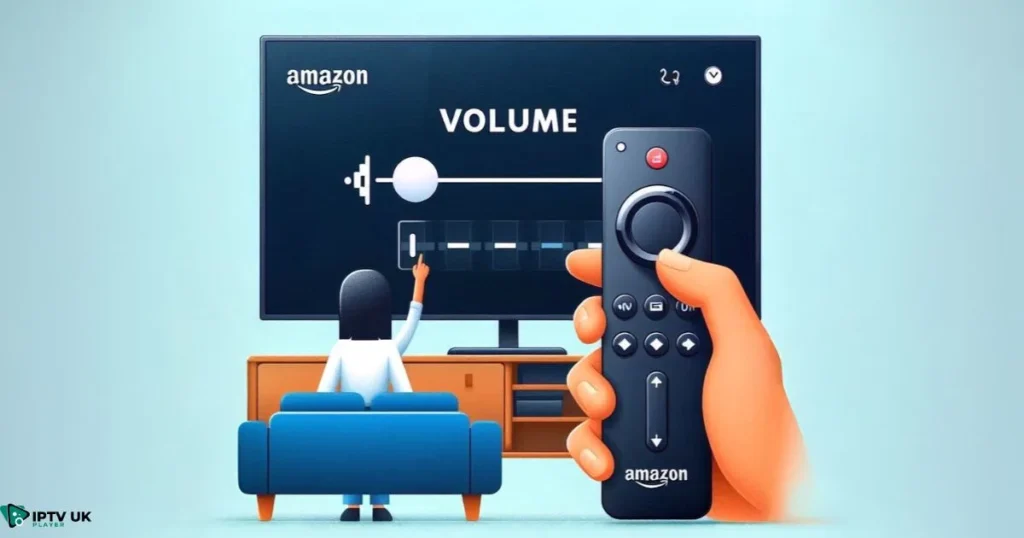
Basic Troubleshooting Steps
Let’s start with some quick and easy solutions to address the audio issue:
- Check HDMI connections.
- Ensure your HDMI cable is securely plugged into both the Firestick and your TV. A loose HDMI connection is a common cause of no sound on Firestick.
- Restart your Firestick.
- Unplug your Firestick from the power source, wait for 10 seconds, and plug it back in. This can often solve minor glitches that lead to “Firestick no sound” problems.
- Adjust TV and Firestick volume settings.
- Make sure neither your TV nor Firestick is muted and that the volume is set to an audible level. Sometimes, no audio with Firestick can be fixed by simply adjusting these settings.
These basic steps often resolve no audio with Firestick. If they don’t, it’s time to move on to more advanced solutions.
Advanced Solutions to Fix No Sound On Firestick
If the basic troubleshooting steps didn’t resolve the issue, let’s move on to more advanced solutions:
Resetting Audio Settings on Firestick
Sometimes, resetting the audio settings can solve the problem of “Firestick no audio.” Here’s how to do it:
- Navigate to Settings > Display & Sounds > Audio.
- Select Surround Sound. Then you will see it is set to Best Available. Just change the current setting to Stereo
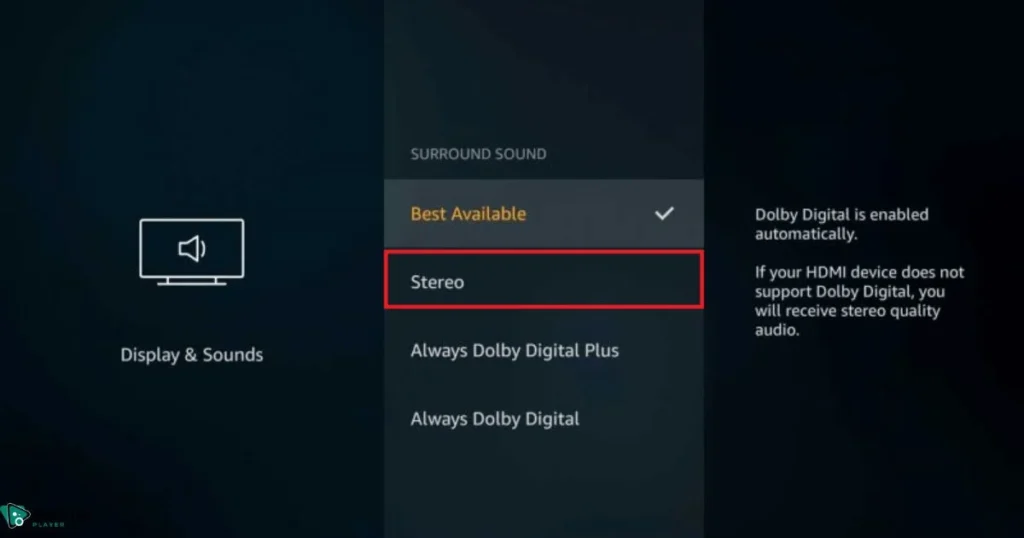
This adjustment often fixes compatibility issues with older TVs or sound systems.
Updating Firestick Software
Keeping your Firestick software up to date is crucial. Follow these steps:
- Go to Settings > My Fire TV > About > Check for Updates.
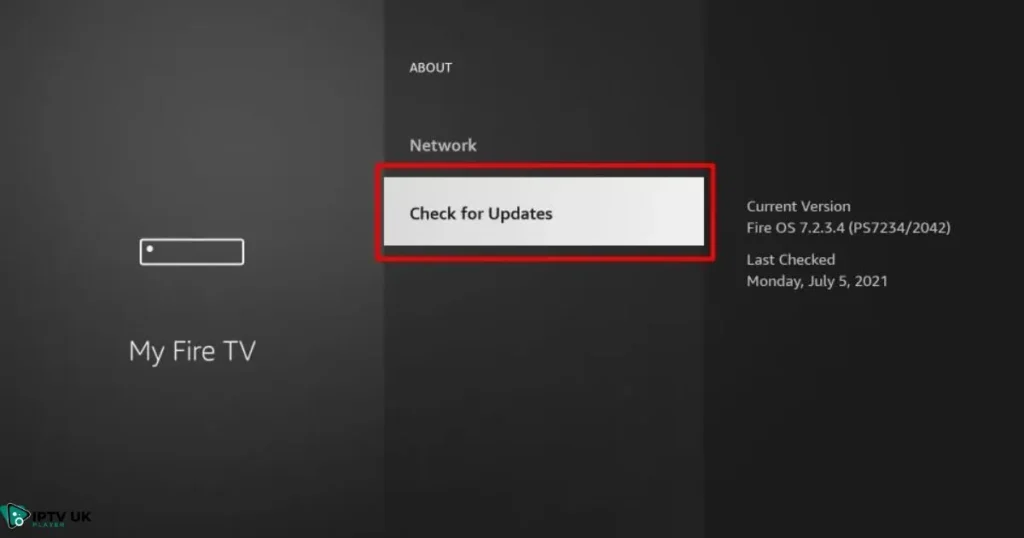
- If an update is available, download and install it. Updated software can resolve “no audio Firestick” problems and improve performance.
An updated Firestick is less likely to encounter no audio with Firestick problems.
Factory Reset as a Last Resort
If all else fails, a factory reset might be necessary:
- Navigate to Settings > My Fire TV > Reset to Factory Defaults.
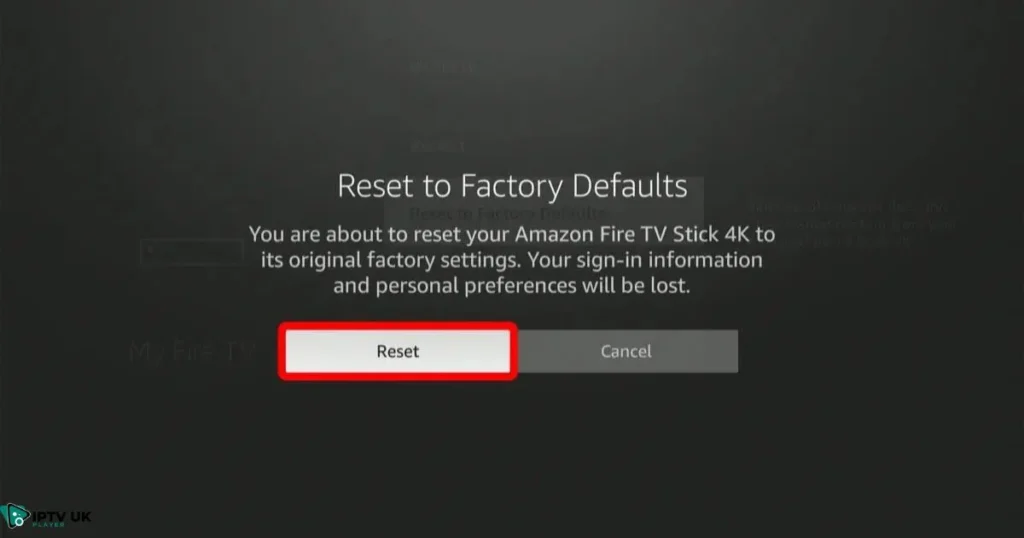
- Confirm your choice and wait for the reset to complete. Keep in mind that this will erase all your settings and data, so use it only as a last resort.
Note that this will erase all your settings and data, so use it only as a last resort.
Fixing External Audio Devices Connected to Firestick
Resolving Bluetooth Audio Issues
If you’re using external speakers or Bluetooth devices, they could be causing no sound on Firestick. Let’s address these issues:
- Disconnect and then reconnect your Bluetooth devices.
- Ensure the devices are fully charged and within range.
Sometimes, simply re-pairing the Bluetooth device with the Firestick resolves the issue.
Checking Speaker and Soundbar Settings
External audio devices like speakers or soundbars might have their own settings that need adjusting:
- Make sure your speakers or soundbar are turned on and set to the correct input source.
- Check the volume levels on these devices.
Adjusting these settings can often bring back the audio and fix the no audio with Firestick problem.
IPTV: A Better Streaming Experience

If you’re still encountering issues or want to upgrade your streaming setup, consider exploring IPTV as an alternative. IPTV provides access to live TV, movies, and on-demand content without the hassles of traditional cable services. If you’re looking for a smooth, reliable, and enhanced viewing experience, check out our IPTV UK Player available on our website. This service is designed to work seamlessly with your Firestick, offering you a wide range of channels and content with excellent audio and video quality.
Preventing Future Firestick No Audio Problems
Tips for Avoiding No Audio with Firestick Issues
Prevention is better than cure. To avoid future “Firestick no audio” problems, follow these tips:
- Regularly update your Firestick software. This ensures you have the latest fixes and features.
- Use quality HDMI cables. Low-quality cables can deteriorate over time and cause audio problems.
- Keep your audio devices’ firmware up to date. This helps maintain compatibility with your Firestick.
Conclusion

By following the steps outlined in this guide, you can quickly resolve no audio with Firestick and enjoy uninterrupted streaming. Remember to maintain your devices regularly to prevent future issues. If you’re looking for even more content options, explore IPTV through our IPTV UK Player and enhance your streaming experience.
Happy streaming!
FAQ

Why is there no sound on my Firestick?
This can happen due to a loose HDMI connection, incorrect settings, or outdated software. Follow the steps in this guide to troubleshoot and fix the issue of no audio with Firestick.
How do I reset my Firestick audio settings?
Go to Settings > Display & Sounds > Audio and adjust the settings as needed. You can also try changing the Dolby Digital setting.
Can outdated Firestick software cause no sound?
Yes, outdated software can lead to various issues, including no sound. Regularly updating your Firestick can prevent such no audio with Firestick problems.
What should I do if my external speakers have no sound with Firestick?
Ensure your speakers are powered on, connected correctly, and set to the correct input. Check their volume levels and settings as well.
With these steps, you’re now equipped to handle no audio with Firestick effectively. Don’t let technical glitches disrupt your entertainment—take charge and fix them swiftly.