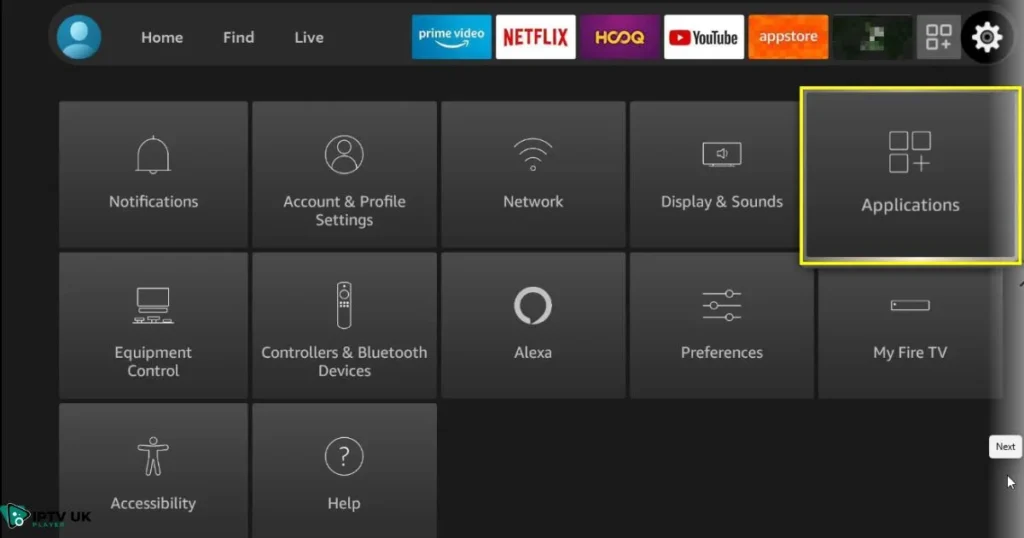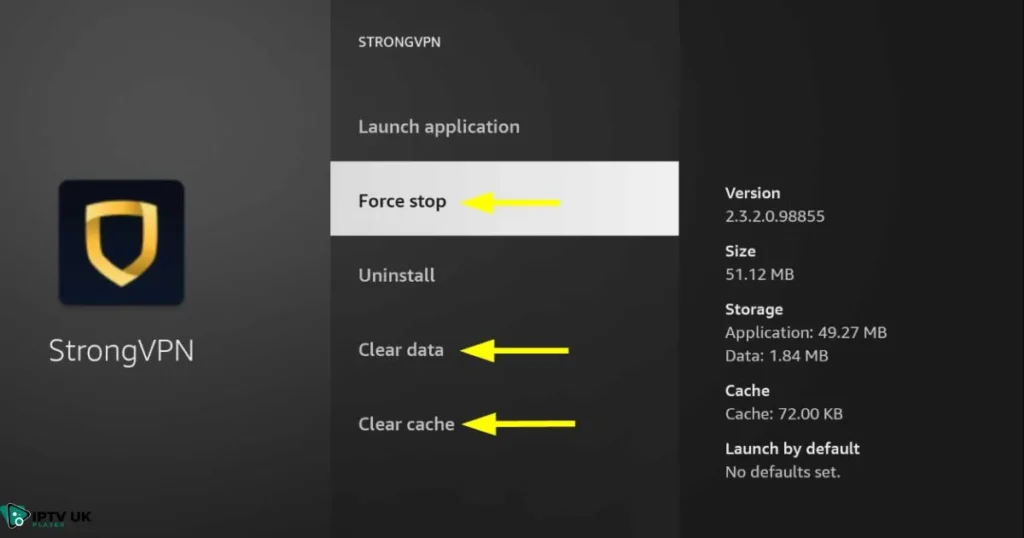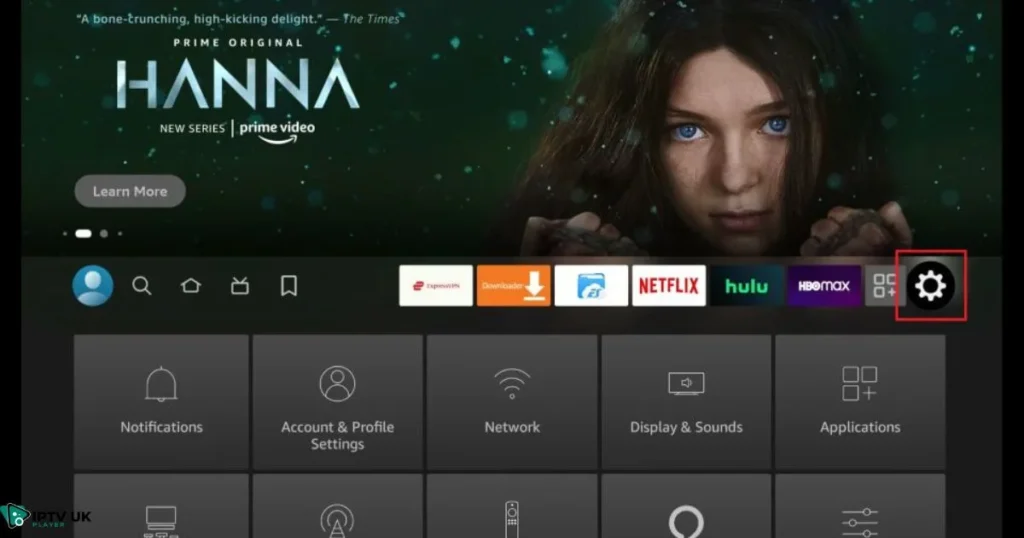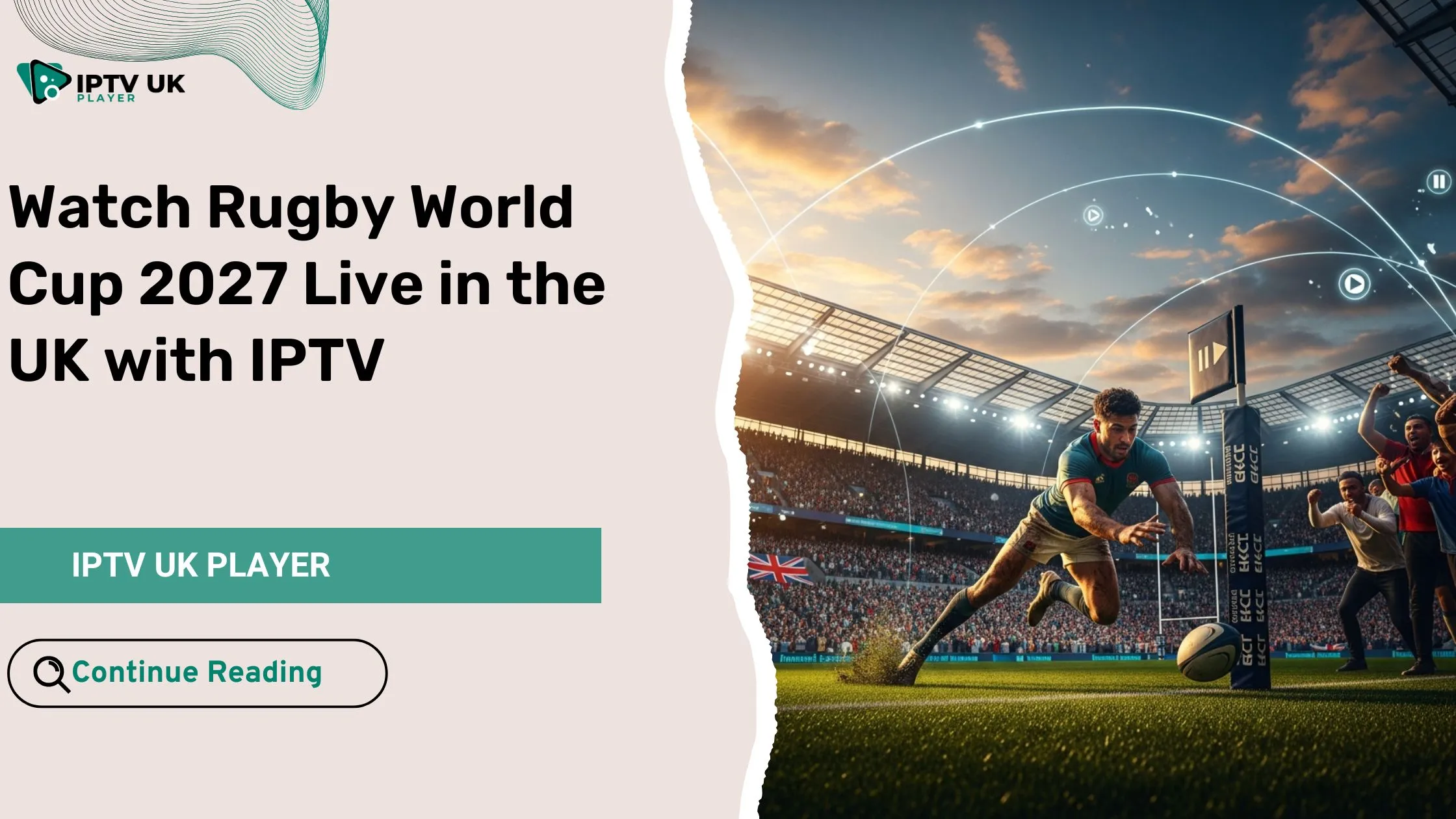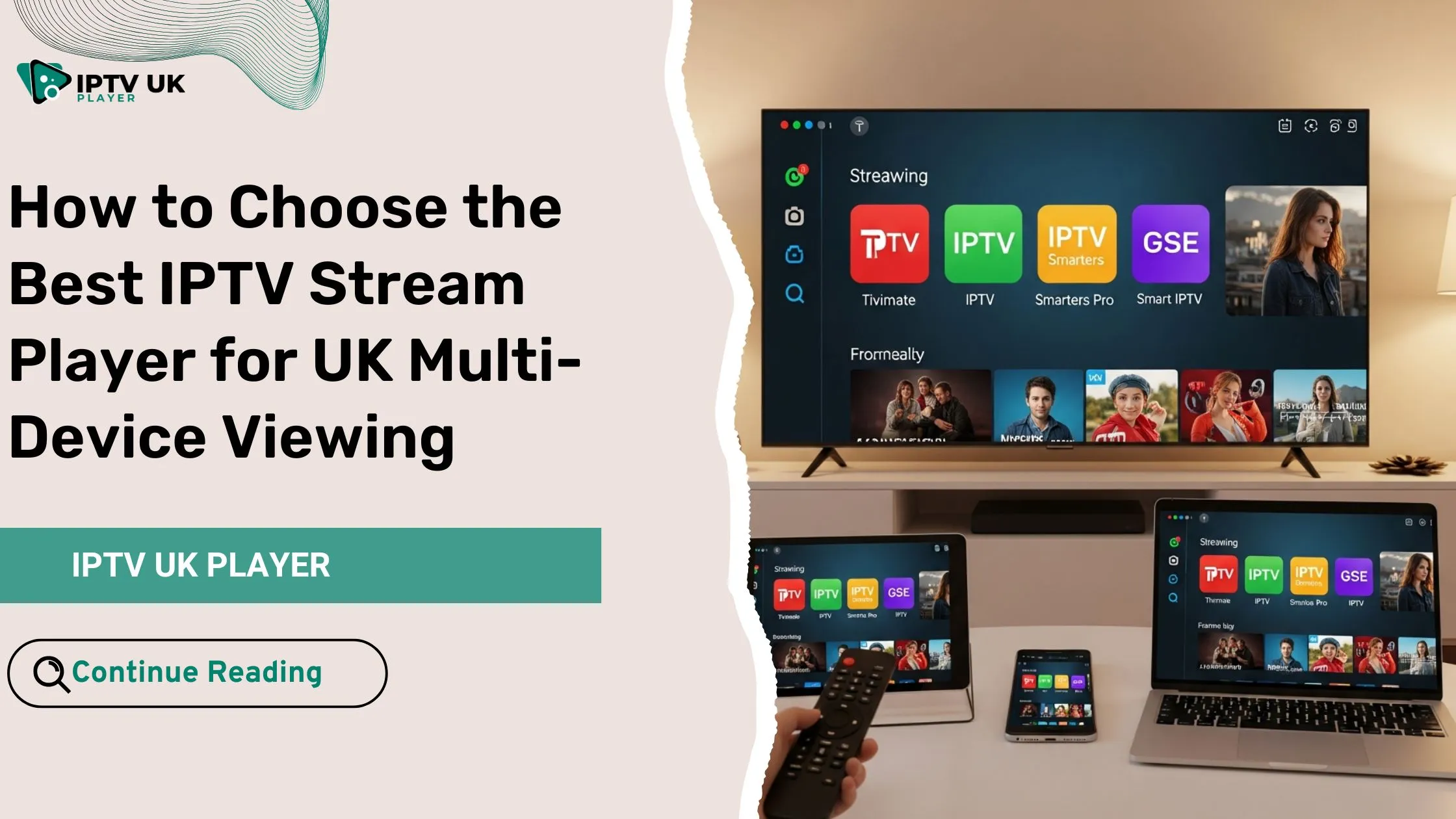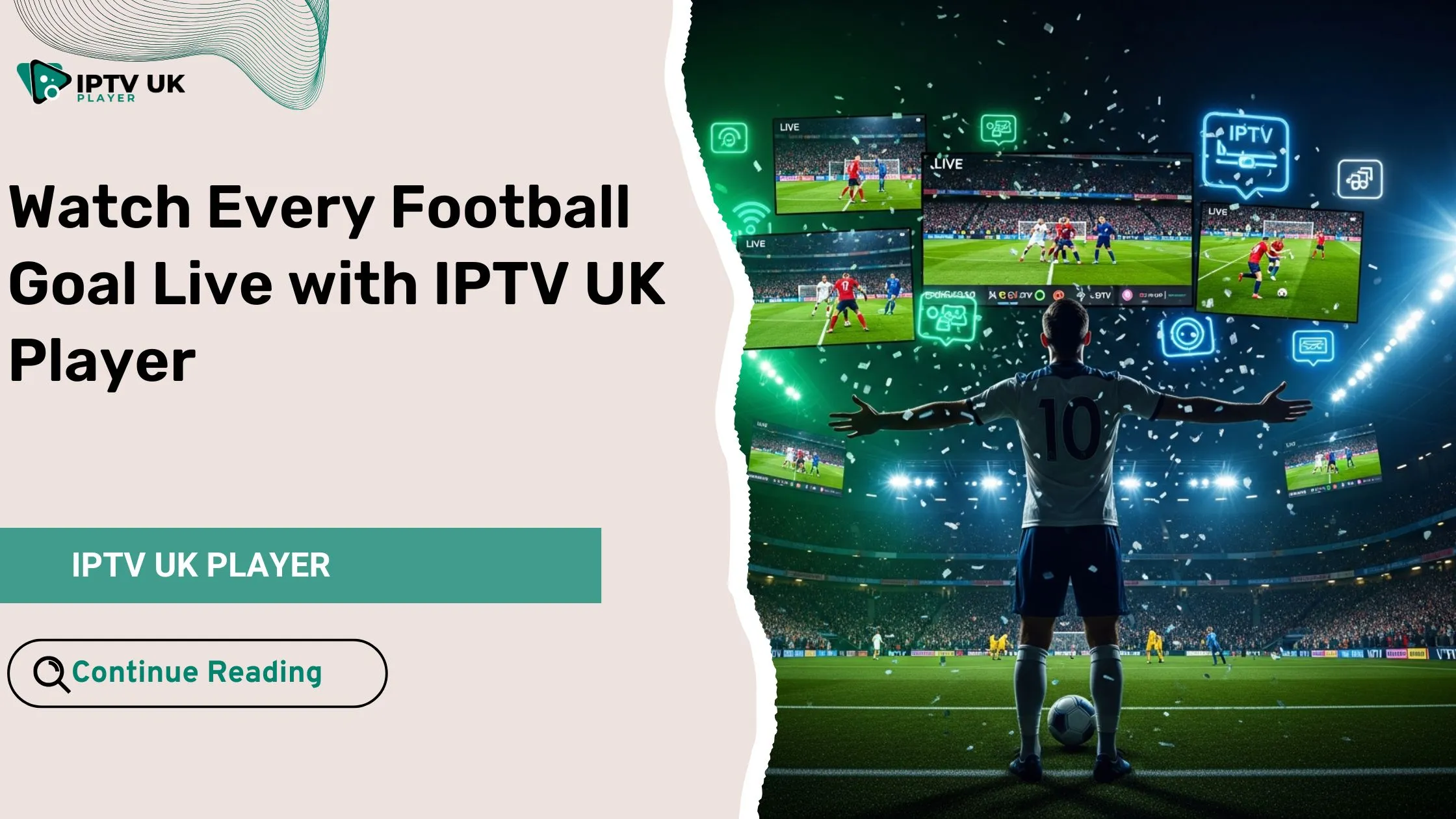Table of Contents
If you own an Amazon Fire TV Stick, you’ve probably faced the annoyance of constant buffering. Buffering can make watching your favorite shows or movies a hassle. But, there are ways to fix this problem.
This guide will cover why your Firestick buffers and how to stop it. We’ll talk about improving your streaming by fixing network settings and managing storage. You’ll learn to avoid those annoying pauses and enjoy your shows without interruptions.
Key Takeaways
- Identify the common causes of Firestick buffering, including poor internet connection, device storage issues, and software updates.
- Learn how to check your internet speed and connection quality to ensure optimal streaming performance.
- Discover practical steps to clear app cache, manage storage space, and update your Firestick software and apps.
- Optimize your Firestick network settings, including Wi-Fi band selection and DNS configuration, to enhance your streaming experience.
- Explore advanced solutions, such as hardware resets, alternative streaming methods, and network hardware upgrades, for persistent buffering issues.
Understanding Firestick Buffering: Common Causes and Issues

If your Firestick buffering, it’s key to know why. Buffering happens when content loads before playing. It can be affected by your internet, device, and Firestick storage.
What Happens During Buffer Loading
When you start a video, your Firestick loads a bit of it first. This lets you watch right away. But if the buffer empties before more video loads, playback pauses. Then, it waits for the buffer to fill up again.
Impact of Poor Internet Connection
A slow or unstable internet is a big reason for Firestick buffering. If your speeds are low, the buffer can’t keep up. This causes playback to stop and start a lot, especially with high-quality videos.
Device Storage and Performance Factors
Your Firestick’s storage and power also play a part. If it’s full or slow, loading the buffer takes longer. This makes playback pause more often.
| Potential Cause | Impact on Buffering |
|---|---|
| Slow Internet Speed | Longer buffer loading times, frequent pauses in playback |
| Unstable Internet Connection | Inconsistent buffer refilling, sudden playback interruptions |
| Limited Device Storage | Slower buffer loading, slower app and system performance |
| Older or Underpowered Hardware | Difficulty processing video data, leading to buffer depletion |
Knowing why your Firestick buffers helps fix the problem. It makes streaming smoother and more enjoyable.
Check Your Internet Speed and Connection Quality
Getting the best out of your Firestick starts with knowing your internet speed and quality. By checking these, you can spot problems and fix them. This way, you can enjoy your shows without any hitches.
To see how fast your internet is, try Speedtest by Ookla or Google’s Internet Speed Test. These tools show your download and upload speeds, and how fast your data travels. Knowing your internet speed helps figure out if it’s good enough for smooth Firestick streaming.
It’s also key to check your connection quality. Things like signal strength, wireless interference, and network congestion can affect your internet. Use apps like WiFi Analyzer or Network Analyzer to find out if your network has any problems.
- Test your internet speed using online tools like Speedtest by Ookla or Google’s Internet Speed Test.
- Assess your connection quality by using apps like WiFi Analyzer or Network Analyzer to identify network issues.
- Ensure your internet speed and connection quality can support the streaming performance required for your Firestick.
By carefully checking your internet speed and connection quality, you can make smart choices. This will help your Firestick work better and stream smoothly.
Clear Cache and Free Up Storage Space on Your Firestick
If your Amazon Firestick keeps buffering, start by clearing the cache and freeing up storage. These steps can greatly enhance your Firestick’s performance and cut down on buffering problems.
Steps to Clear App Cache
Clearing the app cache is easy and can make your Firestick run better. Here’s how to do it:
- Go to the Settings menu on your Firestick.
- Select “Applications”
- And then choose “Manage Installed Applications.”
- Scroll through the list of installed apps and select the ones you want to clear the cache for.
- Click “Clear Cache” for each app to remove any cached data.
Managing Storage Space
As time goes on, your Firestick’s storage can fill up with unused apps, downloads, and cached data. Regularly managing your storage can free up space and boost your device’s firestick performance.
- Check your Firestick’s storage usage by going to Settings >About> Storage.
- Identify any apps or files you no longer need and uninstall them to free up storage.
- Consider moving large files, such as downloaded movies or TV shows, to an external storage device to clear cache on your Firestick.
Uninstalling Unused Apps
Unused apps can take up space and slow down your Firestick. Take a moment to review your apps and uninstall any you don’t use often.
- First, you need to access the settings menu on your Firestick.
- Navigate through the settings to find the Applications section.
- In the Applications section, select “Manage Installed Applications” to view the apps.
- Scroll through the list and identify apps that you no longer need.
- Select the app and choose “Uninstall” to remove it from your Firestick.
- A confirmation message will appear; click “Confirm” to complete the uninstallation.
By clearing cache, managing your storage, and uninstalling unused apps, you can greatly improve your Firestick’s performance. This will help reduce those annoying buffering issues.
Update Your Firestick Software and Apps
Keeping your Firestick software and apps updated is key for the best performance. It ensures you can use the latest streaming services without problems. Updates fix bugs, add new features, and boost your viewing experience.
To check for updates on your Firestick, go to Settings, select My Fire TV, and then choose About. Click on Check for System Update and follow the on-screen instructions to install any available updates.

For a more detailed guide, check out our article on How to Update a Firestick in 2025: The Ultimate Firestick Update Guide.
Updating your Firestick apps is easy. Open the Amazon Appstore and look at your installed apps. Check for updates. You can also turn on automatic updates to keep your apps current.

By updating your Firestick, you get a better streaming experience. You’ll have access to new content and avoid compatibility issues. Regular firestick maintenance through software updates and app updates keeps your Firestick running smoothly.
Optimize Your Firestick Network Settings

To make your streaming better and cut down on buffering, tweak your Firestick’s network settings. Choosing the right Wi-Fi band and setting up your DNS are key steps. These tweaks can greatly improve how your Firestick works.
Wi-Fi Band Selection
The Firestick can use both 2.4GHz and 5GHz Wi-Fi bands. 2.4GHz reaches farther, but 5GHz is faster and has less delay. Try both to see which works best for you.
DNS Configuration Tips
Your Firestick’s DNS settings affect how well it streams. Think about using Google DNS or Cloudflare DNS for better speeds and reliability. This can cut down on buffering and make your streams clearer.
VPN Considerations
Using a VPN on your Firestick can boost security and let you watch content from other places. But, pick a good VPN and make sure it doesn’t slow down your internet too much.
By fine-tuning your Firestick’s network settings, you can control your streaming better. Try these tips to find the best mix of speed, reliability, and safety for you.
Router Placement and Signal Strength Solutions
Getting your Firestick to work its best is more than just a good internet connection. Where you put your wireless router matters a lot. It affects how strong and steady your Wi-Fi signal is, which impacts your streaming quality. By knowing how to place your router and finding ways to make your signal stronger, you can make your Firestick stream smoothly without any hiccups.
Strategic Router Placement
Where you put your router is key to a good Wi-Fi signal. Don’t put it in tight spots, corners, or where things block the signal. Instead, place it in an open spot in the middle of your home. It should be up high and away from things that might mess with the signal, like microwaves or cordless phones.
Boosting Signal Strength
If your Wi-Fi signal is weak, there are ways to make it better. Think about getting a new router with stronger antennas or the latest Wi-Fi tech. You could also try moving the router’s antennas or using a Wi-Fi extender to cover more area.
| Router Placement Tips | Signal Strength Boosting Techniques |
|---|---|
| Avoid corners and enclosed spaces Place the router in a central, elevated location Keep the router away from potential interference sources | Upgrade to a router with higher-powered antennas Experiment with antenna positioning Add a Wi-Fi extender or mesh network system |
By choosing the right spot for your router and finding ways to strengthen your Wi-Fi, you can make your Firestick stream better. You’ll get to enjoy your shows without the annoying Firestick buffering that ruins the fun.
Advanced Solutions for Persistent Firestick buffering Issues
If basic steps don’t fix buffering on your Firestick, it’s time for more advanced solutions. You can try hardware resets, alternative streaming, or network upgrades. These can solve even the toughest Firestick buffering problems.
Hardware Reset Options
A hardware reset can fix Your Firestick buffering. It clears the memory and resets to factory settings. This can solve software or configuration issues. To reset, press “Menu” and “Select” for 5-10 seconds until it reboots.
Alternative Streaming Methods
Try different streaming methods if Firestick buffering persists. Streaming from a phone or tablet to Firestick might offer a better connection. Also, check if another streaming service works better for you.
Network Hardware Upgrades
| Upgrade | Potential Impact |
|---|---|
| Replacing an older router | Improved Wi-Fi speed and signal strength, reducing Firestick buffering |
| Upgrading to a mesh network system | Expanded Wi-Fi coverage and better signal consistency throughout your home |
| Installing a Wi-Fi extender or booster | Extending the range and strength of your wireless network |
Outdated network hardware can cause Firestick buffering. Upgrading to a new router or mesh system can boost your Wi-Fi. This can help fix buffering on your Firestick.
For persistent buffering, try various advanced solutions. A hardware reset, alternative streaming, and network upgrades can help. These steps can make your Firestick streaming smooth again.
Using External Tools and Apps to Improve Performance
To make your Amazon Firestick work better and cut down on buffering, try using streaming tools and performance apps. These tools help check, fix, and boost your device’s performance. They make your firestick optimization smoother.
The Fire Stick Toolbox is a great tool. It has many features to help you fix and improve your Firestick. It checks your network, storage, and system performance. This helps you find and fix any problems.
- Monitor your Firestick’s CPU, RAM, and storage usage in real-time.
- Analyze network speed and signal strength to identify connectivity problems.
- Easily clear cache, manage apps, and optimize storage to free up valuable space.
Downloader is another useful app. It’s not just for downloading files. It also works as a browser and file manager. Downloader helps you get and install new apps, making your Firestick better.
| Tool/App | Key Features | Benefits |
|---|---|---|
| Fire Stick Toolbox | Performance monitoring Network diagnostics Cache and storage management | Identify and address performance bottlenecks Optimize device storage and network connection Enhance overall Firestick experience |
| Downloader | File downloading Third-party app installation Integrated web browser | Access and install additional utilities Expand Firestick’s functionality Enhance overall user experience |
Using these streaming tools and performance apps helps you improve your Firestick. You’ll get a better streaming experience on your Amazon Firestick.
Conclusion

In this guide, you’ve learned many ways to fix Firestick buffering. You now know how to tackle issues like slow internet and full storage. This knowledge helps you improve your streaming experience.
You’ve seen how to clear cache, free up space, and tweak network settings. You’ve also looked into upgrading your hardware. Using special tools and apps can make your streaming even better.
Fixing Firestick buffering is all about solving the main problems. This means boosting your internet, managing storage, and fine-tuning your network. By using the tips from this guide, you can make your Firestick streaming smooth and uninterrupted.
FAQ
Why does my Firestick buffering?
Firestick buffering can happen for many reasons. It might be because of a slow internet, not enough space on your device, or old software. To fix it, check your internet speed, clear the cache, and update your Firestick.
How can I fix Firestick buffering problems?
To solve Firestick buffering, try these steps: – Make sure your internet is fast and stable. – Clean up your Firestick’s storage and cache. – Keep your Firestick and apps up to date. – Adjust your Firestick’s network settings for better streaming. – Move your router for a stronger Wi-Fi signal. – Try more advanced fixes like hardware resets.
What causes Firestick to buffer during IPTV streaming?
IPTV streaming on Firestick can buffer for several reasons. It might be slow internet, not enough storage, old software, or poor network settings. Also, a weak Wi-Fi signal can cause issues.
How do I stop my Firestick from constantly buffering?
To stop Firestick buffering, follow these tips: – Ensure your internet is fast and reliable. – Clean up your Firestick’s storage and cache. – Update your Firestick and streaming apps. – Improve your network settings for streaming. – Boost your Wi-Fi signal by moving your router. – Try advanced fixes like hardware resets.
How do I troubleshoot Firestick buffering issues?
To fix Firestick buffering, start with these steps: – Check your internet speed and quality. – Clear your Firestick’s cache and free up space. – Update your Firestick and apps. – Adjust your Firestick’s network settings. – Improve your router’s placement for better Wi-Fi. – Try advanced fixes like hardware resets or use third-party tools.