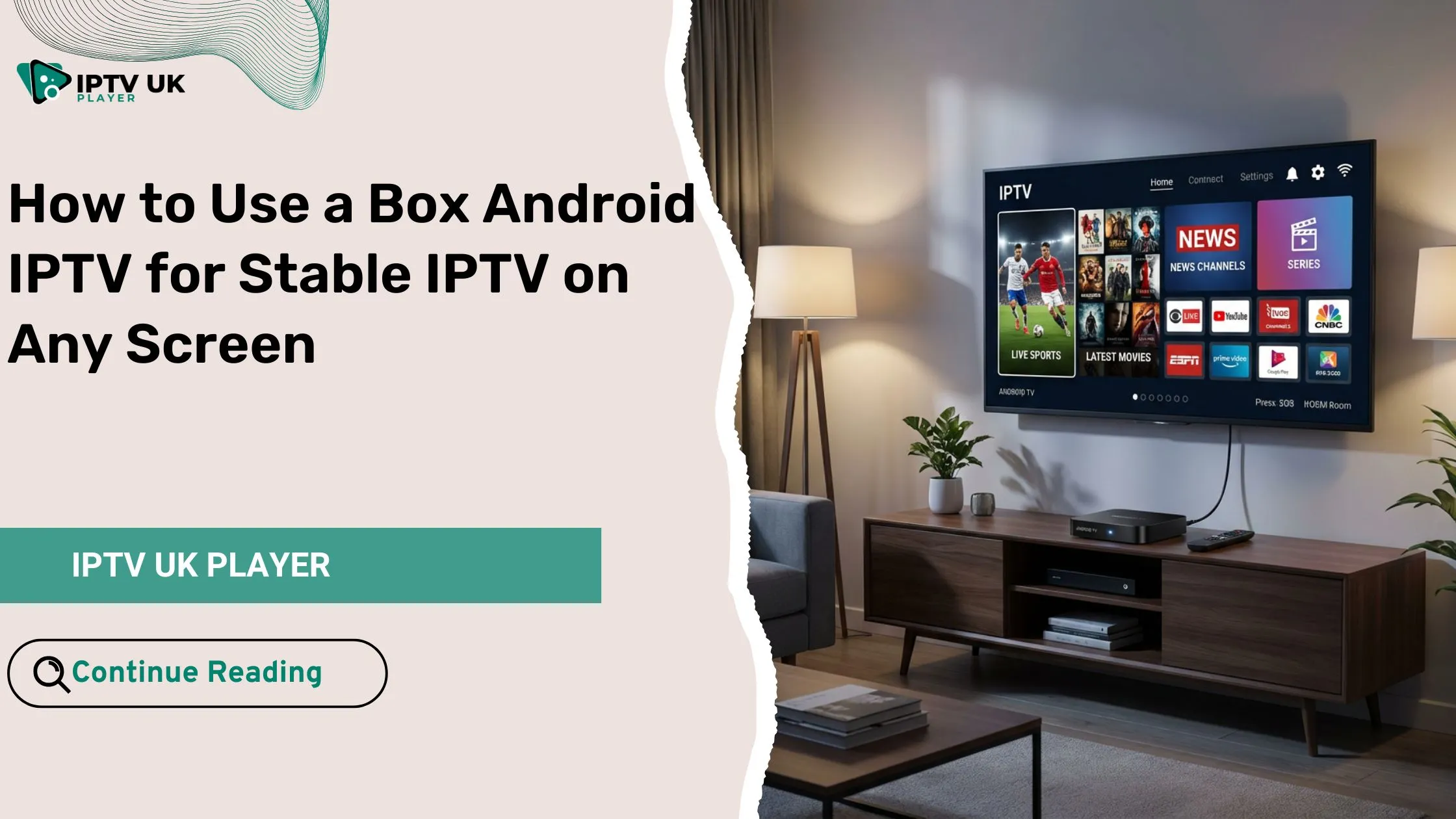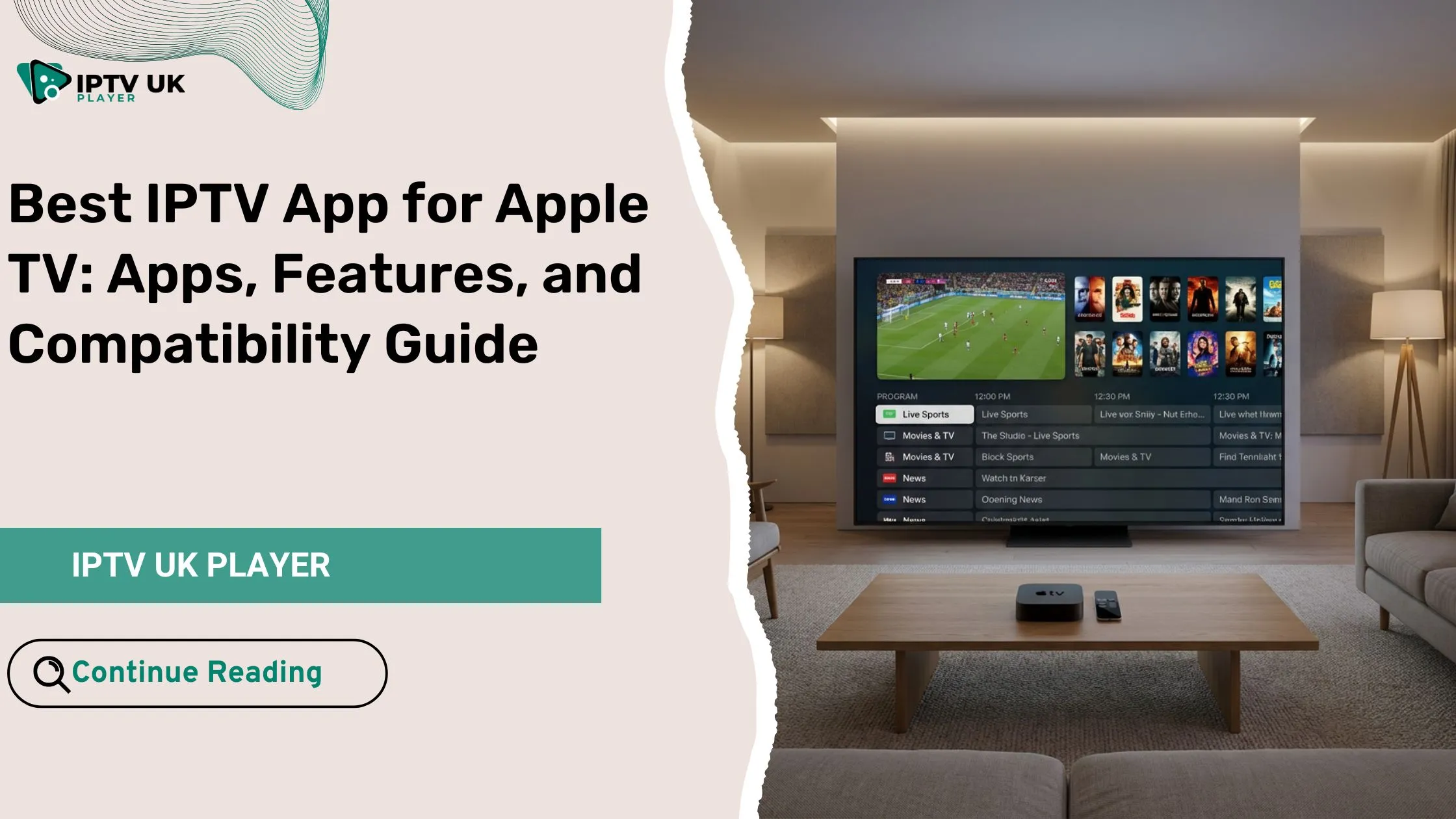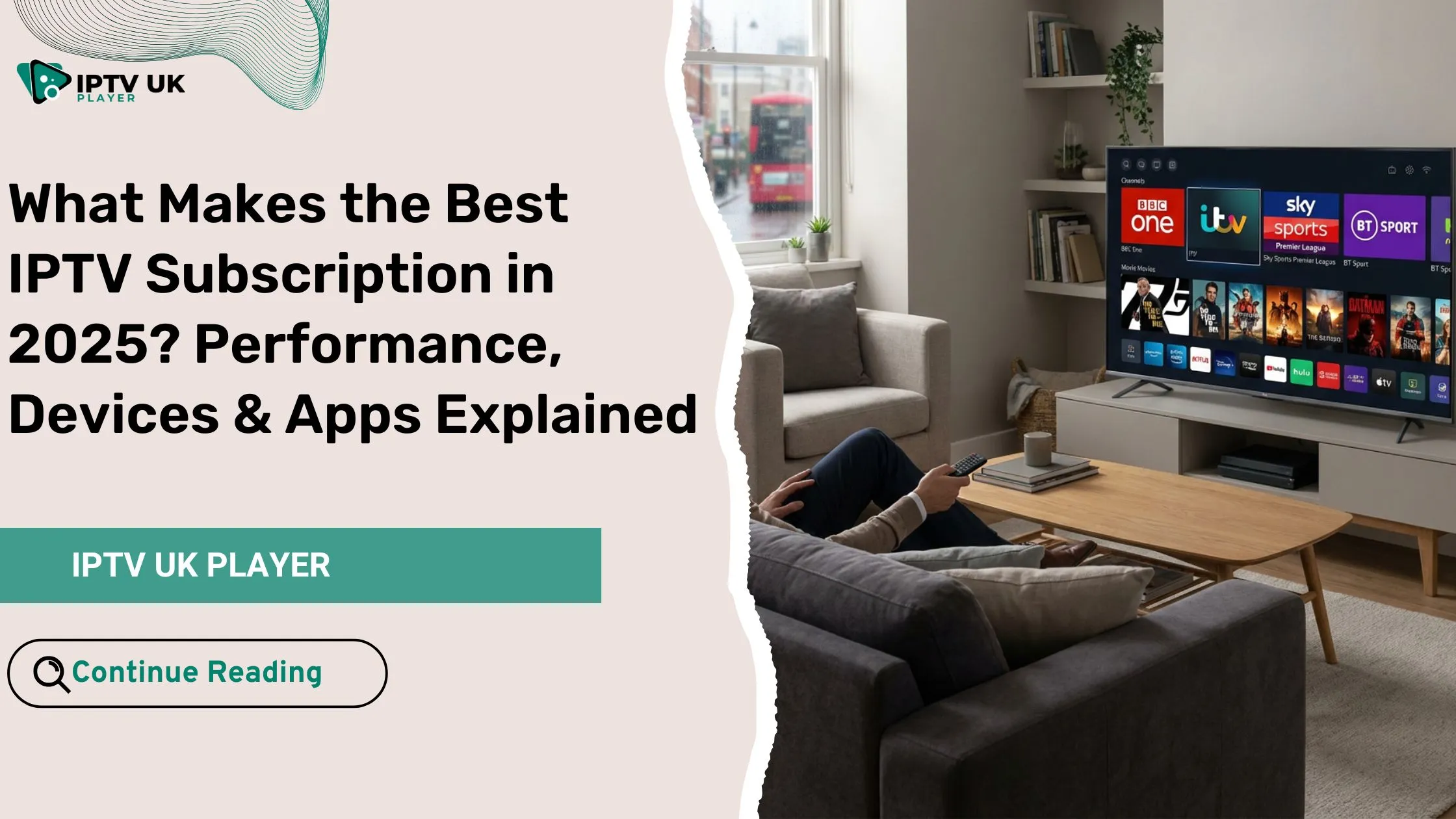Table of Contents
If you’ve ever encountered constant buffering or sluggish performance while streaming your favorite content on Kodi, you’re not alone. Many users experience similar frustrations, and often, the culprit is a buildup of cached data. In this comprehensive guide, we’ll show you exactly how to clear cache on Kodi, ensuring you enjoy a smoother, faster streaming experience every time. By the end, you’ll have the knowledge and tools to optimize Kodi’s performance, so your media sessions are uninterrupted and seamless.
What is Cache in Kodi & Why You Need to Clear It?
Before diving into the step-by-step guide, let’s first understand what cache is and why clearing it is crucial for Kodi users.
What Is Cache on Kodi?
Cache refers to temporary files that Kodi stores to speed up the loading time of add-ons, images, and other media. These files help Kodi run more efficiently by reducing the need to re-download the same data repeatedly. While this sounds helpful, over time, the cache can accumulate and take up unnecessary space, ultimately slowing down your device and causing buffering during streaming.
Why Should You Clear Cache on Kodi?
When your Kodi cache gets too large, it can cause a range of performance issues, including:
- Buffering: This is one of the most common problems Kodi users face. Excessive cache data can cause delays in streaming, leading to constant buffering.
- App Crashes: A bloated cache can overload Kodi, resulting in crashes or slowdowns.
- Slow Performance: As more data accumulates, Kodi’s response time increases, leading to frustration during use.
Clearing the cache removes this excess data, freeing up space and allowing Kodi to perform better, ensuring your streams are smooth and uninterrupted. Whether you’re watching movies, TV shows, or streaming IPTV content, a regular cache-clear routine will enhance your overall Kodi experience.
How to Check If Kodi Cache is Full?
You may be wondering: How can I tell if my Kodi cache is full and needs clearing? The signs are usually quite noticeable.
Signs You Need to Clear Cache on Kodi
- Frequent Buffering: If you experience buffering more often than usual, it might be time to clear the cache.
- App Crashes or Freezing: If Kodi frequently freezes or crashes, a large cache could be the cause.
- Slow Interface: When navigating through Kodi, a laggy interface can indicate that your cache is overloaded.
How to Check Cache Size on Kodi
Unfortunately, Kodi doesn’t provide an easy way to check the exact cache size, but if you’re noticing any of the symptoms above, clearing the cache is a good place to start. You can always monitor your device’s storage to check how much space is taken up by Kodi’s cache.
Methods to Clear Cache on Kodi
Now that we’ve covered the importance of clearing cache, let’s dive into the methods you can use to clear Kodi’s cache. There are several ways to do this, and we’ll guide you through each one so you can choose the method that works best for your setup.
Method 1: Clear Cache on Kodi Using Ares Wizard
Ares Wizard is a popular Kodi add-on that helps optimize performance by offering various maintenance tools, including an option to clear cache. Follow these steps to clear your cache using Ares Wizard:
- Open Kodi and Navigate to Add-ons
- From the Kodi home screen, scroll down and click on Add-ons.
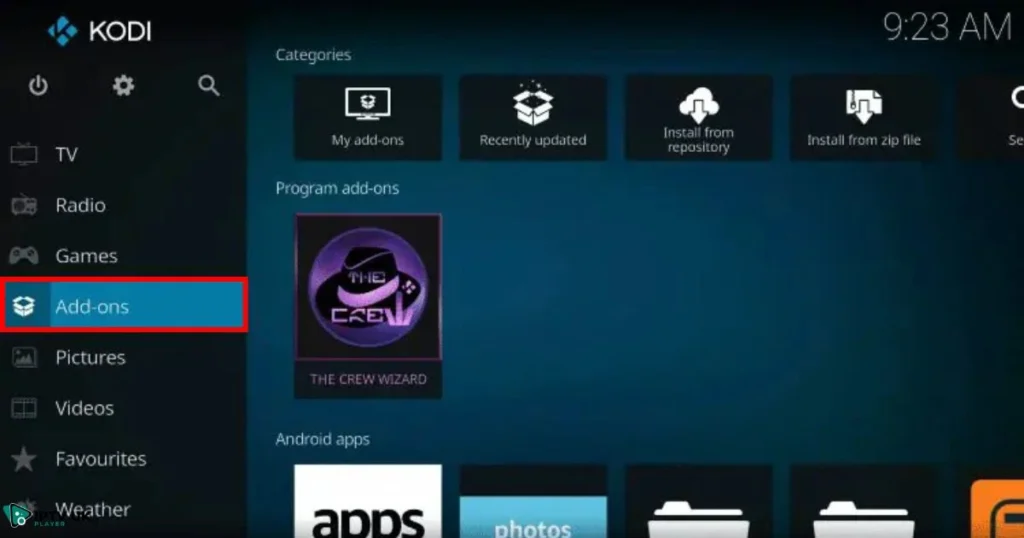
- From the Kodi home screen, scroll down and click on Add-ons.
- Access Program Add-ons
- Select Program Add-ons from the available options.
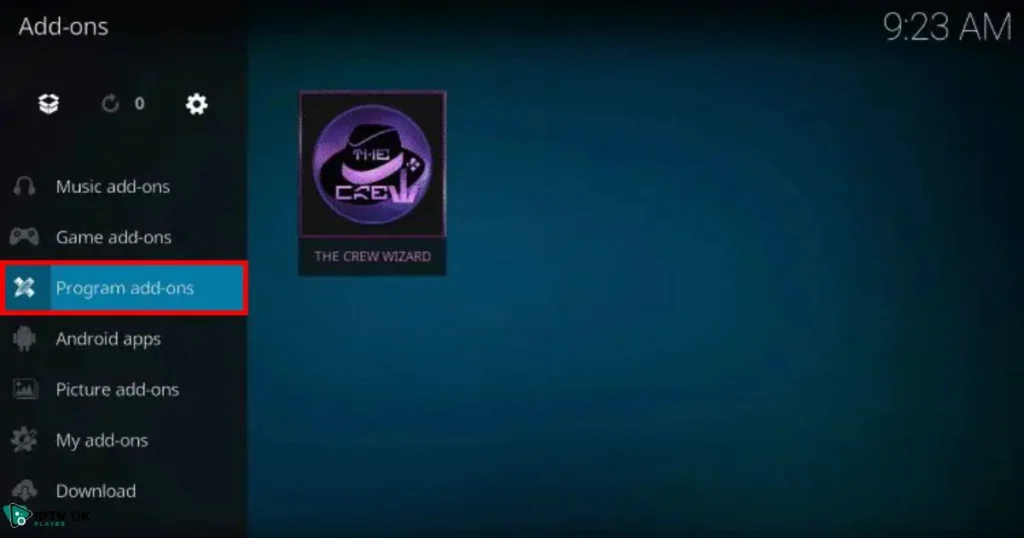
- Select Program Add-ons from the available options.
- Open Your Installed Kodi Wizard
- Choose the Kodi Wizard you have installed (e.g., Ares Wizard).

- Choose the Kodi Wizard you have installed (e.g., Ares Wizard).
- Go to Maintenance Tools
- Inside the Wizard, locate and select Maintenance Tools or a similar option.
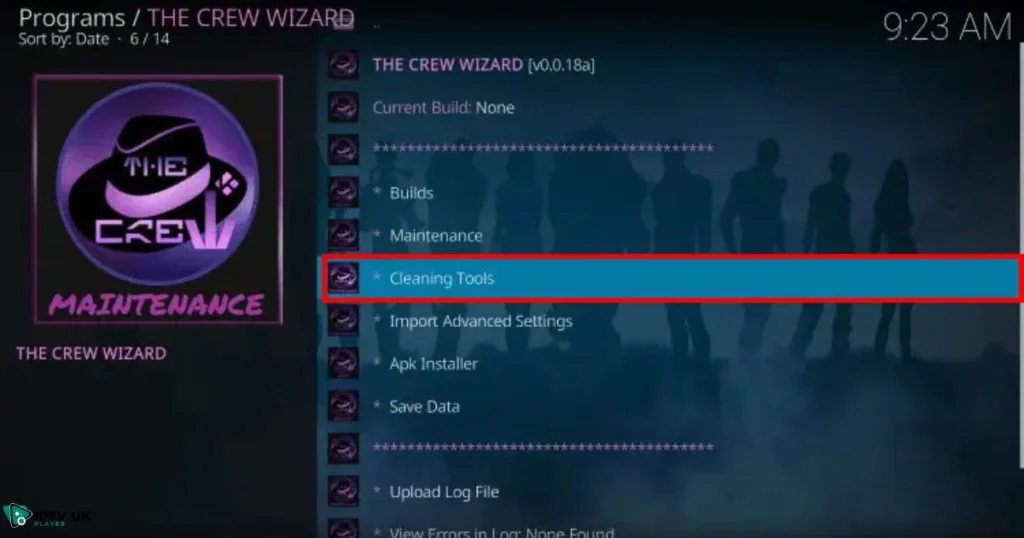
- Inside the Wizard, locate and select Maintenance Tools or a similar option.
- Select Clear Cache
- Click on Clear Cache to remove temporary files and improve performance.
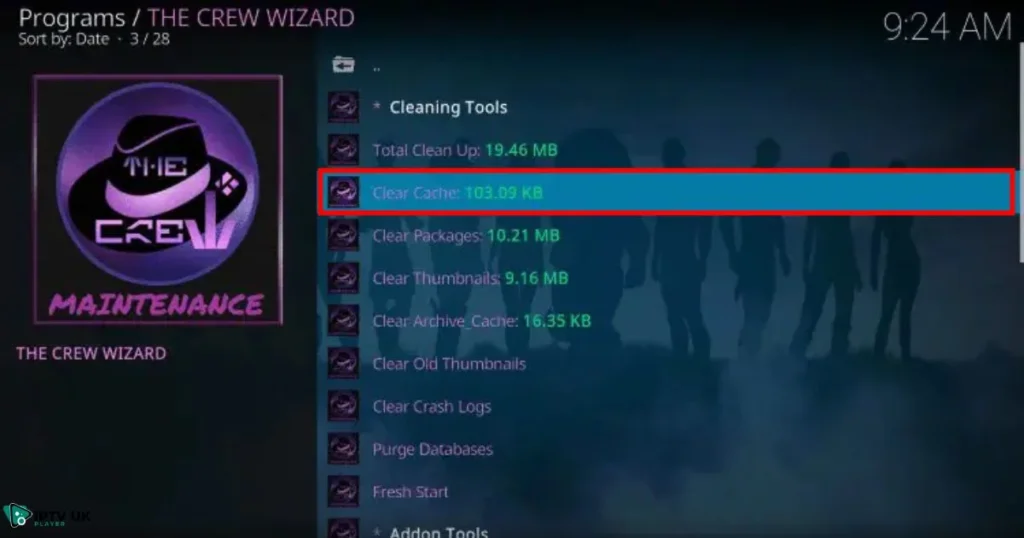
- Click on Clear Cache to remove temporary files and improve performance.
- Confirm Cache Clearing
- A confirmation prompt will appear, click Clear Cache again to proceed.
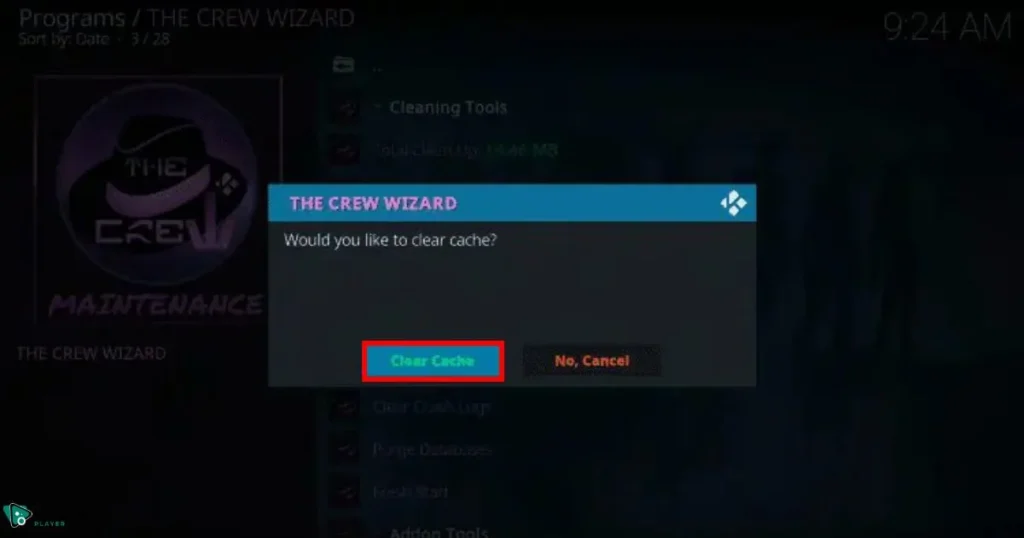
- A confirmation prompt will appear, click Clear Cache again to proceed.
- Cache Cleared Notification
- Kodi will display a message indicating the number of files removed, confirming that your cache has been successfully cleared.
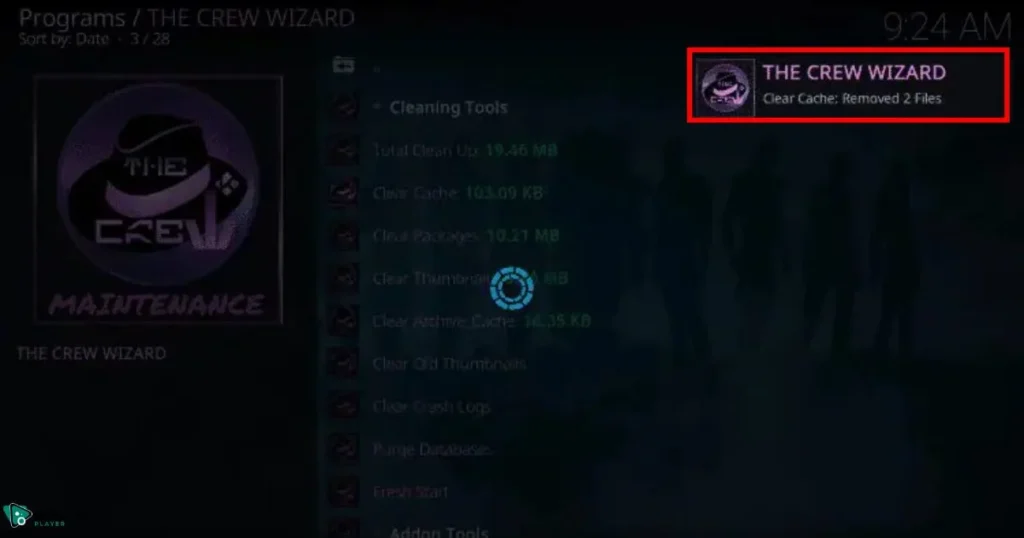
- Kodi will display a message indicating the number of files removed, confirming that your cache has been successfully cleared.
By using Ares Wizard, you can easily clear the cache without the need for complicated manual processes.
Method 2: Clear Cache on Kodi with Indigo Add-on
The Indigo add-on is another reliable tool for managing Kodi’s performance. It includes maintenance features that allow you to clear cache easily. Follow these steps:
- Open Kodi and Go to Add-ons
- From the Kodi home screen, navigate to Add-ons.
- Search for and Install Indigo Add-on
- Look for the Indigo add-on in the repository and install it.
- Access Program Add-ons
- Once installed, go to Program Add-ons and open Indigo.

- Once installed, go to Program Add-ons and open Indigo.
- Navigate to Maintenance Tools
- Inside the Indigo add-on, find and select Maintenance Tools.
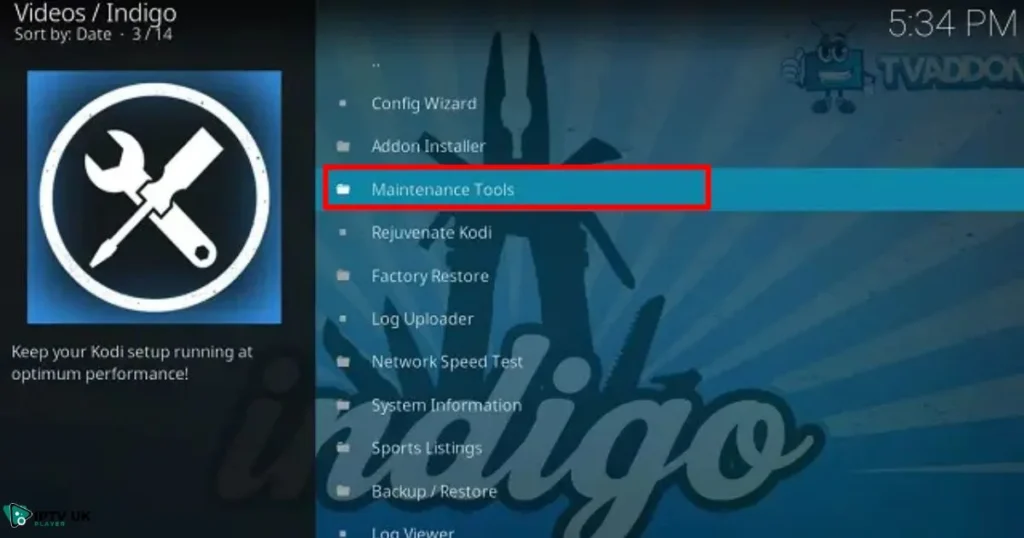
- Inside the Indigo add-on, find and select Maintenance Tools.
- Clear Cache
- Click on Clear Cache to remove temporary files and optimize Kodi’s performance.

- Click on Clear Cache to remove temporary files and optimize Kodi’s performance.
Indigo is a great alternative to Ares Wizard, offering an intuitive interface for cache clearing and other maintenance tasks.
Method 3: Manually Clear Cache from Kodi Settings
For users who prefer a more hands-on approach, Kodi also allows you to clear the cache manually. Here’s how you can do it:
- Open Kodi Settings:
- On the Kodi home screen, click the gear icon to access Settings.
- Navigate to the Cache Settings:
- Under the File Manager menu, locate the folder where Kodi stores cache data. Typically, this will be in the userdata folder.
- Delete Cache Files:
- Inside the Cache folder, manually delete the cached files.
- Restart Kodi to ensure the changes take effect.
While this method requires a bit more work, it’s effective for those who want to fully manage their Kodi cache.
How to Clear Cache on Kodi for Firestick Users?
If you’re using Kodi on a Firestick device, he process to clear cache on Kodi is slightly different. Firestick devices have their own storage management settings, and here’s how to clear the cache on Kodi for Firestick users:
- Open Firestick Settings:
- From the Firestick home screen, navigate to Settings.
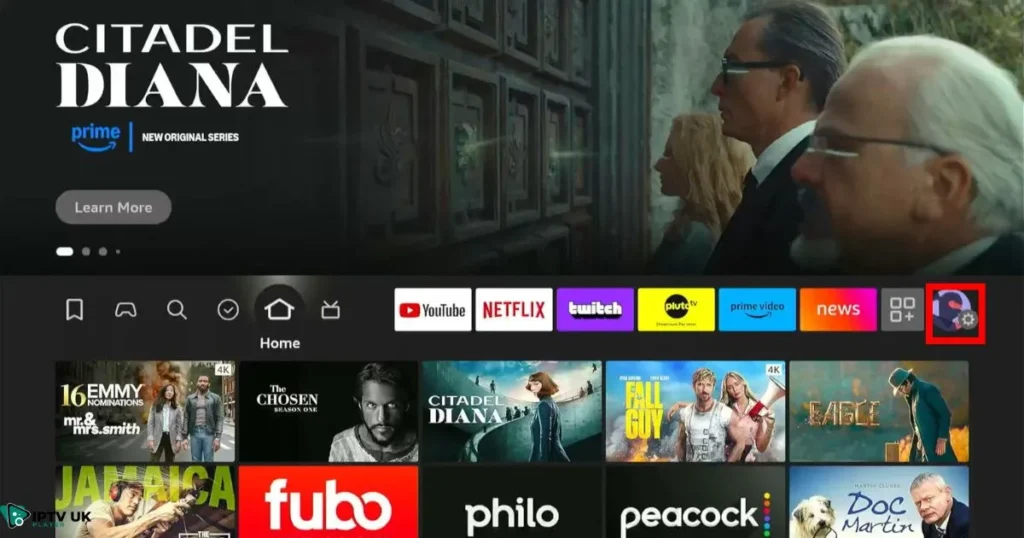
- From the Firestick home screen, navigate to Settings.
- Access Applications:
- Scroll down and select Applications.
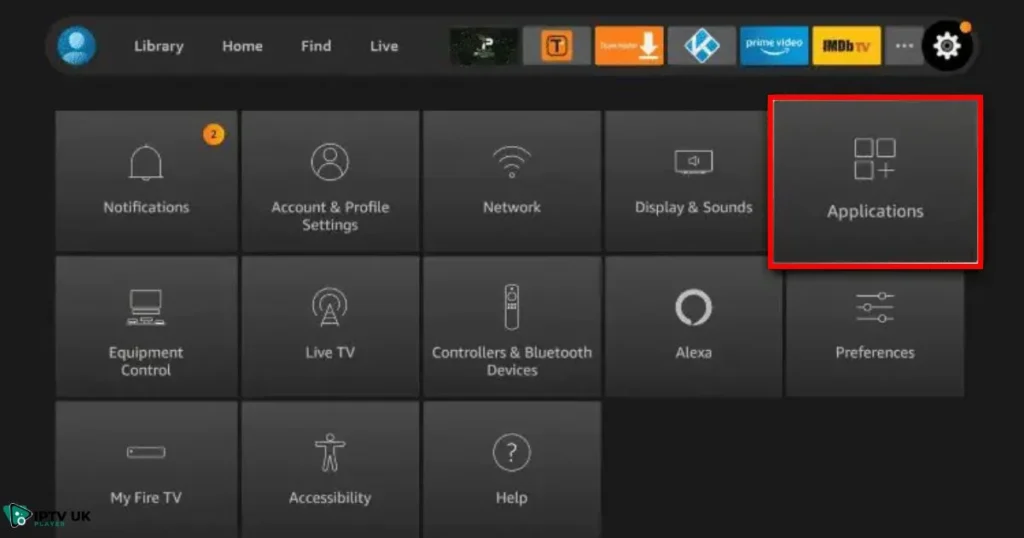
- Scroll down and select Applications.
- Manage Installed Applications:
- Select Manage Installed Applications and choose Kodi.
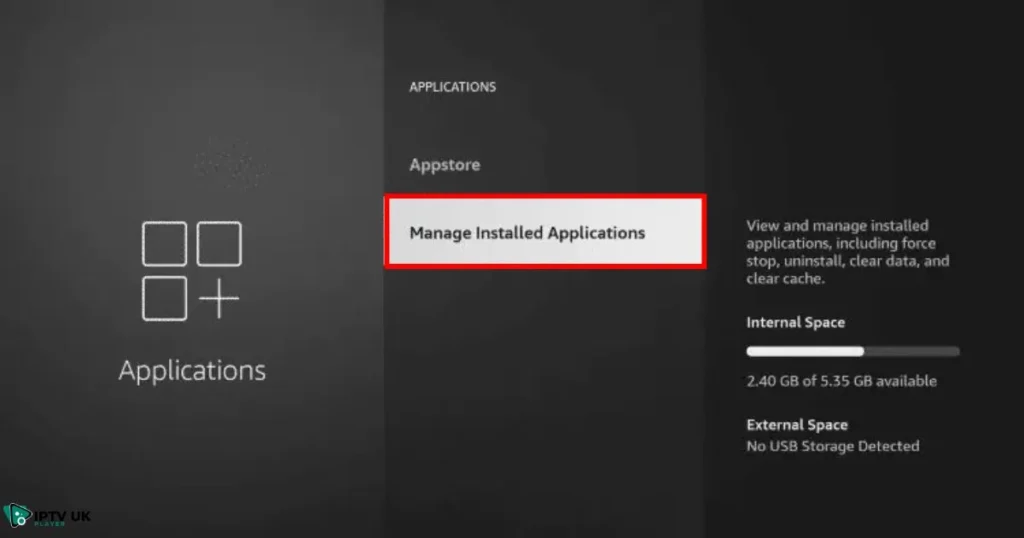
- Select Manage Installed Applications and choose Kodi.
- Find Kodi in the List of Apps:
- Scroll through the list of installed applications and locate Kodi.
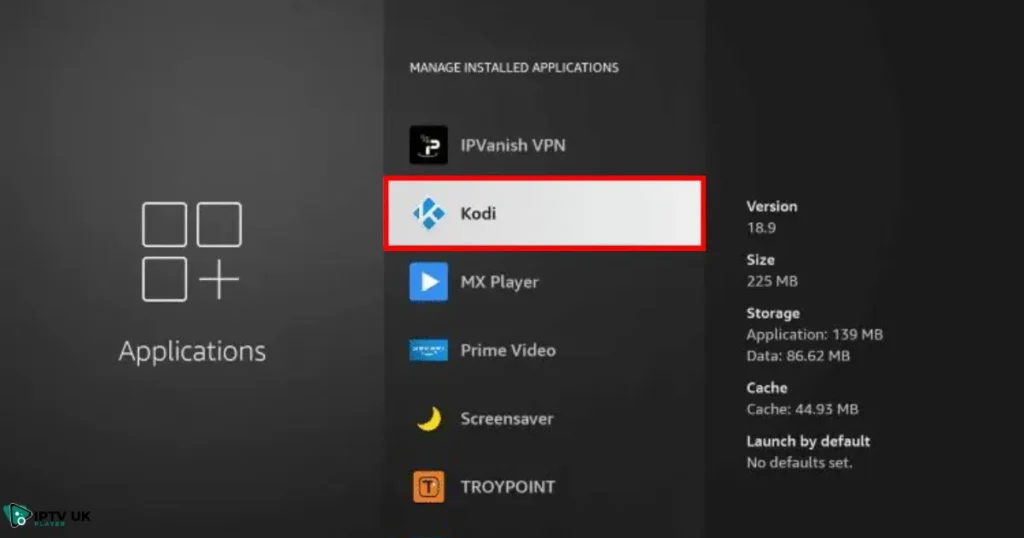
- Scroll through the list of installed applications and locate Kodi.
- Clear Cache:
- In Kodi’s settings, click Clear Cache to remove all temporary
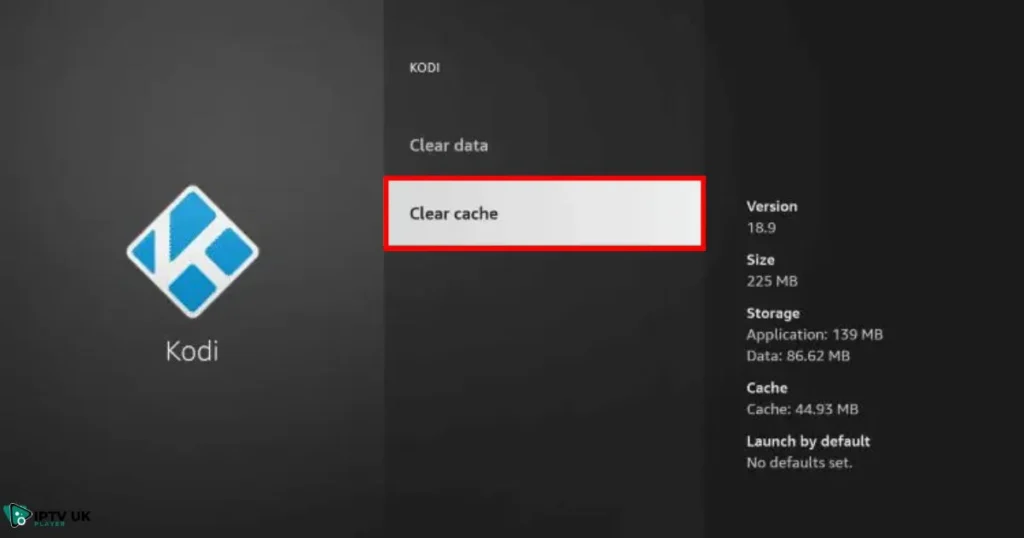
- In Kodi’s settings, click Clear Cache to remove all temporary
Firestick users will benefit from this method, as it’s a straightforward process that doesn’t require additional tools or add-ons.
How to Optimize Kodi for IPTV Streaming?
If you’re using Kodi for IPTV streaming, like with IPTV UK Player, it’s important to optimize Kodi for the If you’re using Kodi for IPTV streaming, particularly with IPTV UK Player, optimizing its settings is crucial for achieving the best performance. Here are some essential steps to enhance your Kodi experience for IPTV streaming:
- Enable Real-Debrid: Real-Debrid offers high-quality streams that minimize buffering and improve stream reliability, ensuring a smoother IPTV experience, especially when using IPTV British services.
- Adjust Buffer Size: Tuning Kodi’s buffer size settings can greatly enhance your IPTV subscription performance. A larger buffer allows for uninterrupted, high-quality playback of your favorite channels.
- Clear Cache Regularly: Streaming IPTV channels frequently can lead to accumulated cache, causing performance slowdowns. Clear your cache every 2-3 weeks to maintain optimal functionality.
By implementing these optimizations, you’ll enjoy a faster, more reliable IPTV streaming experience with Kodi, ensuring seamless access to your IPTV subscription.
Frequently Asked Questions (FAQ)
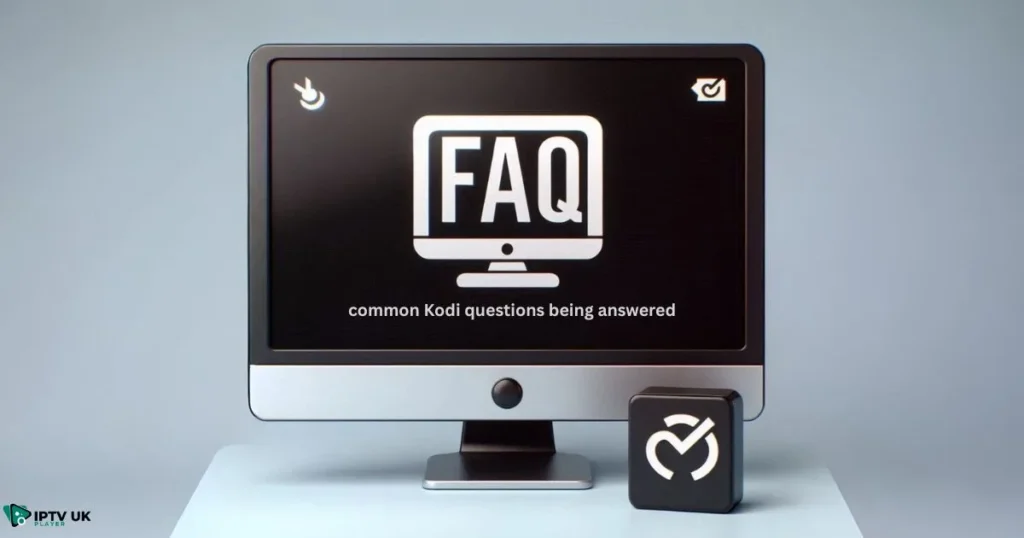
How often should I clear cache on Kodi?
It’s a good idea to clear your cache every 2-3 weeks, especially if you’re a heavy user of Kodi. If you notice performance issues, you can clear it more frequently.
Does clearing cache delete my add-ons?
No, clearing the cache only removes temporary files. Your add-ons and settings will remain intact.
Can clearing the cache fix buffering issues on Kodi?
Yes, clearing the cache can help resolve buffering issues, as it removes old or corrupted data that might be causing slowdowns.
Do I need to reinstall IPTV add-ons after clearing the cache?
No, clearing the cache doesn’t affect your installed IPTV add-ons. Your add-ons will stay the same after clearing the cache.
Final Thoughts – Keep Your Kodi Clean for a Smoother Streaming Experience
Clearing your Kodi cache is a simple yet effective way to keep your streaming experience smooth and uninterrupted. Whether you’re using Kodi for movies, TV shows, or IPTV content, maintaining a clean cache will ensure optimal performance.

By following the steps outlined in this guide, you can easily clear your cache and avoid common performance issues like buffering and crashes. If you’re looking for the best IPTV experience, IPTV UK Player offers reliable service with a 24-48 hour free trial. Give it a try and enjoy hassle-free streaming!