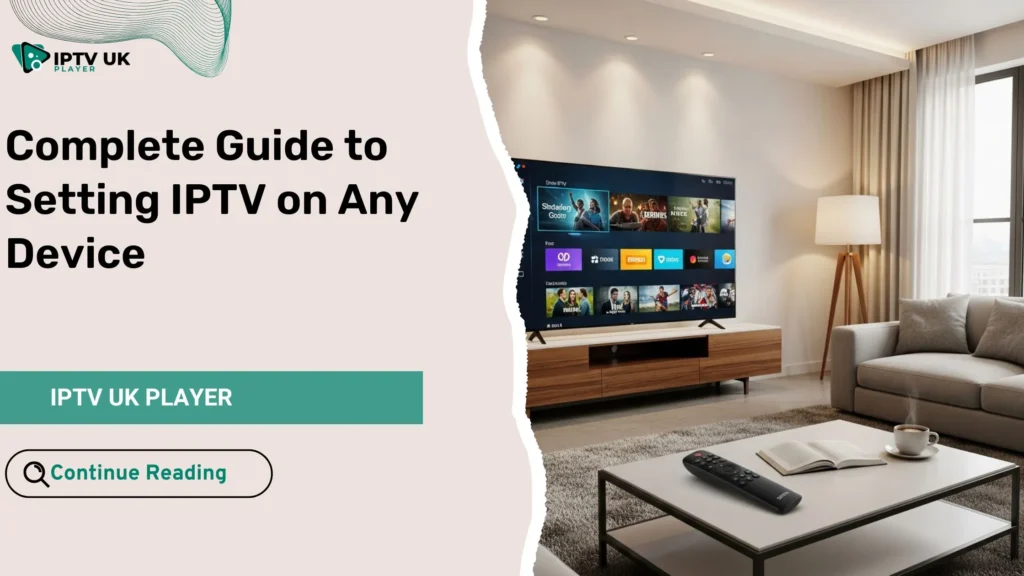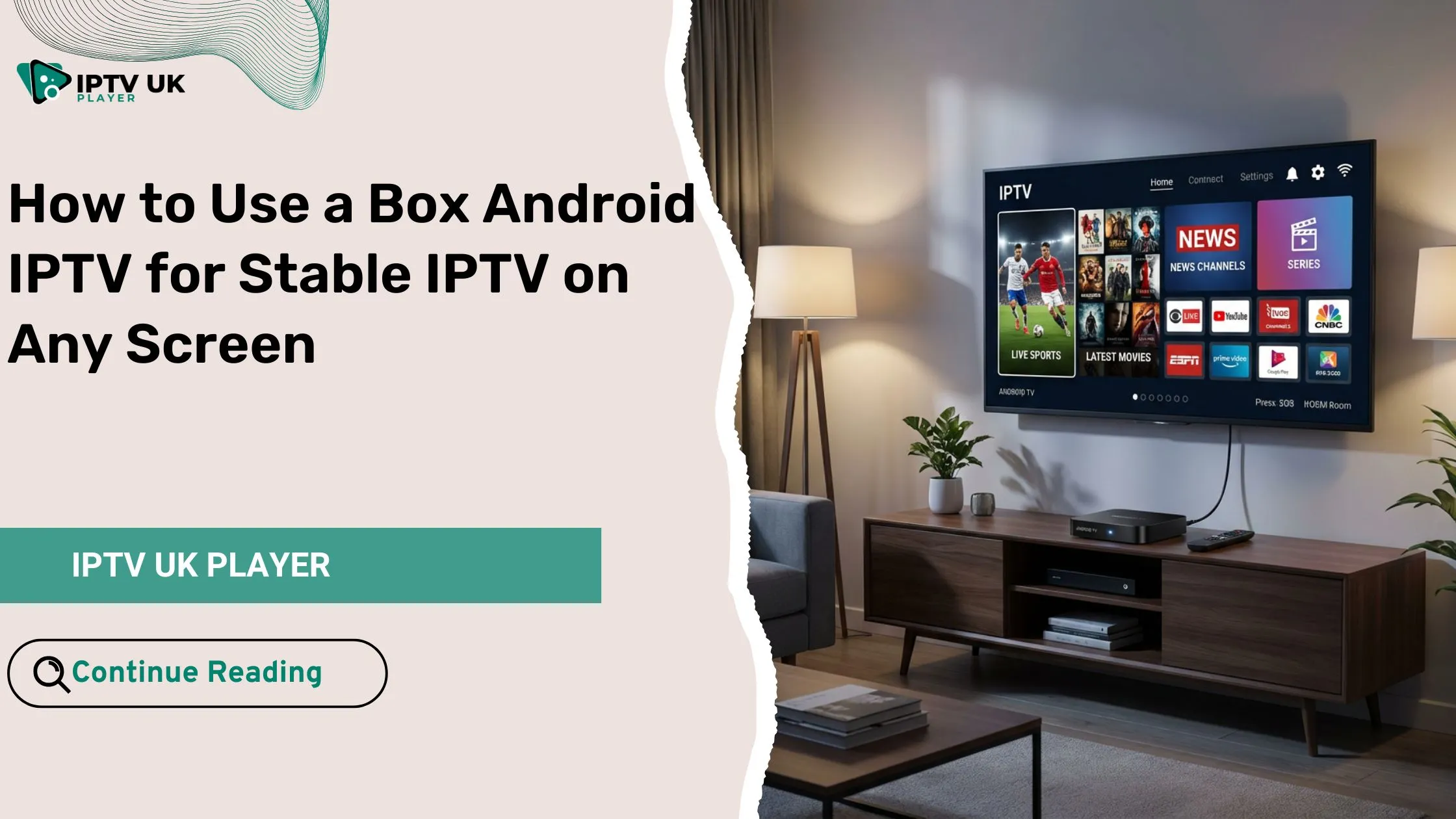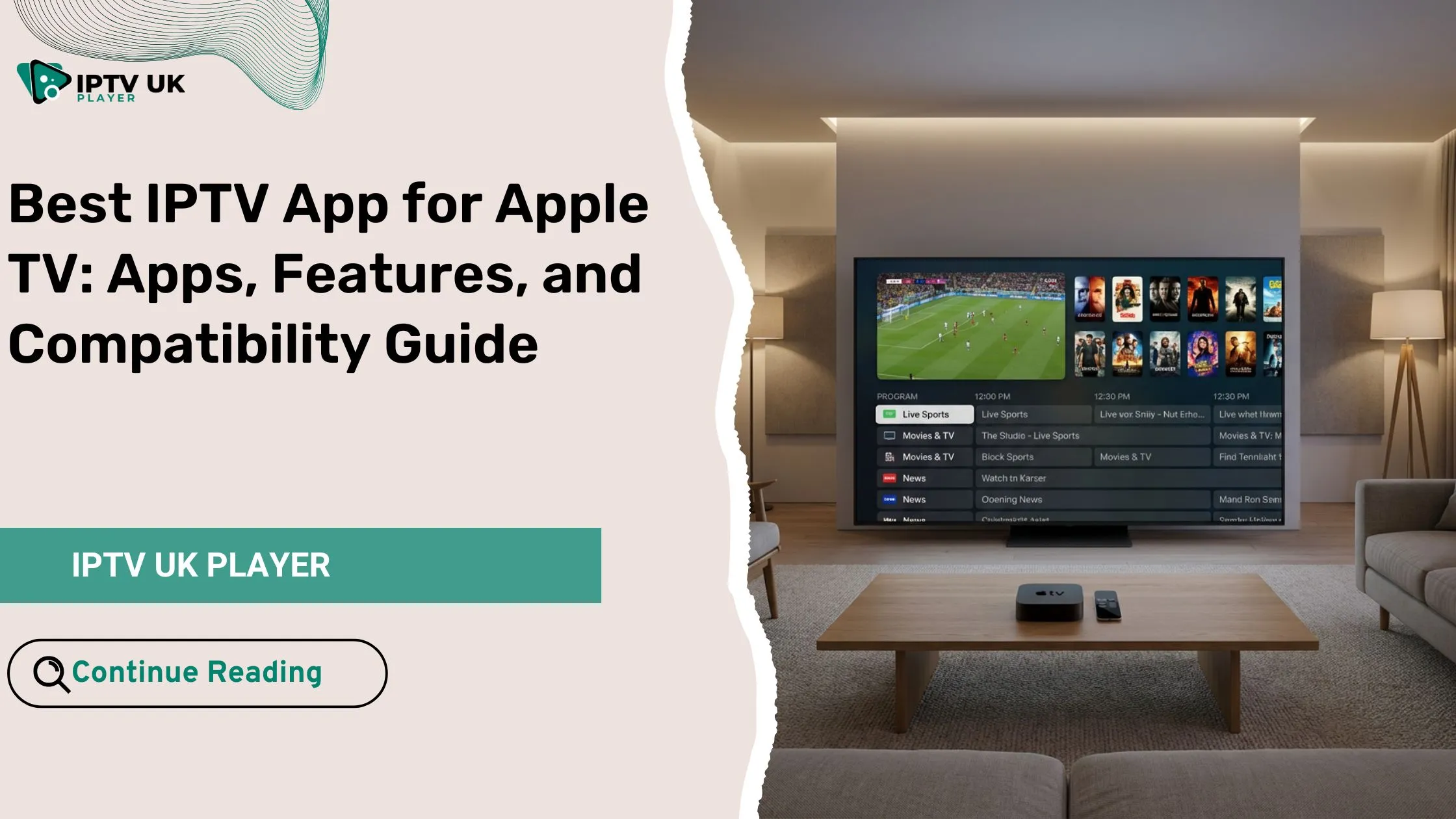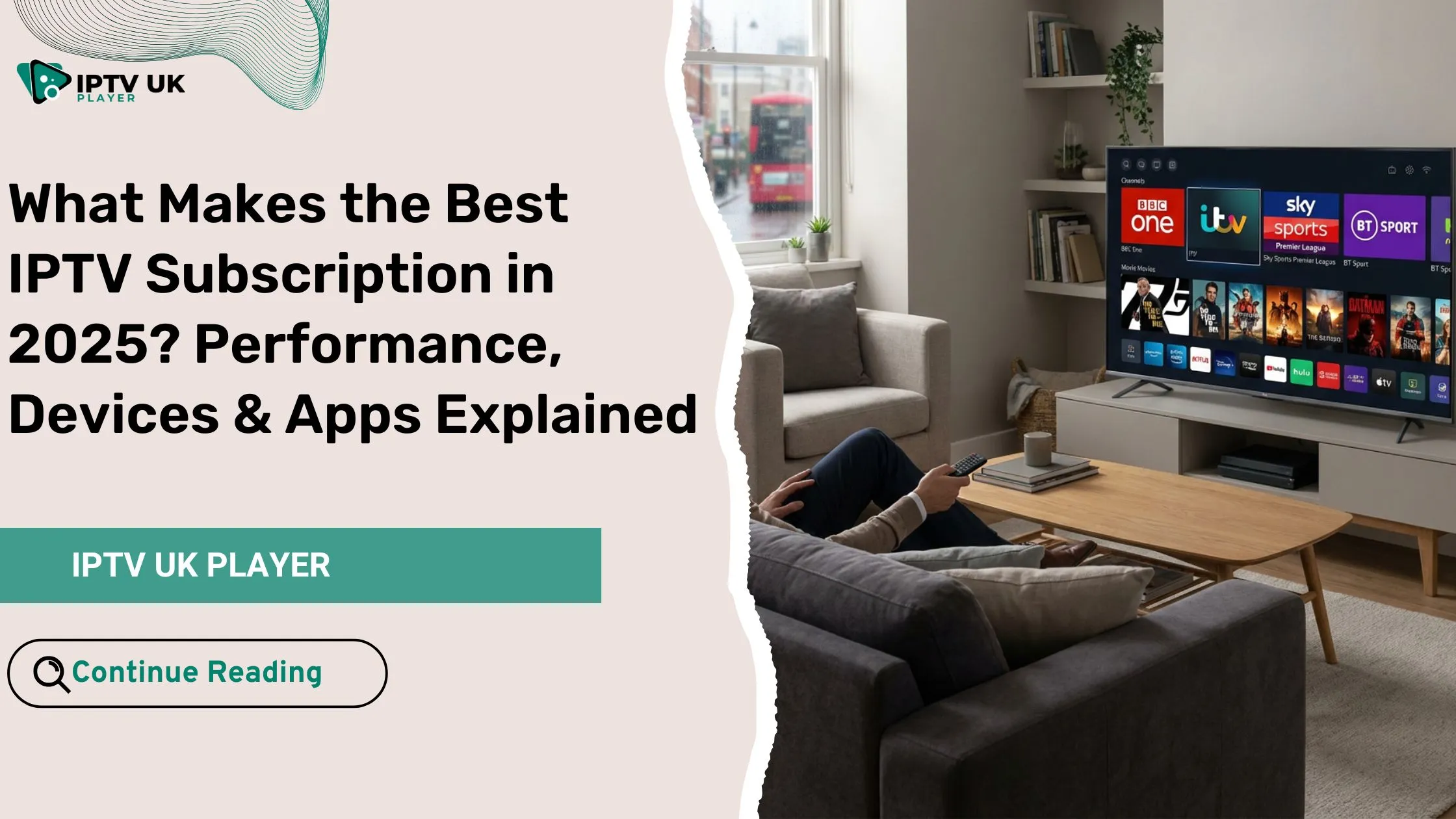When you first hear about setting IPTV on your device, you might imagine a complicated process filled with technical steps and confusing menus. Many users feel this way at the beginning, especially when they are shifting from traditional cable TV to IPTV streaming. You might remember standing in front of your TV or holding your phone, wondering why things seem more complex than they need to be. Yet the moment you discover how simple the process really is, everything becomes clearer and more enjoyable.
If you have ever struggled to install IPTV or wondered how various apps function across different devices, you are not alone. Almost every IPTV user goes through the same experience. The good news is that you do not have to deal with that frustration any longer. This complete guide walks you through every stage of setting IPTV, whether you are using a Smart TV, FireStick, iPhone, Android, Windows PC, or any other compatible device. You will also find practical tips to avoid buffering, incorrect IPTV configuration, and broken playlists.
As you move through this guide, you will see helpful references to trusted resources. For example, if you ever need a reliable IPTV service, the Best iptv in uk is a trusted source that offers stable IPTV plans and a 24 to 48 hour free trial.
Table of Contents
What Is IPTV and Why It Matters in 2025
IPTV refers to Internet Protocol Television. It streams TV channels, movies, and video content using your internet connection instead of traditional broadcasting systems. This allows you to watch content on almost any type of device. You benefit from flexible channel libraries and on demand movies.
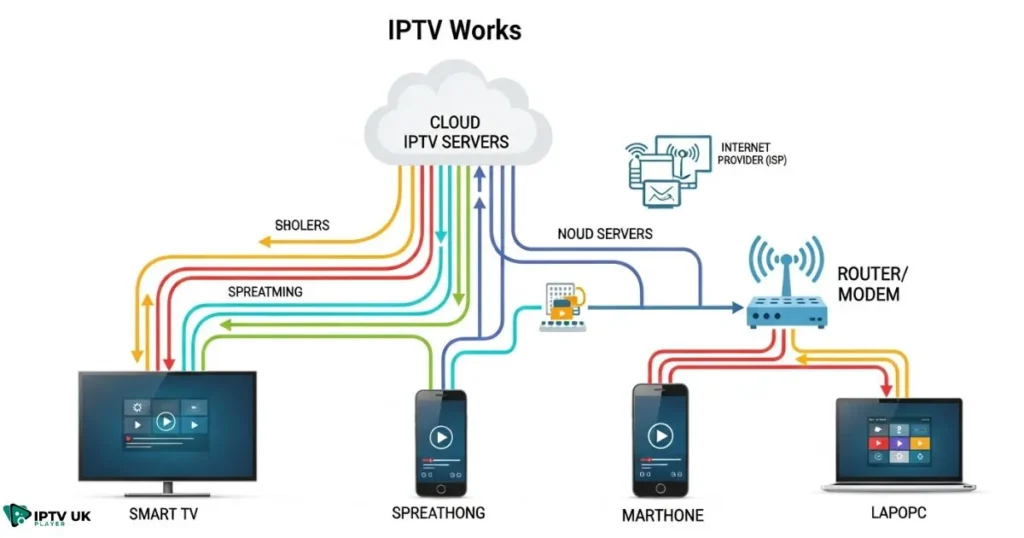
Here is a simple comparison table. For additional technical context, you can explore this trusted external resource: How Internet TV Works.
| Service Type | Internet Required | Channel Variety | Device Support |
|---|---|---|---|
| Cable TV | No | Low | TV Only |
| Satellite TV | No | Medium | Limited |
| IPTV | Yes | High | Any Device |
Devices Compatible With IPTV

Almost every modern device is compatible. Here are the most common options:
| Device | Difficulty Level | Recommended Apps | Notes |
|---|---|---|---|
| Smart TVs | Easy | Smarters Pro, TiviMate | LG and Samsung need different apps |
| FireStick | Medium | Smarters, TiviMate | Must enable unknown sources |
| Android Phone | Easy | Smarters, XCIPTV | Works with all playlists |
| iPhone | Medium | GSE, Smarters Lite | Some apps limited by Apple |
| PC | Easy | Smarters, VLC | Great for multitasking |
Additional Notes
If you want a deeper explanation for FireStick users, you can explore a helpful guide about Fire device streaming guide.
What You Need Before You Start Setting IPTV
Before you continue setting IPTV on your device, make sure you have:
- A stable IPTV subscription
- A minimum internet speed of 15 Mbps
- A compatible IPTV application
- An IPTV playlist in M3U format or Xtream Codes
If you want to explore a simple app for PC streaming, there is a helpful article about using a media player for IPTV.
How to Set IPTV on Every Device
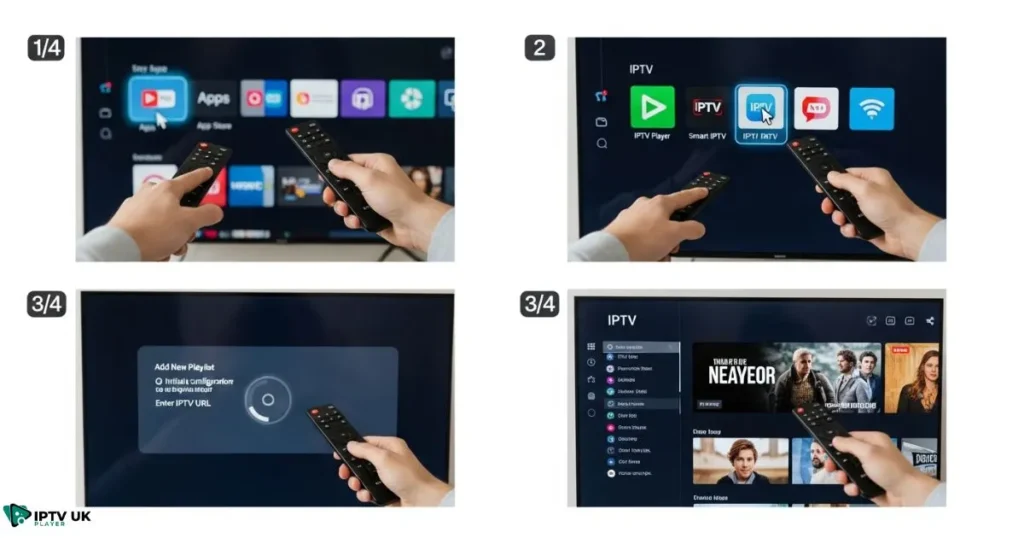
Setting IPTV on Samsung Smart TV
Samsung TVs do not support all IPTV apps. The most common choices are Smart IPTV and IPTV Smarters Pro.
Setting IPTV on LG Smart TV
LG Smart TVs use WebOS. They support apps like Smart IPTV and SS IPTV.
Setting IPTV on Android TVs
Android TV devices allow direct installation from the Google Play Store. Recommended apps include IPTV Smarters, TiviMate, and XCIPTV.
For smoother playback, check advanced streaming quality tips.
Installing IPTV on FireStick
FireStick users must enable unknown sources. Steps include installing Downloader and using it to get IPTV apps.
Setting IPTV on iPhone and iPad
iOS devices require apps like Smarters Player Lite and GSE Smart IPTV.
Setting IPTV on Windows and Mac
Windows and macOS users often choose VLC or IPTV Smarters. For detailed instructions, check installing Smarters on Windows.
Setting IPTV on MAG and Formuler Devices
MAG and Formuler devices use portal URLs entered in system settings.
Fixing Common IPTV Problems
| Problem | Solution |
|---|---|
| Buffering | Reduce resolution, restart router, use Ethernet, clear cache |
| Playlist Not Loading | Check M3U URL, refresh playlist, contact provider |
| Channels Freezing | Change decoding mode, adjust app settings |
Best IPTV Apps for 2025
| App | Ease of Use | Features | Support |
|---|---|---|---|
| TiviMate | High | EPG, Favorites, Playlist Control | Android only |
| Smarters Pro | High | Multi User, Catchup | All devices |
| OTT Navigator | Medium | Advanced filters | Android |
Choosing the Right IPTV Provider
Before setting IPTV, you should choose a reliable provider. Look for:
| Feature | Importance |
|---|---|
| Stable streaming | High |
| Free trial | High |
| Fast support | Medium |
| Anti-freeze technology | High |
The Best iptv in uk offers trial access so you can test the streams on your device.
IPTV Setup FAQ
What is the easiest method for setting IPTV on your device? Most users prefer installing IPTV Smarters Pro.
Why is my IPTV buffering during setup? Your connection may be slow.
Do I need a VPN for IPTV? A VPN can improve stability in some regions.
How often should I update my IPTV playlist? Weekly updates improve accuracy.
Conclusion
By now, you understand that setting IPTV on any device is easier than it seems. You now have step by step guidance for installing IPTV on TVs, phones, computers, and streaming sticks. You also have solutions for common problems like buffering, loading failures, or IPTV configuration errors. If you want an IPTV service that works smoothly with all the setup methods you saw in this guide, explore the Best iptv in uk for reliable plans and a 24 to 48 hour IPTV trial.